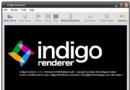- 下載位址: [www.ed2k.online][電影合成軟件].DIGITAL.FUSION.V5.0[www.xuexi111.com].iso
- 下載位址: [www.ed2k.online]DIGITAL.FUSION.V5.0說明[www.xuexi111.com].txt
- 下載位址: [www.ed2k.online][專業級電影合成軟件].i-fu502c[www.xuexi111.com].rar
資料介紹
相關專題學習資料:- 影視音樂後期處理制作軟件與教程

包含:Eyeon DIGITAL Fusion V5.0 和 Render Slave v5.0(渲染器)
還有一些常用插件和教學!!
絕對高端的影視後期軟件!
軟件簡介:
Digital Fusion 5.0 (電影合成):
Fusion 5.0 專業級電影合成工具、高端合成軟件!Fusion 5包含了許多新的特點及增強的工作流程。具有真實的3D環境支持,是市場上最有效的3D粒子系統。通過3D硬件加速,你現在可以在一個程序內就可以實現從Pre-Vis到finals的轉變。eyeon's Fusion 是真正的2D和3D協同終極合成器。
Digital Fusion 5.0是一套非常強大的視頻合成軟件,具有眾多的使用特點,節點式的工作流便於使用。Fusion 5.0 是eyeon公司旗艦產品,該產品問世是eyeon公司第9次發布這個強有力的合成器,該產品使用了一個新的圖形引擎,能夠將整體性能提升一個台階並能更使得內存使用效率提高,新的DF5可以在每一個像素上以8bit,16bit或者以浮點方式來運行。DF5可以創建以時間線為基礎的緩存實時播放的部分。利用eyeon 革命性的集群技術可以通過網絡擴展富有傳奇色彩的計算性能。Fusion 5的網絡渲染一直以來與其他批處理渲染技術相比屬於高端技術的應用。新的DF4強勁有力的集群技術,能夠將多台工作站有效的連接組成高級的網絡工作環境,通過網絡render farm的聚合處理能力,整個環境能夠連續的按照次序渲染工作任務。
http://www.eyeonline.com/Web/EyeonWeb/Products/fusion5/teaser_fusion5_color.jpg http://www.eyeonline.com/Web/EyeonWeb/Products/fusion5/teaser_fusion5_3d.jpg http://www.eyeonline.com/Web/EyeonWeb/Products/fusion5/screenshots/thumb_fusion5_waveform.jpg
Fusion 5支持電影流程,並通過一個強大的ODBC支持腳本引擎。
Digital Fusion 5.0的主要特征包括了一個具有燈光、攝像機和基本幾何體的真實的3D合成環境,OpenGL加速器,ASCII文件。自Eyeon在去年的siggraph上宣布以來,藝術家對Fusion 5 World Tour進行了一些反饋,Fusion 5在提供許多新功能的同時也增加了工作平台。波形、矢量顯示器和3D監視器這些用於廣播需求的圖形和效果,都是真彩色的。新的實時矢量顯示器、矩形圖和波長在Fusion5中提供了完整的色彩控制顯示。Digital Fusion 5中新的注釋表與每一合成的記事本相似。藝術家可以用這個特征來保存所做的合成列表。
新增的實時波形表,矢量和柱狀圖顯示使其達到了廣播級標准。直接導入功能和與主流3D軟件的兼容性,使攝像機和場景能夠存在於Fusion中。這其中包括對Maya、LightWave 3D、Max和XSI的支持。
Fusion現在可以直接導入FBX文件,通過FBX文件就可以制作出一個與燈光和攝像機相匹配的作品。Bins已經被移到網絡上了,並允許其他的藝術家看到並更新它們。注釋表(comment tab)的引進可以讓藝術家們記錄一些注釋以及其作品的創作過程。
http://www.9iv.com/down/softimg/2005-10-214-27-32.gif
Eyeon Fusion Render Slave 5.0 (Fusion 5.0渲染器):
也叫Digital Fusion Render Node。是一款革新性的多渲染機在線整合工具,通過簡單的單鍵命令和程序本身的網絡渲染功能。繁重的工作可以很容易被分配到不同的機子,方便電影藝術家們共享相同的網絡渲染節點。可以多線程、多任務實時渲染預覽,它的網絡渲染模式和寬太相近!
http://www.eyeonline.com/web/eyeonweb/products/main_images/thumb_node.jpg
A 20 minute render on a dual 400 PII was reduced to 45 seconds with DFRN, a 30-fold increase performance.
Utilizing multiple dual processor machines, DFRN significantly accelerates the rendering process. This simple computer-to-computer rendering design network renders flows for Digital Fusion, DFHD and DFX+ (with Module 5).
Countless users can send flows of every format possible to the queue for rendering, as the network can render all different bit depth and image formats. DFRN also supports all of the tools, features, animation and plug-in options available for the full version of Digital Fusion.
http://www.eyeonline.com/Web/EyeonWeb/Products/fusion5/teaser_fusion5_3d.jpg
注意:
安裝方法:
安裝時 選擇Custom 自定義安裝 下一步 去掉 HASP Hardware lock driver (硬件鎖驅動)
一、2000系統 比較容易,安裝後破解文件直接復制、覆蓋到DF 的安裝目錄就可以了!
二、XP系統:可能比較麻煩,因為原安裝文件上就寫了是 NT2K 的 可能兼容性 比較差!
下面是一位朋友的xp上安裝步驟:
1、安裝原版
2、破解文件夾裡的 exe文件覆蓋到 DF的安裝目錄
3、C盤 新建 FLEXlm 文件 將 DAT文件 復制到 裡面
4、OK!
【英文新特性】
============================
Compositions vs. Flows
Fusion 5 now refers to its saved projects as compositions, which now use the .comp file extension. Projects saved to disk were previously known as Flows. This change in terminology has several purposes.
First, calling the saved project a composition reduces possible confusion with the node schematic portion of the Fusion interface, which is also called the Flow. For example, the sentence “Open the flow and examine the flow” is much clearer as “Open the composition, and examine the flow.”
Second, this change helps to distinguish projects saved by Fusion 5 from projects saved in Fusion 4. This is important because Fusion now uses an ASCII file format rather than a binary format, so flows created in previous versions of Fusion are not compatible with Fusion 5.
Flow Improvements
The Fusion 5 flow has been subjected to many enhancements. Nodes in the flow can now use direct-connect pipes as an alternative to the orthographic connections in previous versions. A thumbnail 'flow navigator' which provides an easy way to navigate large compositions with minimal panning. A 'Find Tool' dialogue has also been added to assist in managing and finding specific tools in a large flow. Finally, masks are now visible as separate tools on the flow, making their connections to other nodes instantly obvious, and allowing a single mask to easily be used on multiple tools.
ASCII Flows
This screenshot shows a portion of the composition as it appears when viewed in a text editor. The composition is now saved as an ASCII file, making it possible to edit without having to open it in Fusion.
Those familiar with DFScript will notice that the syntax is basically just a series of nested tables. This makes it trivial to load and parse flows using our built in scripting language. You could alternately use any scripting language you want to manipulate Fusion.
Also, the saved project is no longer called a flow (*.flw), as it was in previous versions. The saved project is now referred to as a composition (*.comp). The flow editor in the interface is still referred to as the Flow. This makes it easier to distinguish between saved projects and the interface than it was previously.
The Third Dimension
A suite of native 3D tools are now available in Fusion 5, and the individual 3D worlds previously found in the Text and Particle tools are now part of the same overall environment. Fusion’s 3D environment supports lights, cameras, particles, text, primitive geometry, FBX meshes and scenes, and point clouds. The entire 3D environment takes advantage of OpenGL hardware acceleration.
Import FBX Scenes
The FBX scene interchange format is rapidly becoming the standard for moving 3D scenes from one program to another. Fusion can now import FBX files directly, creating a matching composition with animated lights and cameras drawn straight from the FBX file. Fusion will even load geometry and textures from the scene!
Display Views
OpenGL Display Views: Display Views in Fusion 5 are now based on the OpenGL rendering language. As a result Fusion now requires a graphics card with support for OpenGL, and will benefit enormously from the use of a fast OpenGL accelerated display device.
Sub Views and View Types: You can now enable a SubView in the Display Views that can show additional information about your scene. By default this miniature view will show histogram information about the current, but you can click on the arrow next to the SubV button to display a menu listing the various types of views available. The following types of views are supported: Navigator, Magnifier, 2D Viewer, 3D Histogram, 3D Viewer, Color Inspector, Histogram, Image Info, Vectorscope, Waveform.
OpenGL Implementation
The display views have been completely rewritten to become fully OpenGL accelerated. This was done to support the 3D environment introduced by Fusion 5. In addition to allowing you to move 2D image planes around in 3D, our 3D environment supports geometry, meaning that particles, text and basic shapes can exist in the same 3D environment as your images.
Our native camera will allow you to import camera paths from almost all 3D applications and trackers.
Waveform and Vectorscope Monitors
Producing graphics and effects for broadcast means ensuring your colors are legal, everytime. With new realtime vectorscope and waveform displays in Fusion 5, taking control of your color is easier than ever before.
White Balance
White Balance, one of Fusion 5's new Color tools, provides you with the ability to correct or tune the color composition of your shot. Choose different white balances for shadows, midtones, highlights for a finely tuned result.
You may have seen the footage here used in demonstrations of Fusion 4's Histogram Matching feature. White Balance gives us the ability to achieve the same stellar results we get from Histogram Matching, even when a reference plate is unavailable.
Remove Noise
Fusion 5 includes a powerful new noise removal tool, that can eliminate pesky grain and noise from your images. In the example provided, the left side has had the noise removal filter applied, while the right side contains the original grain and noise from the DV clip.
Masks on the Flow
Masks are now simply tools like any other in Fusion, and are visible as nodes in the flow. All tools that support masking now provide mask inputs on the tool tiles in the flow. Mask inputs on a tile are generally drawn as blue arrows, though other colors may be used for pre-masks and garbage mattes. Mask tools can be found in their own category in the tools menu.
The resolution of the mask is not fixed – it is determined by the resolution of the image it is masking. If you are masking a HD sized frame, you will get a HD sized mask. You can branch the output of a mask tool to multiple tools, in which case the mask will be rendered at the correct resolution for each tool.
Double Polylines
Fusion 5 now supports polylines with non uniform softness. This is done using double polylines – a new type of polyline that describes variable softness along the edge of a curve using inner and outer polyline curves. You can also convert any polyline into a double polyline.
B-Splines
B-Splines are now available as a type of polyline. A b-spline uses only a single point to define the smoothness and curvature of a polyline segment. Compare this to a bezier spline, which will use three points to describe smoothness along a polyline segment (the shape point, and two handles for smoothing)
Macro Editor
Fusion's already powerful Macro editor now allows you to open, edit, and re-save previously created macros, making Macros an even more essential part of any composition or workflow.
In addition Macros are now stored in an ASCII file format meaning they can be opened, edited and modified in any text editor
Instance Tools
You can now create an instance of a tool. An instanced tool is basically the SAME tool as the original, any change made to controls on either the parent control or any of its instances are automatically replicated to all other tools that share an instance relationship.
Direct vs. Orthogonal Pipes
The default mode for displaying pipes between tools is now Direct, a straight line connecting tool outputs to tool inputs. You may switch back to the old style of orthogonal pipes using the Flow’s Options context menu.
Bins Server
Fusions bins have escaped onto the network! Fusion has always provided a space to organize your composites, footage, tools and macros. Now the bins can be seen over the network, allowing other Fusion artists to see and even update your bins, and letting you see bins from other artists workstations. For even more power try running the Bins as a standalone service on a central server, making central management of resources for a project a snap.
Flow Comments
Collaboration is about finding simple and elegant solutions for sharing information about a composite between artists. The new comments tab in Fusion 5 is like attaching a notepad to each composite. Use it to keep a todo list for the composite, or just to remind yourself why you built the composite the way you did.
- 上一頁:《豪華名片制作工廠》(Art Explosion Business Card Factory Deluxe)[ISO]
- 下一頁:《Macromedia開發工具包》(Macromedia AIO)V2[Bin]
- [編程開發]《全國計算機等級考試上機考試新版題庫》2010年3月考試專用[光盤鏡像],編程開發、資源下載
- [應用軟件]《中國電子地圖2007》(mapchina2007)中國電子地圖2007(1.0)[ISO],應用軟件、資源下載
- [行業軟件]《二維分析軟件》(LimitState:RING)v3.0.b.11817[壓縮包]
- [行業軟件]《通用熱流體分析》(CD
- [應用軟件]《靈圖天行者9PC導航伴侶零售版07C[Build:2009.0.07C(地圖數據:10.4.19(32101)]》[破解版][壓縮包]
- [行業軟件]《CEI科學工程虛擬系統》(CEI EnSight Gold v9.0)[光盤鏡像]
- [系統工具]《系統鏡像制作工具服務器版》(O&O DiskImage Server)v7.0.98 x86|x64[壓縮包]
- [安全相關軟件]《Rootkit木馬查殺工具》(Unhackme)更新v5.99.352/含破解補丁[壓縮包]
- [行業軟件]《Solid Edge 5CD豪華增強版》(Solid Edge)v17 帶授權文件[Bin]
- [多媒體類]《Cakewalk.SONAR.X1.Producer.x86.x64》(Cakewalk.SONAR.X1.Producer)X1[光盤鏡像]
- [生活圖書]《豆制品的N種烹·食法》掃描版[PDF]
- [網絡軟件]《東方網頁王5》(ipage5.0)企業版[ISO]
- [行業軟件]《建築結構分析》(MIDAS/Gen 6.3.2)6.3,行業軟件、資源下載
- [其他圖書]《體部磁共振成像》掃描版[PDF]
- [其他圖書]《西游記辭典》(曾上炎)掃描版[PDF]
- [人文社科]環球時報-2014-05-05
- [網絡軟件]微軟MSDN原版各語種ie6浏覽器——經典收藏
- [電腦基礎]《筆記資料管理軟件Evernote視頻教程》(Lynda.com Up and Running with Evernote for Windows)[光盤鏡像]
- [小說圖書]《美色陷阱》掃描版[PDF]
- [教育科技]《精細化工產品配方與制造(第一冊)》(朱洪法)掃描版[PDF]
- 《視頻文件轉換軟件》(VSO Software ConvertXtoDVD 4)更新v4.1.19.365/含注冊機[壓縮包]
- 《三維建築模型設計》(Nemetschek Allplan BIM v2008 0c MultiLanguage)[ISO]
- 《SoundToys Native Effects 插件包》(SoundToys.Native.Effects.VST.RTAS)v3.1.2[壓縮包]
- 《GIF動畫制作軟件》(Ulead GIF Animator v5.10)漢化版[壓縮包]
- 《集成多媒體播放器》(Cowon JetAudio)v8.0.9.1520~v8.0.16.2000 Plus VX[壓縮包]
- 《多媒體播放軟件》(Saar Software MyTheatre)v4.00.130 Multilingual[壓縮包]
- 《DivX Pro》(DivX Pro v7.0.0)[壓縮包]
- 《德國Native Instruments 軟件采樣器》(Native Instruments Kontakt VSTi RTAS )v3.5/8月28日更新v3.5.0.25[壓縮包]
- 《格式工廠》(FormatFactory)v2.80.0.0便攜版/多國語言含中文[壓縮包]
- 《訊連全方位高效能轉碼軟件》(CyberLink MediaEspresso)v6.0/含注冊機/多國語言版含中文[壓縮包]
- 《魔力視頻編輯專業版15》(MAGIX Movie Edit Pro 15 Plus V8.0.5.8)[壓縮包]
- 《Plugsound Vol. 6: Global》ISO
免責聲明:本網站內容收集於互聯網,本站不承擔任何由於內容的合法性及健康性所引起的爭議和法律責任。如果侵犯了你的權益,請通知我們,我們會及時刪除相關內容,謝謝合作! 聯系信箱:[email protected]
Copyright © 電驢下載基地 All Rights Reserved