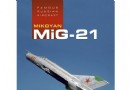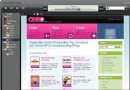電驢下載基地 >> 其他资源 >> 電腦基礎 >> 《Adobe Photoshop CS6 一對一高級視頻教程》(Lynda com Photoshop CS6 One on One Advanced)[光盤鏡像]
| 《Adobe Photoshop CS6 一對一高級視頻教程》(Lynda com Photoshop CS6 One on One Advanced)[光盤鏡像] | |
|---|---|
| 下載分級 | 其他资源 |
| 資源類別 | 電腦基礎 |
| 發布時間 | 2017/7/13 |
| 大 小 | - |
《Adobe Photoshop CS6 一對一高級視頻教程》(Lynda com Photoshop CS6 One on One Advanced)[光盤鏡像] 簡介: 中文名 : Adobe Photoshop CS6 一對一高級視頻教程 英文名 : Lynda com Photoshop CS6 One on One Advanced 資源格式 : 光盤鏡像 主講人 : Deke McClelland 發行日期 : 2012年9月12日 地區 : 美國 對白語言 : 英語 文字語言 : 英文 簡介 : 語言:英語 網址:http:
電驢資源下載/磁力鏈接資源下載:
- 下載位址: [www.ed2k.online][Adobe.Photoshop.CS6.一對一高級視頻教程].Lynda.com.Photoshop.CS6.One.on.One.Advanced-JWARE.iso
- 下載位址: [www.ed2k.online][Adobe.Photoshop.CS6.一對一高級視頻教程].Lynda.com.Photoshop.CS6.One.on.One.Advanced-JWARE.nfo
全選
"《Adobe Photoshop CS6 一對一高級視頻教程》(Lynda com Photoshop CS6 One on One Advanced)[光盤鏡像]"介紹
中文名: Adobe Photoshop CS6 一對一高級視頻教程
英文名: Lynda com Photoshop CS6 One on One Advanced
資源格式: 光盤鏡像
主講人: Deke McClelland
發行日期: 2012年9月12日
地區: 美國
對白語言: 英語
文字語言: 英文
簡介:
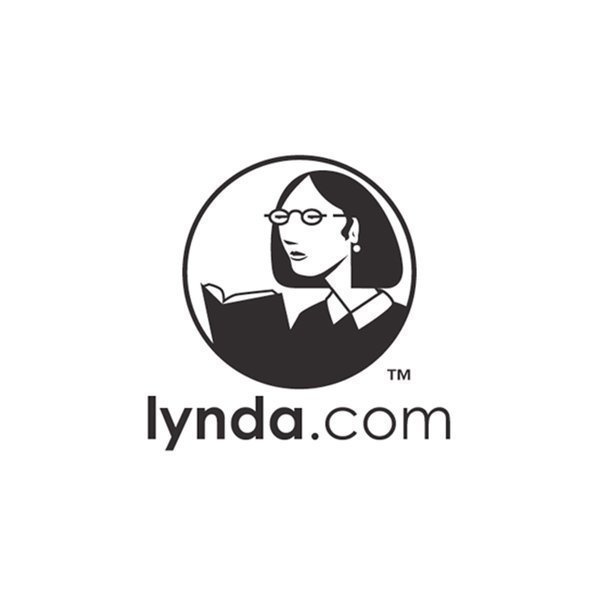
語言:英語
網址:http://www.lynda.com/Photoshop-tutorials/Photoshop-CS6-One-One-Advanced/105386-2.html
類別:教程
Lynda.com 出品的時長11小時10分的Adobe Photoshop CS6 一對一高級視頻教程 。這是繼基礎和中級後的第三部分教程。時長:11小時10分, 作者:Deke McClelland,官方發布日期:2012年9月12日,語言:英語
Photoshop是Adobe公司旗下最為出名的圖像處理軟件之一,集圖像掃描、編輯修改、圖像制作、廣告創意,圖像輸入與輸出於一體的圖形圖像處理軟件,深受廣大平面設計人員和電腦美術愛好者的喜愛。Photoshop軟件具備最先進的圖像處理技術、CS6全新的創意選項和極快的性能。潤色圖像使其具有更高的精確度,並使用全新和改良的工具和工作流程直觀地創建 3D 圖形、2D 設計和整部電影。增強您的創造性和提高工作效率。Adobe Photoshop CS6新的 Adobe Mercury 圖形引擎、創新的內容識別工具、簡化的 3D 圖稿創作、改良的設計工具等功能,具有極快的性能。
在這個教程中Deke McClelland演示了如何調整自己的顏色,界面和性能設置,以獲得最佳的圖像和最有效的Photoshop,並探討了智能對象,陰影/高光和曲線,非破壞性的無損調整。深入探討Camera Raw中進行實驗的編輯工具集,並返回到Photoshop討論色調,模糊和混合模式。Deke McClelland還告訴我們嘗試正確的方法來銳化細節和降低噪點,以及快速蒙版、 顏色范圍和調整邊緣創建快速和准確的選擇。
The third part of the popular and comprehensive series Photoshop CS6 One-on-One follows industry pro Deke McClelland as he plunges into the inner workings of Adobe Photoshop. He shows how to adjust your color, interface, and performance settings to get the best out of your images and the most out of Photoshop, and explores the power of Smart Objects, Shadows/Highlights, and Curves for making subtle, nondestructive adjustments. The course dives into Camera Raw to experiment with the editing toolset there, and returns to Photoshop to discuss toning, blur, and blend modes. Deke also teaches tried-and-true methods for sharpening details and reducing noise, as well as creating quick and accurate selections with Quick Mask, Color Range, and Refine Edge commands.
Topics include:
Adjusting the color settings in Photoshop
Placing and blending Smart Objects in a scene
Transforming and warping vector objects
Correcting for lens distortion
Mitigating halos and enhancing contrast with Shadows/Highlights
Adding and editing points on a curve
Editing multiple images in Camera Raw
Creating a pro-quality sepia tone or quadtone
Colorizing with blend modes and opacity
Reducing and smoothing over noise
Creating depth-of-field effects with blur
Selecting with Color Range and Quick Mask
Perfecting a mask with Refine Edge
Drawing paths with the Pen tool
Converting path outlines to vector masks
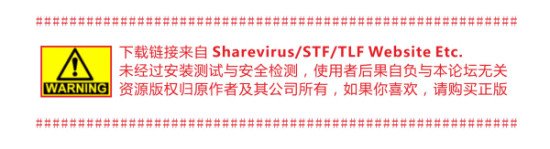
資源更新列表
http://www.VeryCD.com/i/5190747/create/fol...postTime
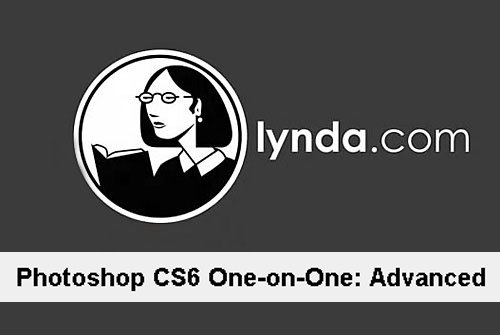
目錄:
23. Shortcuts and Settings
30m 4s
Welcome to One-on-One
2m 19s
Loading the dekeKeys keyboard shortcuts
6m 5s
Remapping your Macintosh OS shortcuts
3m 4s
Adjusting a few general preferences
4m 3s
Using the visual HUD color picker
2m 2s
The interface and performance settings
5m 31s
Adjusting the color settings in Photoshop
7m 0s
24. Smart Objects
47m 0s
Smart Objects
1m 36s
Three ways to place a Smart Object
3m 6s
Copying and pasting from Adobe Illustrator
4m 11s
Transforming and warping a vector object
4m 48s
Blending a Smart Object into a photograph
3m 10s
Blurring with a nested Smart Filter
4m 57s
Editing a Smart Object in Illustrator
3m 20s
Creating "true clones"
3m 50s
Duplicating a group of clones
2m 53s
Breaking the Smart Object link
2m 53s
Styling and blending Smart Objects
2m 44s
Editing originals; updating clones
3m 41s
Removing people from a scene with Median
5m 51s
25. Shadows/Highlights
29m 59s
Luminance meets sharpening
1m 2s
Correcting for lens distortion
4m 39s
Introducing Shadows/Highlights
3m 54s
Mitigating halos with Radius values
4m 19s
Enhancing the effects of Midtone Contrast
3m 18s
Creating a "bounce" with Gaussian Blur
3m 29s
Sharpening on top of blur
2m 47s
Masking a group of Smart Filters
2m 53s
Reducing the density of a layer mask
3m 38s
26. Using Curves
49m 10s
Using Curves
2m 40s
Introducing the Curves adjustment
7m 36s
Adding and editing points on a curve
6m 27s
Winning Curves tips and tricks
8m 12s
Correcting a challenging image
6m 33s
Selecting and darkening highlights
4m 39s
Neutralizing colors and smoothing transitions
6m 6s
The new automatic Curves function
6m 57s
27. Camera Raw
1h 31m
Camera Raw
2m 11s
Opening and editing multiple images
8m 1s
Correcting white balance
4m 8s
The revamped Exposure controls
8m 8s
Working with archival images
7m 54s
The Spot Removal and Graduated Filter tools
6m 4s
Painting edits with the Adjustment Brush
7m 23s
Tone Curves (and why you don't need them)
5m 57s
Straighten, crop, and geometric distortions
5m 17s
Applying manual lens corrections
5m 14s
Vignette, chromatic aberration, and fringe
6m 49s
Selective hue, saturation, and luminance
6m 36s
Working with JPEG and TIFF images
6m 36s
Camera Raw Smart Objects
6m 48s
Editing Camera Raw images from Bridge
4m 24s
28. Duotones and Colorize
32m 30s
Duotones
1m 23s
Creating a professional-quality sepia tone
4m 18s
Introducing the Gradient Map adjustment
5m 42s
Loading a library of custom gradients
3m 48s
Creating a custom quadtone
5m 48s
Colorizing with blend modes and Opacity
4m 6s
Creating a faux-color, high-key effect
7m 25s
29. Noise and Detail
1h 6m
Noise vs. Details
1m 28s
Introducing the Reduce Noise filter
7m 29s
Correcting a noisy photo
5m 33s
Smoothing over high-contrast noise
5m 50s
Protecting details with an edge mask
4m 52s
Adjusting overly saturated shadows
3m 35s
Correcting with High Pass and Lens Blur
3m 45s
Brushing away blur and sharpening
6m 42s
Creating texture by adding noise
5m 28s
The Camera Raw Detail panel
7m 8s
Correcting noise and detail in Camera Raw
8m 10s
Adding noise grain and vignetting effects
6m 47s
30. The Blur Gallery
44m 30s
Blur Gallery
1m 36s
Creating depth-of-field effects in post
5m 29s
Modifying your Field Blur settings
4m 57s
Editing and exporting a Field Blur mask
6m 15s
Adding a synthetic light bokeh
3m 52s
Using the Selection Bleed option
7m 29s
Creating a radial blur with Iris Blur
6m 59s
Creating "fake miniatures" with Tilt-Shift
4m 35s
Combining multiple Blur Gallery effects
3m 18s
31. Blend Modes
1h 34m
Blend Modes
1m 16s
Using the Dissolve mode
9m 47s
Multiply and the darken modes
8m 30s
Screen and the lighten modes
8m 10s
Cleaning up and integrating a bad photo
6m 38s
Blending inside blend modes
6m 55s
Overlay and the contrast modes
6m 53s
A few great uses for the contrast modes
9m 7s
Difference, Exclusion, Subtract, and Divide
5m 5s
Capturing the differences between images
4m 18s
Hue, Saturation, Color, and Luminosity
4m 45s
Blend mode shortcuts
6m 21s
The Fill Opacity Eight
8m 57s
Using the luminance-exclusion slider bars
8m 8s
32. Color Range and Quick Mask
44m 20s
Color Range
1m 14s
Introducing the Color Range command
7m 24s
Selecting a complex image with Color Range
5m 49s
Refining a selection in the Quick Mask mode
7m 4s
Viewing a mask with or without its image
4m 24s
Painting directly inside an alpha channel
5m 39s
Correcting fringes around a masked layer
8m 5s
Turning a layer into a knockout
4m 41s
33. Refine Edge and Layer Masks
59m 43s
Refine Edges
1m 28s
Laying down a base layer mask
6m 49s
Introducing the Refine Edge/Mask command
7m 57s
Edge detection and Smart Radius
4m 42s
Using the Refine Radius tool
7m 31s
The transformative power of Refine Edge
3m 37s
Perfecting a mask with overlay painting
10m 58s
Combining Quick Selection with Refine Mask
10m 37s
Bolstering and integrating hair
6m 4s
34. The Pen Tool
1h 18m
The Pen tool
1m 50s
Pixel-based masking versus the Pen tool
6m 45s
Drawing a straight-sided path outline
6m 57s
Moving, deleting, and adding anchor points
6m 10s
Dragging control handles to modify curves
5m 27s
Converting a path outline to a vector mask
5m 36s
Customizing a geometric shape
5m 53s
How to position points and control handles
7m 7s
Drawing smooth points with the Pen tool
8m 7s
Duplicating and scaling a vector mask
5m 21s
Cusp points and the Rubber Band option
6m 21s
Setting anchor points in the pasteboard
6m 8s
Using the Convert Point tool
6m 43s
代碼
英文名: Lynda com Photoshop CS6 One on One Advanced
資源格式: 光盤鏡像
主講人: Deke McClelland
發行日期: 2012年9月12日
地區: 美國
對白語言: 英語
文字語言: 英文
簡介:
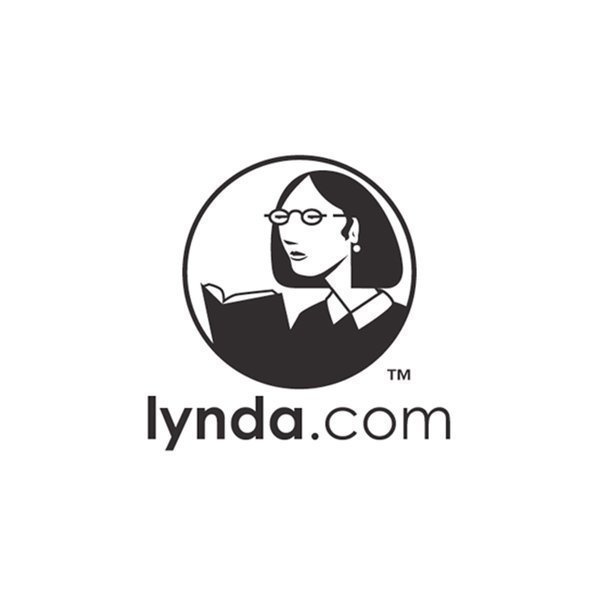
語言:英語
網址:http://www.lynda.com/Photoshop-tutorials/Photoshop-CS6-One-One-Advanced/105386-2.html
類別:教程
Lynda.com 出品的時長11小時10分的Adobe Photoshop CS6 一對一高級視頻教程 。這是繼基礎和中級後的第三部分教程。時長:11小時10分, 作者:Deke McClelland,官方發布日期:2012年9月12日,語言:英語
Photoshop是Adobe公司旗下最為出名的圖像處理軟件之一,集圖像掃描、編輯修改、圖像制作、廣告創意,圖像輸入與輸出於一體的圖形圖像處理軟件,深受廣大平面設計人員和電腦美術愛好者的喜愛。Photoshop軟件具備最先進的圖像處理技術、CS6全新的創意選項和極快的性能。潤色圖像使其具有更高的精確度,並使用全新和改良的工具和工作流程直觀地創建 3D 圖形、2D 設計和整部電影。增強您的創造性和提高工作效率。Adobe Photoshop CS6新的 Adobe Mercury 圖形引擎、創新的內容識別工具、簡化的 3D 圖稿創作、改良的設計工具等功能,具有極快的性能。
在這個教程中Deke McClelland演示了如何調整自己的顏色,界面和性能設置,以獲得最佳的圖像和最有效的Photoshop,並探討了智能對象,陰影/高光和曲線,非破壞性的無損調整。深入探討Camera Raw中進行實驗的編輯工具集,並返回到Photoshop討論色調,模糊和混合模式。Deke McClelland還告訴我們嘗試正確的方法來銳化細節和降低噪點,以及快速蒙版、 顏色范圍和調整邊緣創建快速和准確的選擇。
The third part of the popular and comprehensive series Photoshop CS6 One-on-One follows industry pro Deke McClelland as he plunges into the inner workings of Adobe Photoshop. He shows how to adjust your color, interface, and performance settings to get the best out of your images and the most out of Photoshop, and explores the power of Smart Objects, Shadows/Highlights, and Curves for making subtle, nondestructive adjustments. The course dives into Camera Raw to experiment with the editing toolset there, and returns to Photoshop to discuss toning, blur, and blend modes. Deke also teaches tried-and-true methods for sharpening details and reducing noise, as well as creating quick and accurate selections with Quick Mask, Color Range, and Refine Edge commands.
Topics include:
Adjusting the color settings in Photoshop
Placing and blending Smart Objects in a scene
Transforming and warping vector objects
Correcting for lens distortion
Mitigating halos and enhancing contrast with Shadows/Highlights
Adding and editing points on a curve
Editing multiple images in Camera Raw
Creating a pro-quality sepia tone or quadtone
Colorizing with blend modes and opacity
Reducing and smoothing over noise
Creating depth-of-field effects with blur
Selecting with Color Range and Quick Mask
Perfecting a mask with Refine Edge
Drawing paths with the Pen tool
Converting path outlines to vector masks
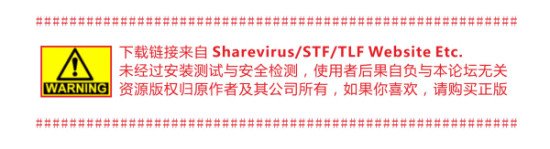
資源更新列表
http://www.VeryCD.com/i/5190747/create/fol...postTime
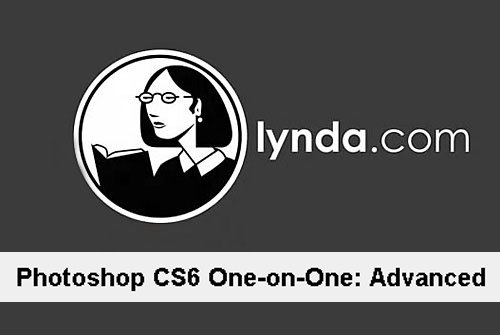
目錄:
23. Shortcuts and Settings
30m 4s
Welcome to One-on-One
2m 19s
Loading the dekeKeys keyboard shortcuts
6m 5s
Remapping your Macintosh OS shortcuts
3m 4s
Adjusting a few general preferences
4m 3s
Using the visual HUD color picker
2m 2s
The interface and performance settings
5m 31s
Adjusting the color settings in Photoshop
7m 0s
24. Smart Objects
47m 0s
Smart Objects
1m 36s
Three ways to place a Smart Object
3m 6s
Copying and pasting from Adobe Illustrator
4m 11s
Transforming and warping a vector object
4m 48s
Blending a Smart Object into a photograph
3m 10s
Blurring with a nested Smart Filter
4m 57s
Editing a Smart Object in Illustrator
3m 20s
Creating "true clones"
3m 50s
Duplicating a group of clones
2m 53s
Breaking the Smart Object link
2m 53s
Styling and blending Smart Objects
2m 44s
Editing originals; updating clones
3m 41s
Removing people from a scene with Median
5m 51s
25. Shadows/Highlights
29m 59s
Luminance meets sharpening
1m 2s
Correcting for lens distortion
4m 39s
Introducing Shadows/Highlights
3m 54s
Mitigating halos with Radius values
4m 19s
Enhancing the effects of Midtone Contrast
3m 18s
Creating a "bounce" with Gaussian Blur
3m 29s
Sharpening on top of blur
2m 47s
Masking a group of Smart Filters
2m 53s
Reducing the density of a layer mask
3m 38s
26. Using Curves
49m 10s
Using Curves
2m 40s
Introducing the Curves adjustment
7m 36s
Adding and editing points on a curve
6m 27s
Winning Curves tips and tricks
8m 12s
Correcting a challenging image
6m 33s
Selecting and darkening highlights
4m 39s
Neutralizing colors and smoothing transitions
6m 6s
The new automatic Curves function
6m 57s
27. Camera Raw
1h 31m
Camera Raw
2m 11s
Opening and editing multiple images
8m 1s
Correcting white balance
4m 8s
The revamped Exposure controls
8m 8s
Working with archival images
7m 54s
The Spot Removal and Graduated Filter tools
6m 4s
Painting edits with the Adjustment Brush
7m 23s
Tone Curves (and why you don't need them)
5m 57s
Straighten, crop, and geometric distortions
5m 17s
Applying manual lens corrections
5m 14s
Vignette, chromatic aberration, and fringe
6m 49s
Selective hue, saturation, and luminance
6m 36s
Working with JPEG and TIFF images
6m 36s
Camera Raw Smart Objects
6m 48s
Editing Camera Raw images from Bridge
4m 24s
28. Duotones and Colorize
32m 30s
Duotones
1m 23s
Creating a professional-quality sepia tone
4m 18s
Introducing the Gradient Map adjustment
5m 42s
Loading a library of custom gradients
3m 48s
Creating a custom quadtone
5m 48s
Colorizing with blend modes and Opacity
4m 6s
Creating a faux-color, high-key effect
7m 25s
29. Noise and Detail
1h 6m
Noise vs. Details
1m 28s
Introducing the Reduce Noise filter
7m 29s
Correcting a noisy photo
5m 33s
Smoothing over high-contrast noise
5m 50s
Protecting details with an edge mask
4m 52s
Adjusting overly saturated shadows
3m 35s
Correcting with High Pass and Lens Blur
3m 45s
Brushing away blur and sharpening
6m 42s
Creating texture by adding noise
5m 28s
The Camera Raw Detail panel
7m 8s
Correcting noise and detail in Camera Raw
8m 10s
Adding noise grain and vignetting effects
6m 47s
30. The Blur Gallery
44m 30s
Blur Gallery
1m 36s
Creating depth-of-field effects in post
5m 29s
Modifying your Field Blur settings
4m 57s
Editing and exporting a Field Blur mask
6m 15s
Adding a synthetic light bokeh
3m 52s
Using the Selection Bleed option
7m 29s
Creating a radial blur with Iris Blur
6m 59s
Creating "fake miniatures" with Tilt-Shift
4m 35s
Combining multiple Blur Gallery effects
3m 18s
31. Blend Modes
1h 34m
Blend Modes
1m 16s
Using the Dissolve mode
9m 47s
Multiply and the darken modes
8m 30s
Screen and the lighten modes
8m 10s
Cleaning up and integrating a bad photo
6m 38s
Blending inside blend modes
6m 55s
Overlay and the contrast modes
6m 53s
A few great uses for the contrast modes
9m 7s
Difference, Exclusion, Subtract, and Divide
5m 5s
Capturing the differences between images
4m 18s
Hue, Saturation, Color, and Luminosity
4m 45s
Blend mode shortcuts
6m 21s
The Fill Opacity Eight
8m 57s
Using the luminance-exclusion slider bars
8m 8s
32. Color Range and Quick Mask
44m 20s
Color Range
1m 14s
Introducing the Color Range command
7m 24s
Selecting a complex image with Color Range
5m 49s
Refining a selection in the Quick Mask mode
7m 4s
Viewing a mask with or without its image
4m 24s
Painting directly inside an alpha channel
5m 39s
Correcting fringes around a masked layer
8m 5s
Turning a layer into a knockout
4m 41s
33. Refine Edge and Layer Masks
59m 43s
Refine Edges
1m 28s
Laying down a base layer mask
6m 49s
Introducing the Refine Edge/Mask command
7m 57s
Edge detection and Smart Radius
4m 42s
Using the Refine Radius tool
7m 31s
The transformative power of Refine Edge
3m 37s
Perfecting a mask with overlay painting
10m 58s
Combining Quick Selection with Refine Mask
10m 37s
Bolstering and integrating hair
6m 4s
34. The Pen Tool
1h 18m
The Pen tool
1m 50s
Pixel-based masking versus the Pen tool
6m 45s
Drawing a straight-sided path outline
6m 57s
Moving, deleting, and adding anchor points
6m 10s
Dragging control handles to modify curves
5m 27s
Converting a path outline to a vector mask
5m 36s
Customizing a geometric shape
5m 53s
How to position points and control handles
7m 7s
Drawing smooth points with the Pen tool
8m 7s
Duplicating and scaling a vector mask
5m 21s
Cusp points and the Rubber Band option
6m 21s
Setting anchor points in the pasteboard
6m 8s
Using the Convert Point tool
6m 43s
代碼
JWARE Proudly Presents: Lynda.com - Photoshop CS6 One-on-One: Advanced
Release Type: Bookware
Supplier: JWARE
Cracker: JWARE
Packer: JWARE
Protection: DRM
Publisher URL: http://www.lynda.com/
Publisher: Lynda.com
Publication date: 12/09/12
Release date: 28/10/12
Description:
The third part of the popular and comprehensive series Photoshop CS6 One-on-One follows industry
pro Deke McClelland as he plunges into the inner workings of Adobe Photoshop. He shows how to
adjust your color, interface, and performance settings to get the best out of your images and
the most out of Photoshop, and explores the power of Smart Objects, Shadows/Highlights, and
Curves for making subtle, nondestructive adjustments. The course dives into Camera Raw to
experiment with the editing toolset there, and returns to Photoshop to discuss toning, blur,
and blend modes. Deke also teaches tried-and-true methods for sharpening details and reducing
noise, as well as creating quick and accurate selections with Quick Mask, Color Range, and
Refine Edge commands.
- 上一頁:《Maya游戲道具創作視頻教程》(LYNDA.COM GAME PROP CREATION IN MAYA)[光盤鏡像]
- 下一頁:《PDF圖片庫創建和嵌入教程》(Lynda.com Create and Embed a Photo Gallery in a PDF)[光盤鏡像]
相關資源:
- [生活百科]《丹台玉案》掃描版[PDF] 資料下載
- [其他資源綜合]【杜子建】微力無邊-PDF
- [電腦基礎]《MOTU數字音樂編輯平台: 入門介紹》(MOTU Digital Performer: Introduction)[光盤鏡像]
- [其他資源綜合]《性窦初開》( Liegen Lernen/Learning to Lie) 資料下載
- [電腦基礎]《ActionScript3.0從入門到精通 》(ActionScript3.0)配套光盤[壓縮包]
- [電腦基礎]《Live互動英語2008年6月號》(LiveABC Live Interactive English Magazine 2008.06 No.086)[ISO]
- [電腦基礎]《Lynda教程》(Lynda com Web Redesign Strategies for Success)[ISO]
- [電腦基礎]《VTC Adobe Dreamweaver CS4教程》(VTC Adobe Dreamweaver CS4 )[光盤鏡像]
- [生活百科]《關注你的身體——個人健康必備(女性卷)》東方出版社[PDF] 資料下載
- [生活百科]禮儀金說 免費TXT下載
- [電子雜志]《華夏時報》2008年 PDF(更新至11月08日,補1025期源)資料下載
- [電腦基礎]《Avid Pro Tools 搖滾歌曲混音教程》(Lynda.com Mixing a Rock Song in Pro Tools)[光盤鏡像]
- [文學圖書]《海子的詩》掃描版[PDF]
- [應用軟件]《WPS Office 2005 政府專用版》(WPS Office 2005)相當於免序列號的WPS ,可直接升級,應用軟件、資源下載
- [多媒體類]《音頻處理V2 注冊綠化版》(Adobe Audition V2)[Bin]
- [文學圖書]《三家酒店》(The Three Taverns)((美)埃德溫·阿林頓·羅賓遜)英文文字版[PDF]
- [學習教程]《滄桑戰神股票實戰教程》更新資源[WMV]
- [教育科技]《圖解金剛經:認識一部最偉大的佛經》(瓊那·諾布旺典)掃描版[PDF]
- [人文社科]《挖鼻史》掃描版[PDF]
- [文學圖書]《魚麗之宴》文字版[PDF]
- 泡網高手100% 學校、家庭、辦公室、網吧上網進階指南[PDF ]
- 《郭安定老師的范例視頻匯總集》
- 《CmiVFX.Fusion(後期教程 3D蒙版繪畫教程)》(CmiVFX.Fusion.3D.Matte.Paintings)[光盤鏡像]
- 《PHP教程》(LYNDA.COM.PHP.ESSENTIAL.TRAINING)[Bin]
- 《郭安定老師的Office 2007新功能初探視頻教程》[壓縮包]
- 《操作系統菜鳥必殺技》
- 《ZBrush 3.5 UV創建大師教程視頻教程》(Digital Tutors UV Master in ZBrush 3.5)[光盤鏡像]
- 《程序天下:J2ME手機游戲案例精編 隨書光盤/電子教程》隨書光盤/電子教程
- 《3dsmax 2009交通工具渲染教程》(Gnomonology Vehicle Rendering In 3dsmax 2009 )[光盤鏡像]
- 《Modo基礎教程》(Digital Tutors Introduction to Modo)[ISO]
- 《從Excel 2003到Excel 2010》(Migrating from Excel 2003 to Excel 2010)[光盤鏡像]
- 《Pluralsight出品 Workflow 4工作流服務基礎 視頻教程》(PLURALSIGHT.NET WF4 Workflow Services Fundamentals)[光盤鏡像]
免責聲明:本網站內容收集於互聯網,本站不承擔任何由於內容的合法性及健康性所引起的爭議和法律責任。如果侵犯了你的權益,請通知我們,我們會及時刪除相關內容,謝謝合作! 聯系信箱:[email protected]
Copyright © 電驢下載基地 All Rights Reserved