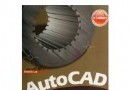《阿呆系列Photoshop CS6》(Photoshop CS6 For Dummies)文字版[PDF] 簡介: 中文名 : 阿呆系列Photoshop CS6 原名 : Photoshop CS6 For Dummies 作者 : Peter Bauer 圖書分類 : 軟件 資源格式 : PDF 版本 : 文字版 出版社 : Peter Bauer 書號 : 978-1-118-22706-0 發行時間 : 2012年6月6日 地區 : 美國 語言 : 英文 簡介 :
電驢資源下載/磁力鏈接資源下載:
- 下載位址: [www.ed2k.online][阿呆系列PhotoshopCS6].(Photoshop.CS6.For.Dummies).Peter.Bauer.文字版.pdf
- 下載位址: [www.ed2k.online][阿呆系列Photoshop.CS6].Adobe.Creative.Suite.2.All-in-One.Desk.Reference.for.Dummies.(ISBN.-.076458815X).TextMark.pdf
- 下載位址: [www.ed2k.online][阿呆系列Photoshop.CS6].Adobe.AIR.for.Dummies.(ISBN.-.0470390441).TextMark.pdf
- 下載位址: [www.ed2k.online][阿呆系列Photoshop.CS6].Adobe.Acrobat.6.PDF.for.Dummies.(ISBN.-.0764537601).TextMark.pdf
- 下載位址: [www.ed2k.online][阿呆系列Photoshop.CS6].Acupressure.&.Reflexology.for.Dummies.(ISBN.-.0470139420).TextMark.pdf
- 下載位址: [www.ed2k.online][阿呆系列Photoshop.CS6].Active.Directory.for.Dummies.(ISBN.-.0470287209).TextMark.pdf
- 下載位址: [www.ed2k.online][阿呆系列Photoshop.CS6].ACT!.by.Sage.for.Dummies.(ISBN.-.0470192259).TextMark.pdf
- 下載位址: [www.ed2k.online][阿呆系列Photoshop.CS6].ACT!.2007.for.Dummies.(ISBN.-.0470055146).TextMark.pdf
- 下載位址: [www.ed2k.online][阿呆系列Photoshop.CS6].ACT!.2006.for.Dummies.(ISBN.-.0471774545).TextMark.pdf
- 下載位址: [www.ed2k.online][阿呆系列Photoshop.CS6].ACT!.2005.for.Dummies.(ISBN.-.0764575325).TextMark.pdf
- 下載位址: [www.ed2k.online][阿呆系列Photoshop.CS6].Acrylic.Painting.for.Dummies.(ISBN.-.047044455X).TextMark.pdf
- 下載位址: [www.ed2k.online][阿呆系列Photoshop.CS6].Acne.for.Dummies.(ISBN.-.0471746983).TextMark.pdf
- 下載位址: [www.ed2k.online][阿呆系列Photoshop.CS6].Accounting.Workbook.for.Dummies.(ISBN.-.0471791458).TextMark.pdf
- 下載位址: [www.ed2k.online][阿呆系列Photoshop.CS6].Accounting.for.Dummies.(ISBN.-.0470246009).TextMark.pdf
- 下載位址: [www.ed2k.online][阿呆系列Photoshop.CS6].Access.VBA.Programming.for.Dummies.(ISBN.-.0764574116).TextMark.pdf
- 下載位址: [www.ed2k.online][阿呆系列Photoshop.CS6].Access.Forms.&.Reports.for.Dummies.(ISBN.-.0764599658).TextMark.pdf
- 下載位址: [www.ed2k.online][阿呆系列Photoshop.CS6].Access.2010.All-in-One.for.Dummies.(ISBN.-.0470532181).TextMark.pdf
- 下載位址: [www.ed2k.online][阿呆系列Photoshop.CS6].Access.2007.VBA.Programming.for.Dummies.(ISBN.-.0470046538).TextMark.pdf
- 下載位址: [www.ed2k.online][阿呆系列Photoshop.CS6].Access.2007.All-in-One.Desk.Reference.For.Dummies.(ISBN.-.0470036494).TextMark.pdf
- 下載位址: [www.ed2k.online][阿呆系列Photoshop.CS6].A.Family's.Guide.to.the.Military.for.Dummies.(ISBN.-.0470386975).TextMark.pdf
- 下載位址: [www.ed2k.online][阿呆系列Photoshop.CS6].78.Tax.Tips.for.Canadians.for.Dummies.(ISBN.-.0470676582).TextMark.pdf
全選
"《阿呆系列Photoshop CS6》(Photoshop CS6 For Dummies)文字版[PDF]"介紹
中文名: 阿呆系列Photoshop CS6
原名: Photoshop CS6 For Dummies
作者: Peter Bauer
圖書分類: 軟件
資源格式: PDF
版本: 文字版
出版社: Peter Bauer
書號: 978-1-118-22706-0
發行時間: 2012年6月6日
地區: 美國
語言: 英文
簡介:

內容介紹:
Adobe Photoshop is one of the most important computer programs of
our age. It’s made photo editing a commonplace thing, something for
the everyperson. Still, Photoshop can be a scary thing (especially that first
purchase price!), comprising a jungle of menus and panels and tools and
options and shortcuts as well as a bewildering array of add-ons and plug-ins.
And that’s why you’re holding this book in your hands. And why I wrote it.
And why John Wiley & Sons published it.
You want to make sense of Photoshop — or, at the very least, be able to work
competently and efficiently in the program, accomplishing those tasks that
need to get done. You want a reference that discusses how things work and
what things do, not in a technogeek or encyclopedic manner, but rather as
an experienced friend might explain something to you. Although step-by-step
explanations are okay if they show how something works, you don’t need
rote recipes that don’t apply to the work you do. You don’t mind discovering
tricks, as long as they can be applied to your images and artwork in a productive,
meaningful manner. You’re in the right place!
About This Book
This is a For Dummies book, and as such, it was produced with an eye toward
you and your needs. From Day One, the goal has been to put into your hands
the book that makes Photoshop understandable and useable. You won’t find
a technical explanation of every option for every tool in every situation, but
rather a concise explanation of those parts of Photoshop you’re most likely
to need. If you happen to be a medical researcher working toward a cure for
cancer, your Photoshop requirements might be substantially more specific
than what you’ll find covered here. But for the overwhelming majority of the
people who have access to Adobe Photoshop, this book provides the background
needed to get your work done with Photoshop.
As I updated this book, I intentionally tried to strike a balance between the
types of images with which you’re most likely to work and those visually
stimulating (yet far less common) images of unusual subjects from faraway
places. At no point in this book does flavor override foundation. When you
need to see a practical example, that’s what I show you. I worked to ensure
that each piece of artwork illustrates a technique and does so in a meaningful,
nondistracting way for you.
You’ll see that I used mostly Apple computers in producing this book. That’s
simply a matter of choice and convenience. You’ll also see (if you look
closely) that I shoot mostly with Canon cameras and use Epson printers.
That doesn’t mean that you shouldn’t shoot with Nikon, or that you shouldn’tprint with HP or Canon. If that’s what you have, if it’s what you’re comfortable
with, and if it fulfills your needs, stick with it! You’ll also find that I mention
Wacom drawing tablets here and there (and devoted one of the final
chapters to the subject). Does that mean you should have one? If you do any
work that relies on precise cursor movement (like painting, dodging, burning,
path creation and editing, cloning, healing, patching, or lassoing, just to name
a few), yes, I do recommend a Wacom Cintiq display or Intuos tablet. Next to
more RAM and good color management, it’s the best investment just about
any Photoshop user can make.
One additional note: If you’re brand new to digital imaging and computers,
this probably isn’t the best place to start. I do indeed make certain assumptions
about your level of computer knowledge (and, to a lesser degree, your
knowledge of digital imaging). But if you know your File➪Open from your
File➪Close and can find your lens cap with both hands, read Chapter 1, and
you’ll have no problem with Photoshop CS6 For Dummies.
更多書籍請到:http://www.dummiespdf.com/
內容截圖:

目錄:
Table of Contents
Introduction.................................................................. 1
About This Book...............................................................................................1
How This Book Is Organized...........................................................................2
Part I: Breezing through Basic Training...............................................2
Part II: Easy Enhancements for Digital Images....................................2
Part III: Creating “Art” in Photoshop....................................................3
Part IV: Power Photoshop.....................................................................3
Part V: The Part of Tens.........................................................................3
Conventions Used in This Book......................................................................4
Icons Used in This Book..................................................................................4
How to Use This Book......................................................................................5
Where to Go from Here....................................................................................5
Part I: Breezing through Basic Training.......................... 7
Chapter 1: Welcome to Photoshop! . 9
Exploring Adobe Photoshop...........................................................................9
What Photoshop is designed to do....................................................10
New features to help you do those jobs............................................10
Other things you can do with Photoshop.........................................13
Viewing Photoshop’s Parts and Processes.................................................15
Reviewing basic computer operations...............................................15
Photoshop’s incredible selective Undo.............................................17
Installing Photoshop: Need to know..................................................19
Chapter 2: Knowing Just Enough about Digital Images . 21
What Exactly Is a Digital Image?...................................................................22
The True Nature of Pixels..............................................................................22
How Many Pixels Can Dance on the Head of a Pin?...................................24
Resolution revelations.........................................................................25
Resolving image resolution.................................................................26
File Formats: Which Do You Need?..............................................................35
Formats for digital photos...................................................................35
Formats for web graphics....................................................................37
Formats for commercial printing........................................................38
Formats for PowerPoint and Word.....................................................39Chapter 3: Taking the Chef’s Tour of Your Photoshop Kitchen . 41
Food for Thought: How Things Work...........................................................42
Ordering from the menus....................................................................42
Your platter full of panels....................................................................43
The tools of your trade........................................................................46
Get Cookin’ with Customization...................................................................47
Clearing the table: Custom workspaces............................................48
Sugar and spice, shortcuts are nice...................................................50
Spoons can’t chop: Creating tool presets..........................................51
Season to Taste: The Photoshop Settings...................................................52
Standing orders: Setting the Preferences..........................................53
Ensuring consistency: Color Settings.................................................60
When Good Programs Go Bad: Fixing Photoshop......................................61
Chapter 4: Getting Images into and out of Photoshop 63
Bringing Images into Photoshop..................................................................64
Downloading from your digital camera.............................................65
Scanning prints.....................................................................................67
Keeping Your Images Organized..................................................................71
Creating a folder structure..................................................................71
Using Adobe Bridge..............................................................................72
Renaming image files easily.................................................................74
Printing Your Images......................................................................................75
Cropping to a specific aspect ratio.....................................................76
Remembering resolution.....................................................................78
Controlling color using File➪Print.....................................................79
Considering color management solutions.........................................81
Printing alternatives.............................................................................82
Sharing Your Images......................................................................................83
Creating PDFs and websites................................................................83
E-mailing your images..........................................................................84
Part II: Easy Enhancements for Digital Images.............. 85
Chapter 5: Adding Dark Shadows and Sparkling Highlights 87
Adjusting Tonality to Make Your Images Pop.............................................88
Histograms Simplified....................................................................................88
Using Photoshop’s Auto Corrections...........................................................92
Levels and Curves and You...........................................................................93
Level-headed you!.................................................................................95
Tonal corrections with the eyedroppers...........................................97
Adjusting your curves without dieting..............................................98Grabbing Even More Control......................................................................101
Using Shadow/Highlight.....................................................................102
Changing exposure after the fact......................................................105
Using Photoshop’s toning tools........................................................105
Chapter 6: Making Color Look Natural 107
What Is Color in Photoshop?......................................................................107
Color modes, models, and depths....................................................108
Recording color in your image..........................................................114
Making Color Adjustments in Photoshop..................................................114
Watching the Histogram and Info panels.........................................116
Choosing color adjustment commands...........................................116
Manual corrections in individual channels.....................................131
The People Factor: Flesh Tone Formulas..................................................132
Chapter 7: The Adobe Camera Raw 7 Plug-In 135
Understanding the Raw Facts.....................................................................135
What’s the big deal about Raw?........................................................137
Working in Raw...................................................................................138
Do You Have What It Takes?.......................................................................139
Working in the Camera Raw Plug-In...........................................................140
Tools and preview options................................................................140
The histogram.....................................................................................146
The preview area................................................................................147
Workflow Options and presets.........................................................148
The Basic panel...................................................................................150
The Detail panel..................................................................................153
HSL, grayscale, and split toning........................................................155
Compensating with Lens Corrections..............................................157
Adding special effects........................................................................158
Camera profiles, presets, and snapshots........................................159
The Camera Raw buttons..................................................................159
Chapter 8: Fine-Tuning Your Fixes . 161
What Is a Selection?......................................................................................162
Feathering and Anti-Aliasing.......................................................................164
Making Your Selections with Tools............................................................166
Marquee selection tools.....................................................................166
Lasso selection tools..........................................................................169
The Quick Selection tool....................................................................171
The Magic Wand tool.........................................................................172
Refine Edge..........................................................................................172
Your Selection Commands..........................................................................174
The primary selection commands....................................................175
The Color Range command...............................................................176
Selection modification commands...................................................177
Transforming the shape of selections..............................................178
Edit in Quick Mask mode...................................................................179
The mask-related selection commands...........................................180
Masks: Not Just for Halloween Anymore...................................................181
Saving and loading selections...........................................................181
Editing an alpha channel....................................................................182
Adding masks to layers and Smart Objects.....................................183
Masking with vector paths................................................................184
Adjustment Layers: Controlling Changes..................................................184
Adding an adjustment layer..............................................................185
Limiting your adjustments.................................................................186
Chapter 9: Common Problems and Their Cures . 189
Making People Prettier................................................................................190
Getting the red out . . . digitally........................................................190
The digital fountain of youth.............................................................191
Dieting digitally...................................................................................192
De-glaring glasses...............................................................................194
Whitening teeth...................................................................................194
Reducing Noise in Your Images..................................................................194
Decreasing digital noise.....................................................................195
Eliminating luminance noise.............................................................195
Fooling Around with Mother Nature..........................................................196
Removing the unwanted from photos..............................................196
Eliminating the lean: Fixing perspective..........................................200
Rotating images precisely..................................................................202
Part III: Creating “Art” in Photoshop.......................... 203
Chapter 10: Combining Images . 205
Compositing Images: 1 + 1 = 1.....................................................................205
Understanding layers.........................................................................206
Why you should use Smart Objects.................................................207
Using the basic blending modes.......................................................208
Opacity, transparency, and layer masks.........................................211
Creating clipping groups....................................................................212
Making composited elements look natural.....................................213Making Complex Selections.........................................................................214
Vanishing Point.............................................................................................216
Creating Panoramas with Photomerge......................................................220
Chapter 11: Precision Edges with Vector Paths 221
Pixels, Paths, and You..................................................................................222
Easy Vectors: Using Shapes........................................................................223
Your basic shape tools.......................................................................224
The Custom Shape tool......................................................................226
More custom shapes — free!.............................................................226
Changing the appearance of a shape...............................................228
Simulating a multicolor shape layer.................................................229
Using Your Pen Tool to Create Paths.........................................................231
Understanding paths..........................................................................231
Clicking and dragging your way down the path of knowledge.....232
A closer look at the Paths panel.......................................................234
Customizing Any Path..................................................................................238
Adding, deleting, and moving anchor points..................................238
Combining paths.................................................................................240
Tweaking type for a custom font......................................................241
Chapter 12: Dressing Up Images with Layer Styles 243
What Are Layer Styles?................................................................................243
Using the Styles Panel..................................................................................245
Creating Custom Layer Styles.....................................................................247
Exploring the Layer Style menu........................................................247
Exploring the Layer Style dialog box................................................248
Layer effects basics............................................................................250
Opacity, fill, and advanced blending................................................258
Saving Your Layer Styles.............................................................................261
Adding styles to the Style panel.......................................................261
Preserving your layer styles..............................................................262
Chapter 13: Giving Your Images a Text Message 263
Making a Word Worth a Thousand Pixels.................................................264
A type tool for every season, or reason...........................................266
What are all those options?...............................................................267
Taking control of your text with panels...........................................270
The panel menus — even more options..........................................274
Working with Styles............................................................................276
Putting a picture in your text............................................................277
Creating Paragraphs with Type Containers..............................................278
Selecting alignment or justification..................................................281
Ready, BREAK! Hyphenating your text............................................282Shaping Up Your Language with Warp Text and Type on a Path..........283
Applying the predefined warps.........................................................283
Customizing the course with paths..................................................284
Chapter 14: Painting in Photoshop . 287
Discovering Photoshop’s Painting Tools..................................................288
Painting with the Brush tool..............................................................290
Adding color with the Pencil tool.....................................................292
Removing color with the Eraser tool...............................................292
Working with Panels and Selecting Colors................................................293
An overview of options......................................................................293
Creating and saving custom brush tips...........................................296
Picking a color.....................................................................................297
Integrating Your iPad into Your Painting Workflow.................................299
Expressing yourself with PS Express...............................................299
Using Adobe Nav.................................................................................300
Getting colorful with Color Lava.......................................................301
Easing your way into Eazel................................................................302
Connecting with Photoshop..............................................................302
Fine Art Painting with Specialty Brush Tips and the Mixer Brush.........303
Exploring erodible brush tips...........................................................303
Introducing airbrush and watercolor tips.......................................304
Mixing things up with the Mixer Brush............................................305
Filling, Stroking, Dumping, and Blending Colors......................................307
Deleting and dumping to add color..................................................307
Using gradients...................................................................................308
Chapter 15: Filters: The Fun Side of Photoshop . 311
Smart Filters: Your Creative Insurance Policy..........................................311
The Filters You Really Need........................................................................313
Sharpening to focus the eye..............................................................313
Unsharp Mask......................................................................................314
Smart Sharpen.....................................................................................315
Blurring images and selections.........................................................316
The other Blur filters..........................................................................318
Correcting for the vagaries of lenses...............................................320
Cleaning up with Reduce Noise........................................................323
Getting Creative and Artistic.......................................................................324
Photo to painting with the Oil Paint filter........................................325
Working with the Filter Gallery.........................................................326
Push, Pull, and Twist with Liquify..............................................................328
Do I Need Those Other Filters?...................................................................330
Adding drama with Lighting Effects.................................................331
Bending and bubbling........................................................................331
Creating clouds...................................................................................332Part IV: Power Photoshop........................................... 333
Chapter 16: Streamlining Your Work in Photoshop 335
Ready, Set, Action!........................................................................................336
Recording your own Actions.............................................................337
Working with the Batch command...................................................341
Creating contact sheets and presentations.....................................343
Sticking to the Script....................................................................................343
Adding Extensions to Photoshop...............................................................345
Tooling around in Bridge.............................................................................346
Creating Fancy PDF Presentations and Multi-Page PDFs.........................348
Creating a PDF presentation..............................................................348
Collecting thumbnails in a contact sheet........................................351
Saving paper with picture packages.................................................353
Creating Web Galleries................................................................................353
Chapter 17: Working with Video and Animation . 357
Importing and Enhancing Video Clips.......................................................357
Getting video into Photoshop...........................................................358
Adjusting the length of video and audio clips................................360
Adding adjustment layers and painting on video layers...............361
Transitioning, titling, and adding special effects............................362
Transforming video layers.................................................................365
Rendering and exporting video.........................................................365
Creating Animations in Photoshop............................................................366
Building frame-based animations.....................................................366
Creating frame content......................................................................367
Tweening to create intermediary frames........................................368
Specifying frame rate..........................................................................369
Optimizing and saving your animation............................................370
Part V: The Part of Tens............................................. 371
Chapter 18: Ten (or so) Things to Do with
Photoshop CS6 Extended . 373
Understanding Photoshop CS6 Extended.................................................373
Using Smart Object Stack Modes................................................................374
Working with 3D Artwork............................................................................375
Creating 3D Objects......................................................................................376
Importing 3D Objects...................................................................................376
Rendering and Saving 3D Scenes................................................................377
Measuring, Counting, and Analyzing Pixels..............................................377Photoshop CS6 For Dummies
Measuring Length, Area, and More............................................................377
Calculating with Vanishing Point................................................................378
Counting Crows or Maybe Avian Flu..........................................................379
Viewing Your DICOM Medical Records.....................................................380
Ignoring MATLAB.........................................................................................381
Chapter 19: Ten Reasons to Love Your Wacom Tablet . 383
More Natural Movement..............................................................................383
Health and Safety..........................................................................................383
Artistic Control.............................................................................................383
Extended Comfort.........................................................................................384
Programmable Express Keys, Touch Rings, and Touch Strips..............385
The Optimal Tablet......................................................................................385
The Pen’s Switch...........................................................................................385
Setting Preferences.......................................................................................386
The Accessories............................................................................................386
Cintiq for the Ultimate Control...................................................................387
Chapter 20: Ten Things to Know about HDR . 389
Understanding What HDR Is........................................................................389
Capturing for Merge to HDR Pro.................................................................390
Preparing Raw “Exposures” in Camera Raw.............................................391
Working with Merge to HDR Pro.................................................................392
Saving 32-Bit HDR Images............................................................................395
HDR Toning...................................................................................................395
Painting and the Color Picker in 32-Bit......................................................396
Filters and Adjustments in 32-Bit...............................................................396
Selections and Editing in 32-Bit..................................................................397
Printing HDR Images....................................................................................397
Index........................................................................ 399
原名: Photoshop CS6 For Dummies
作者: Peter Bauer
圖書分類: 軟件
資源格式: PDF
版本: 文字版
出版社: Peter Bauer
書號: 978-1-118-22706-0
發行時間: 2012年6月6日
地區: 美國
語言: 英文
簡介:

內容介紹:
Adobe Photoshop is one of the most important computer programs of
our age. It’s made photo editing a commonplace thing, something for
the everyperson. Still, Photoshop can be a scary thing (especially that first
purchase price!), comprising a jungle of menus and panels and tools and
options and shortcuts as well as a bewildering array of add-ons and plug-ins.
And that’s why you’re holding this book in your hands. And why I wrote it.
And why John Wiley & Sons published it.
You want to make sense of Photoshop — or, at the very least, be able to work
competently and efficiently in the program, accomplishing those tasks that
need to get done. You want a reference that discusses how things work and
what things do, not in a technogeek or encyclopedic manner, but rather as
an experienced friend might explain something to you. Although step-by-step
explanations are okay if they show how something works, you don’t need
rote recipes that don’t apply to the work you do. You don’t mind discovering
tricks, as long as they can be applied to your images and artwork in a productive,
meaningful manner. You’re in the right place!
About This Book
This is a For Dummies book, and as such, it was produced with an eye toward
you and your needs. From Day One, the goal has been to put into your hands
the book that makes Photoshop understandable and useable. You won’t find
a technical explanation of every option for every tool in every situation, but
rather a concise explanation of those parts of Photoshop you’re most likely
to need. If you happen to be a medical researcher working toward a cure for
cancer, your Photoshop requirements might be substantially more specific
than what you’ll find covered here. But for the overwhelming majority of the
people who have access to Adobe Photoshop, this book provides the background
needed to get your work done with Photoshop.
As I updated this book, I intentionally tried to strike a balance between the
types of images with which you’re most likely to work and those visually
stimulating (yet far less common) images of unusual subjects from faraway
places. At no point in this book does flavor override foundation. When you
need to see a practical example, that’s what I show you. I worked to ensure
that each piece of artwork illustrates a technique and does so in a meaningful,
nondistracting way for you.
You’ll see that I used mostly Apple computers in producing this book. That’s
simply a matter of choice and convenience. You’ll also see (if you look
closely) that I shoot mostly with Canon cameras and use Epson printers.
That doesn’t mean that you shouldn’t shoot with Nikon, or that you shouldn’tprint with HP or Canon. If that’s what you have, if it’s what you’re comfortable
with, and if it fulfills your needs, stick with it! You’ll also find that I mention
Wacom drawing tablets here and there (and devoted one of the final
chapters to the subject). Does that mean you should have one? If you do any
work that relies on precise cursor movement (like painting, dodging, burning,
path creation and editing, cloning, healing, patching, or lassoing, just to name
a few), yes, I do recommend a Wacom Cintiq display or Intuos tablet. Next to
more RAM and good color management, it’s the best investment just about
any Photoshop user can make.
One additional note: If you’re brand new to digital imaging and computers,
this probably isn’t the best place to start. I do indeed make certain assumptions
about your level of computer knowledge (and, to a lesser degree, your
knowledge of digital imaging). But if you know your File➪Open from your
File➪Close and can find your lens cap with both hands, read Chapter 1, and
you’ll have no problem with Photoshop CS6 For Dummies.
更多書籍請到:http://www.dummiespdf.com/
內容截圖:

目錄:
Table of Contents
Introduction.................................................................. 1
About This Book...............................................................................................1
How This Book Is Organized...........................................................................2
Part I: Breezing through Basic Training...............................................2
Part II: Easy Enhancements for Digital Images....................................2
Part III: Creating “Art” in Photoshop....................................................3
Part IV: Power Photoshop.....................................................................3
Part V: The Part of Tens.........................................................................3
Conventions Used in This Book......................................................................4
Icons Used in This Book..................................................................................4
How to Use This Book......................................................................................5
Where to Go from Here....................................................................................5
Part I: Breezing through Basic Training.......................... 7
Chapter 1: Welcome to Photoshop! . 9
Exploring Adobe Photoshop...........................................................................9
What Photoshop is designed to do....................................................10
New features to help you do those jobs............................................10
Other things you can do with Photoshop.........................................13
Viewing Photoshop’s Parts and Processes.................................................15
Reviewing basic computer operations...............................................15
Photoshop’s incredible selective Undo.............................................17
Installing Photoshop: Need to know..................................................19
Chapter 2: Knowing Just Enough about Digital Images . 21
What Exactly Is a Digital Image?...................................................................22
The True Nature of Pixels..............................................................................22
How Many Pixels Can Dance on the Head of a Pin?...................................24
Resolution revelations.........................................................................25
Resolving image resolution.................................................................26
File Formats: Which Do You Need?..............................................................35
Formats for digital photos...................................................................35
Formats for web graphics....................................................................37
Formats for commercial printing........................................................38
Formats for PowerPoint and Word.....................................................39Chapter 3: Taking the Chef’s Tour of Your Photoshop Kitchen . 41
Food for Thought: How Things Work...........................................................42
Ordering from the menus....................................................................42
Your platter full of panels....................................................................43
The tools of your trade........................................................................46
Get Cookin’ with Customization...................................................................47
Clearing the table: Custom workspaces............................................48
Sugar and spice, shortcuts are nice...................................................50
Spoons can’t chop: Creating tool presets..........................................51
Season to Taste: The Photoshop Settings...................................................52
Standing orders: Setting the Preferences..........................................53
Ensuring consistency: Color Settings.................................................60
When Good Programs Go Bad: Fixing Photoshop......................................61
Chapter 4: Getting Images into and out of Photoshop 63
Bringing Images into Photoshop..................................................................64
Downloading from your digital camera.............................................65
Scanning prints.....................................................................................67
Keeping Your Images Organized..................................................................71
Creating a folder structure..................................................................71
Using Adobe Bridge..............................................................................72
Renaming image files easily.................................................................74
Printing Your Images......................................................................................75
Cropping to a specific aspect ratio.....................................................76
Remembering resolution.....................................................................78
Controlling color using File➪Print.....................................................79
Considering color management solutions.........................................81
Printing alternatives.............................................................................82
Sharing Your Images......................................................................................83
Creating PDFs and websites................................................................83
E-mailing your images..........................................................................84
Part II: Easy Enhancements for Digital Images.............. 85
Chapter 5: Adding Dark Shadows and Sparkling Highlights 87
Adjusting Tonality to Make Your Images Pop.............................................88
Histograms Simplified....................................................................................88
Using Photoshop’s Auto Corrections...........................................................92
Levels and Curves and You...........................................................................93
Level-headed you!.................................................................................95
Tonal corrections with the eyedroppers...........................................97
Adjusting your curves without dieting..............................................98Grabbing Even More Control......................................................................101
Using Shadow/Highlight.....................................................................102
Changing exposure after the fact......................................................105
Using Photoshop’s toning tools........................................................105
Chapter 6: Making Color Look Natural 107
What Is Color in Photoshop?......................................................................107
Color modes, models, and depths....................................................108
Recording color in your image..........................................................114
Making Color Adjustments in Photoshop..................................................114
Watching the Histogram and Info panels.........................................116
Choosing color adjustment commands...........................................116
Manual corrections in individual channels.....................................131
The People Factor: Flesh Tone Formulas..................................................132
Chapter 7: The Adobe Camera Raw 7 Plug-In 135
Understanding the Raw Facts.....................................................................135
What’s the big deal about Raw?........................................................137
Working in Raw...................................................................................138
Do You Have What It Takes?.......................................................................139
Working in the Camera Raw Plug-In...........................................................140
Tools and preview options................................................................140
The histogram.....................................................................................146
The preview area................................................................................147
Workflow Options and presets.........................................................148
The Basic panel...................................................................................150
The Detail panel..................................................................................153
HSL, grayscale, and split toning........................................................155
Compensating with Lens Corrections..............................................157
Adding special effects........................................................................158
Camera profiles, presets, and snapshots........................................159
The Camera Raw buttons..................................................................159
Chapter 8: Fine-Tuning Your Fixes . 161
What Is a Selection?......................................................................................162
Feathering and Anti-Aliasing.......................................................................164
Making Your Selections with Tools............................................................166
Marquee selection tools.....................................................................166
Lasso selection tools..........................................................................169
The Quick Selection tool....................................................................171
The Magic Wand tool.........................................................................172
Refine Edge..........................................................................................172
Your Selection Commands..........................................................................174
The primary selection commands....................................................175
The Color Range command...............................................................176
Selection modification commands...................................................177
Transforming the shape of selections..............................................178
Edit in Quick Mask mode...................................................................179
The mask-related selection commands...........................................180
Masks: Not Just for Halloween Anymore...................................................181
Saving and loading selections...........................................................181
Editing an alpha channel....................................................................182
Adding masks to layers and Smart Objects.....................................183
Masking with vector paths................................................................184
Adjustment Layers: Controlling Changes..................................................184
Adding an adjustment layer..............................................................185
Limiting your adjustments.................................................................186
Chapter 9: Common Problems and Their Cures . 189
Making People Prettier................................................................................190
Getting the red out . . . digitally........................................................190
The digital fountain of youth.............................................................191
Dieting digitally...................................................................................192
De-glaring glasses...............................................................................194
Whitening teeth...................................................................................194
Reducing Noise in Your Images..................................................................194
Decreasing digital noise.....................................................................195
Eliminating luminance noise.............................................................195
Fooling Around with Mother Nature..........................................................196
Removing the unwanted from photos..............................................196
Eliminating the lean: Fixing perspective..........................................200
Rotating images precisely..................................................................202
Part III: Creating “Art” in Photoshop.......................... 203
Chapter 10: Combining Images . 205
Compositing Images: 1 + 1 = 1.....................................................................205
Understanding layers.........................................................................206
Why you should use Smart Objects.................................................207
Using the basic blending modes.......................................................208
Opacity, transparency, and layer masks.........................................211
Creating clipping groups....................................................................212
Making composited elements look natural.....................................213Making Complex Selections.........................................................................214
Vanishing Point.............................................................................................216
Creating Panoramas with Photomerge......................................................220
Chapter 11: Precision Edges with Vector Paths 221
Pixels, Paths, and You..................................................................................222
Easy Vectors: Using Shapes........................................................................223
Your basic shape tools.......................................................................224
The Custom Shape tool......................................................................226
More custom shapes — free!.............................................................226
Changing the appearance of a shape...............................................228
Simulating a multicolor shape layer.................................................229
Using Your Pen Tool to Create Paths.........................................................231
Understanding paths..........................................................................231
Clicking and dragging your way down the path of knowledge.....232
A closer look at the Paths panel.......................................................234
Customizing Any Path..................................................................................238
Adding, deleting, and moving anchor points..................................238
Combining paths.................................................................................240
Tweaking type for a custom font......................................................241
Chapter 12: Dressing Up Images with Layer Styles 243
What Are Layer Styles?................................................................................243
Using the Styles Panel..................................................................................245
Creating Custom Layer Styles.....................................................................247
Exploring the Layer Style menu........................................................247
Exploring the Layer Style dialog box................................................248
Layer effects basics............................................................................250
Opacity, fill, and advanced blending................................................258
Saving Your Layer Styles.............................................................................261
Adding styles to the Style panel.......................................................261
Preserving your layer styles..............................................................262
Chapter 13: Giving Your Images a Text Message 263
Making a Word Worth a Thousand Pixels.................................................264
A type tool for every season, or reason...........................................266
What are all those options?...............................................................267
Taking control of your text with panels...........................................270
The panel menus — even more options..........................................274
Working with Styles............................................................................276
Putting a picture in your text............................................................277
Creating Paragraphs with Type Containers..............................................278
Selecting alignment or justification..................................................281
Ready, BREAK! Hyphenating your text............................................282Shaping Up Your Language with Warp Text and Type on a Path..........283
Applying the predefined warps.........................................................283
Customizing the course with paths..................................................284
Chapter 14: Painting in Photoshop . 287
Discovering Photoshop’s Painting Tools..................................................288
Painting with the Brush tool..............................................................290
Adding color with the Pencil tool.....................................................292
Removing color with the Eraser tool...............................................292
Working with Panels and Selecting Colors................................................293
An overview of options......................................................................293
Creating and saving custom brush tips...........................................296
Picking a color.....................................................................................297
Integrating Your iPad into Your Painting Workflow.................................299
Expressing yourself with PS Express...............................................299
Using Adobe Nav.................................................................................300
Getting colorful with Color Lava.......................................................301
Easing your way into Eazel................................................................302
Connecting with Photoshop..............................................................302
Fine Art Painting with Specialty Brush Tips and the Mixer Brush.........303
Exploring erodible brush tips...........................................................303
Introducing airbrush and watercolor tips.......................................304
Mixing things up with the Mixer Brush............................................305
Filling, Stroking, Dumping, and Blending Colors......................................307
Deleting and dumping to add color..................................................307
Using gradients...................................................................................308
Chapter 15: Filters: The Fun Side of Photoshop . 311
Smart Filters: Your Creative Insurance Policy..........................................311
The Filters You Really Need........................................................................313
Sharpening to focus the eye..............................................................313
Unsharp Mask......................................................................................314
Smart Sharpen.....................................................................................315
Blurring images and selections.........................................................316
The other Blur filters..........................................................................318
Correcting for the vagaries of lenses...............................................320
Cleaning up with Reduce Noise........................................................323
Getting Creative and Artistic.......................................................................324
Photo to painting with the Oil Paint filter........................................325
Working with the Filter Gallery.........................................................326
Push, Pull, and Twist with Liquify..............................................................328
Do I Need Those Other Filters?...................................................................330
Adding drama with Lighting Effects.................................................331
Bending and bubbling........................................................................331
Creating clouds...................................................................................332Part IV: Power Photoshop........................................... 333
Chapter 16: Streamlining Your Work in Photoshop 335
Ready, Set, Action!........................................................................................336
Recording your own Actions.............................................................337
Working with the Batch command...................................................341
Creating contact sheets and presentations.....................................343
Sticking to the Script....................................................................................343
Adding Extensions to Photoshop...............................................................345
Tooling around in Bridge.............................................................................346
Creating Fancy PDF Presentations and Multi-Page PDFs.........................348
Creating a PDF presentation..............................................................348
Collecting thumbnails in a contact sheet........................................351
Saving paper with picture packages.................................................353
Creating Web Galleries................................................................................353
Chapter 17: Working with Video and Animation . 357
Importing and Enhancing Video Clips.......................................................357
Getting video into Photoshop...........................................................358
Adjusting the length of video and audio clips................................360
Adding adjustment layers and painting on video layers...............361
Transitioning, titling, and adding special effects............................362
Transforming video layers.................................................................365
Rendering and exporting video.........................................................365
Creating Animations in Photoshop............................................................366
Building frame-based animations.....................................................366
Creating frame content......................................................................367
Tweening to create intermediary frames........................................368
Specifying frame rate..........................................................................369
Optimizing and saving your animation............................................370
Part V: The Part of Tens............................................. 371
Chapter 18: Ten (or so) Things to Do with
Photoshop CS6 Extended . 373
Understanding Photoshop CS6 Extended.................................................373
Using Smart Object Stack Modes................................................................374
Working with 3D Artwork............................................................................375
Creating 3D Objects......................................................................................376
Importing 3D Objects...................................................................................376
Rendering and Saving 3D Scenes................................................................377
Measuring, Counting, and Analyzing Pixels..............................................377Photoshop CS6 For Dummies
Measuring Length, Area, and More............................................................377
Calculating with Vanishing Point................................................................378
Counting Crows or Maybe Avian Flu..........................................................379
Viewing Your DICOM Medical Records.....................................................380
Ignoring MATLAB.........................................................................................381
Chapter 19: Ten Reasons to Love Your Wacom Tablet . 383
More Natural Movement..............................................................................383
Health and Safety..........................................................................................383
Artistic Control.............................................................................................383
Extended Comfort.........................................................................................384
Programmable Express Keys, Touch Rings, and Touch Strips..............385
The Optimal Tablet......................................................................................385
The Pen’s Switch...........................................................................................385
Setting Preferences.......................................................................................386
The Accessories............................................................................................386
Cintiq for the Ultimate Control...................................................................387
Chapter 20: Ten Things to Know about HDR . 389
Understanding What HDR Is........................................................................389
Capturing for Merge to HDR Pro.................................................................390
Preparing Raw “Exposures” in Camera Raw.............................................391
Working with Merge to HDR Pro.................................................................392
Saving 32-Bit HDR Images............................................................................395
HDR Toning...................................................................................................395
Painting and the Color Picker in 32-Bit......................................................396
Filters and Adjustments in 32-Bit...............................................................396
Selections and Editing in 32-Bit..................................................................397
Printing HDR Images....................................................................................397
Index........................................................................ 399
相關資源:
- [人文社科]《世界史綱:生物和人類的簡明史》掃描版[PDF]
- [文學圖書]《京房評傳》(盧央)掃描版[PDF]
- [人文社科]《權利政治論:一種憲政民主理論的闡釋++范進學
- [其他圖書]《二十四孝圖文解讀·彩圖版》掃描版[PDF]
- [計算機與網絡]《iLike DIY Excel 2010函數圖表與數據分析超級技巧》掃描版[PDF]
- [教育科技]《看圖學藝:服裝篇 圖解男裝紙樣設計》掃描版
- [教育科技]《做自己的高考教練》文字版[PDF]
- [人文社科]《滅國英雄》(Heroes of Annihilated Empires)簡體中文版
- [計算機與網絡]《嵌入式系統-硬件與軟件架構》(Embedded Systems Architecture: A Comprehensive Guide for Engineers and Programmers)掃描版[PDF]
- [其他圖書]《精品圖書(7)速成讀本》
- [學習課件]《宋太宗趙光義傳》(聶兆華 & 鐘立恆)文字版[PDF] 資料下載
- [電腦基礎]《VB與SQL的學習密鑰》(Learnkey-Visual Basic with SQL)Session 1[ISO]
- [小說圖書]《假期戀人》掃描版[PDF]
- [學習材料]《如何閱讀一本書》(how to read a book)((美)艾德勒,(美)范多倫)影印版[PDF] 資料下載
- [生活圖書]《鷹爪拳》掃描版[PDF]
- [其他圖書]《高清壁紙1280x800》壓縮包
- [其他資源綜合]學破解論壇1周年-2000個最新破解視頻教程(50G)
- [英語學習資料]《標准美語發音的13個秘訣 (American Accent Training) (附WMA)》(American Accent Training)[光盤鏡像]
- [教育綜合]魚C光盤04[天空資源網TNEKY.NET}.rar
- [多媒體類]《Ozone 專業空氣繪制解決方案軟件》(E-onsoftware Ozone )V 3.10[壓縮包]
- 《字串學珠玑》(Jewels of Stringology)掃描版[DJVU]
- 《新編MCS-51單片機應用設計》掃描版[PDF]
- 《實現模式》(Implementation Patterns)英文文字版[PDF]
- 電腦組裝與維修-技能實訓(第3版)隨書光盤(By L-Blue [email protected])
- 《Java設計模式 (第2版)》(Design Patterns in Java, 2nd Edition)英文文字版/EPUB[PDF]
- 《淘寶大學電商精英系列--數據化營銷》掃描版[PDF]
- 《Working with Microsoft Office 365》英文文字版/EPUB[PDF]
- 《OSGi 實戰》(OSGi in Action: Creating Modular Applications in Java)英文文字版/更新源代碼[PDF]
- 《Android移動開發一本就夠》掃描版[PDF]
- 《實戰突擊:php項目開發案例整合(PHP+PDO+Smarty+ThinkPHP+Zend FrameWork)》掃描版[PDF]
- 《數字邏輯電路》掃描版[PDF]
- 《病毒技術編寫揭密》[CHM]
免責聲明:本網站內容收集於互聯網,本站不承擔任何由於內容的合法性及健康性所引起的爭議和法律責任。如果侵犯了你的權益,請通知我們,我們會及時刪除相關內容,謝謝合作! 聯系信箱:[email protected]
Copyright © 電驢下載基地 All Rights Reserved