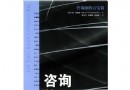《Windows 8從入門到精通》(Windows 8 Step by Step)文字版[PDF] 簡介: 中文名 : Windows 8從入門到精通 原名 : Windows 8 Step by Step 作者 : Ciprian Adrian Rusen Joli Ballew 圖書分類 : 軟件 資源格式 : PDF 版本 : 文字版 出版社 : Microsoft Press 書號 : 9780735664029 發行時間 : 2012年10月3日 地區 : 美國 語
電驢資源下載/磁力鏈接資源下載:
全選
"《Windows 8從入門到精通》(Windows 8 Step by Step)文字版[PDF]"介紹
中文名: Windows 8從入門到精通
原名: Windows 8 Step by Step
作者: Ciprian Adrian Rusen
Joli Ballew
圖書分類: 軟件
資源格式: PDF
版本: 文字版
出版社: Microsoft Press
書號: 9780735664029
發行時間: 2012年10月3日
地區: 美國
語言: 英文
簡介:
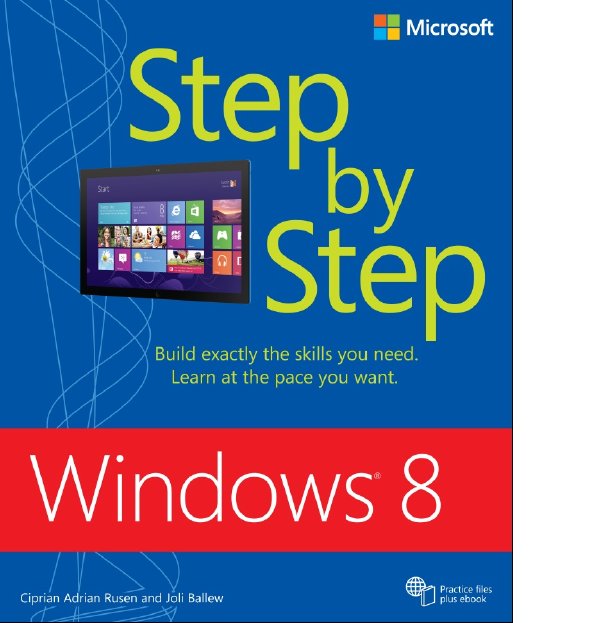
內容介紹:
The smart way to learn Windows® 8 - one step at a time! Experience learning made easy and quickly teach yourself how to use Windows 8. With Step by Step, you set the pace building and practicing the skills you need, just when you need them! Set up a home network, browse the web, and use your email Use multi-touch gestures on your touchscreen devices Manage your files with Microsoft® SkyDrive® Play music and movies, and share your photos and videos Download apps and games from the Windows Store Help secure your computer and prevent common problems.
內容截圖:
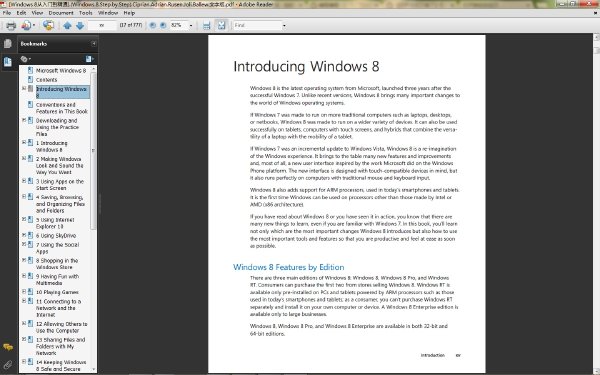
目錄:
Introducing Windows 8 xv
Windows 8 Features by Edition xv
Minimum System Requirements xvii
What’s Different from Windows 7? xviii
Which Edition of Windows 8 Should I Buy? xx
Let’s Get Started xx
Who This Book Is For xx
What This Book Is About xxi
Acknowledgments xxi
Modifying the Display of the Ribbon in File Explorer xxi
Dynamic Ribbon Elements xxiii
Changing the Width of the Ribbon xxiv
Adapting Exercise Steps xxv
Conventions and Features in This Book xxvii
Downloading and Using the Practice Files xxix
Getting Support and Giving Feedback xxx
Errata xxx
We Want to Hear from You xxxi
Stay in Touch xxxi
1 Introducing Windows 8 1
Setting Up Windows 8 2
Using the Lock Screen 3
Exploring the Start Screen 5
Moving Around in the Start Screen 7
Moving Tiles on the Start Screen 9
Customizing the Start Screen with Live Tiles 10
Using Charms 12
Searching for Data, Programs, Files, and Settings 16
Accessing the Traditional Desktop 19
Using the Taskbar and Start Button 20
Working with Multiple Windows and Apps 25
Working with PC Settings and Control Panel 35
Ending a Computing Session 43
Key Points 45
2 Making Windows Look and Sound the Way
You Want 47
Personalizing the Start Screen 48
Personalizing the Lock Screen 52
Changing Your User Account Type 55
Customizing Your User Account Settings 57
Personalizing the Desktop 60
Changing How the Taskbar Looks 62
Changing the Sound Scheme 67
Accessing and Exploring Advanced Settings 68
Switching to a Different Power Plan 70
Key Points 72
3 Using Apps on the Start Screen 75
Using the Photos App 76
Using the Music App 82
Using the Video App 89
Using the Maps App 90
Exploring the Other Apps 93
Managing Apps for the Long Term 98
Exploring Accessories and Tools 100
Key Points 104
4 Saving, Browsing, and Organizing Files and
Folders 107
Understanding Files, Folders, and Libraries 108
Explaining the Most Common File Types 112
Accessing Your User Folders 117
Understanding User Folders 120
Saving Files Effectively 122
Understanding Libraries 124
Navigating the File Explorer Ribbon Interface 126
Organizing Files and Folders 131
Renaming Files 134
Sharing Files with the Share Tab 136
Customizing File Explorer with the View Tab 137
Searching in File Explorer 141
Customizing Libraries 142
Working with Deleted Files and the
Recycle Bin 147
Key Points 149
5 Using Internet Explorer 10 151
What Is New about Internet Explorer 10 152
Launching Internet Explorer 154
Using the Internet Explorer App 155
Using the Internet Explorer Desktop Application 162
Pinning Websites to the Start Screen 164
Browsing the Web Using the InPrivate Mode 166
Downloading Files from the Internet 168
Setting the Default Internet Explorer Version 170
Key Points 174
6 Using SkyDrive 177
Using SkyDrive 178
Browsing SkyDrive from the SkyDrive App 179
Uploading a File with the SkyDrive App 183
Downloading a File with the SkyDrive App 186
Accessing SkyDrive from a Web Browser 188
Synchronizing Your Windows 8 Settings 190
Key Points 193
7 Using the Social Apps 195
Using the Mail App 196
Adding a Hotmail Account to the Mail App 198
Sending an Email with a SkyDrive Attachment 202
Using the People App 205
Connecting to Your Facebook Account Using the People App 207
Adding a New Contact to the People App 212
Using the Calendar App 214
Adding an Event to Your Calendar 217
Using the Messaging App 221
Starting a Conversation with the Messaging App 223
Using the Camera App 226
Key Points 228
8 Shopping in the Windows Store 231
Exploring the Landing Page 232
Browsing the Store by Category and Top Free 235
Searching the Store 236
Exploring an App’s Listing Page 238
Obtaining and Installing an App 239
Using Apps 241
Updating Apps 242
Reacquiring Apps 243
Write a Review 243
Understanding Subscriptions and In-App Purchases 245
Key Points 245
9 Having Fun with Multimedia 247
Exploring the Windows Media Player Interface 248
Ripping Your CD Collection 253
Creating and Burning Playlists 255
Sharing Media with a Network 258
Obtaining Windows Media Center 259
Learn About Windows Media Center Features 261
Key Points 263
10 Playing Games 265
What’s Required for Playing Games 265
Where to Find Games 266
Calculating Your Windows Experience Index 268
Connecting Windows 8 to Your Xbox 272
Key Points 275
11 Connecting to a Network and the Internet 277
Understanding the Jargon: Router, ISP, Network Adapter, and Other Terminology 278
Using the Networking and Sharing Center 279
Connecting to a Wireless Network 282
Connecting to a Hidden Wireless Network 290
Connecting to the Internet through a Mobile Modem 296
Changing the Network Profile of a Network 297
Key Points 300
12 Allowing Others to Use the Computer 303
What Is a User Account and How Many Do I Need? 304
Introducing the Microsoft Account (Windows Live ID) 306
Accessing the User Accounts Settings 307
Adding a New User Account 311
Switching between User Accounts 319
Changing the Password for Your User Account 321
Creating a Picture Password for Your User Account 325
Creating a PIN for Your User Account 331
Changing a User Account Picture 334
Changing a User Account Name 337
Changing a User Account Type 339
Deleting a User Account 342
Key Points 347
13 Sharing Files and Folders with My Network 349
Understanding the Default Network Sharing Settings 350
Setting Up a Homegroup 355
Joining a Homegroup 361
Finding Your Homegroup Password 363
Changing the Password of a Homegroup 364
Accessing Homegroup Computers and Devices 367
Leaving a Homegroup 368
Using the Sharing Wizard to Share with the Homegroup 369
Using the Sharing Wizard to Share with Specific People 371
Sharing a Printer with Computers on Your Network 377
Sharing a Printer with Your Homegroup 382
Enabling the Sharing Wizard 385
Key Points 387
14 Keeping Windows 8 Safe and Secure 389
Understanding the User Account Control (UAC) 390
Changing the UAC Level 393
Using the Windows Firewall 396
Turning Windows Firewall Off or On 399
Customizing the List of Allowed Programs 402
Adding New Apps to the Allowed List 405
Removing Apps from the Allowed List 407
Restoring the Windows Firewall Default Settings 409
Using Windows Defender 410
Removing Quarantined Files 414
Improving Your Password Habits 419
Reasons to Consider Commercial Security Solutions 419
Key Points 421
15 Preventing Problems 423
Keeping Your System Up to Date with Windows Update 424
Checking for and Installing Available Updates 427
Using File History in Windows 8 429
Turning On File History 435
Restoring Files with File History 437
Using System Restore 440
Launching System Restore 441
Restoring to a Previous State with System Restore 443
Using the Action Center 447
Configuring the Messages Action Center Shows 450
Key Points 452
16 Supervising a Child’s Computer Use 455
Turning on Family Safety 456
Setting Time Limits and Application Restrictions 459
Setting Restrictions for Games and Windows Store Apps 468
Setting Restrictions for Websites and Downloads 473
Understanding Messages Family Safety Shows 478
Managing Family Safety Settings and Viewing Activity Reports 479
Key Points 483
17 Making My Computer Accessible 485
Accessing the Ease of Access Center 486
Letting Windows Suggest Ease of Access Settings 489
Using the Magnifier 492
Using Narrator 496
Using the On-Screen Keyboard 498
Set Up and Use Windows Speech Recognition 502
Key Points 507
18 Using Windows 8 at Work 509
Using the Windows Mobility Center 510
Turning On Presentation Mode 512
Using BitLocker to Encrypt Drives 515
Encrypting the Operating System Drive with BitLocker 518
Encrypting Removable Data Drives with BitLocker 526
Accessing an Encrypted Removable Drive 529
Decrypting a BitLocker-Protected Drive 530
Key Points 531
19 Using Windows 8 on Touch-Compatible Devices 533
Setting Up Touch Hardware 534
Learning General Touch Gestures 537
Using Multi-Touch Gestures 541
Changing Touch-Input Settings 542
Using the Math Input Panel 546
Key Points 549
20 20 Tips for Improving Your Windows 8
Computing Experience 551
Adding Shut Down, Restart, Sign Out, and Other Shortcuts to the Start Screen 552
Adding a Show Start Shortcut to the Desktop 554
Adding a Control Panel Shortcut to the Start Screen 554
Naming Groups of Shortcuts on the Start Screen 556
Adding Clocks and Time Zones to the Windows Taskbar 559
Adding the Recycle Bin to the Windows Taskbar 561
Using the Hidden System Menu 562
Logging On to Windows 8 Automatically, Without Entering Your Password Each Time 563
Running an Application as Administrator 565
Adding or Removing Windows Features 567
Turning Off Notifications for Windows 8 Apps 570
Defragmenting a Disk Drive Manually 573
Freeing Up Disk Space with Disk Cleanup 575
Changing the Location of the Downloads Folder and Other User Folders 578
Burning a Disc with File Explorer 581
Accessing SkyDrive from the Desktop and File Explorer 584
Using Shortened URLs When You Want to Share Files from SkyDrive 586
Five Ways to Launch Task Manager in Windows 8 589
Optimizing Startup Items with Task Manager 591
Changing the Defaults for Programs, File Extensions, and AutoPlay Dialog Boxes 595
Key Points 599
21 Troubleshooting Problems 601
Resolve Most Problems with Common Solutions 602
Letting Windows Fix Problems for You 605
Using Help and Support 608
Asking for Remote Assistance 610
Exploring Advanced Troubleshooting Tools 615
Refreshing Your PC 622
Resetting Your PC 623
Key Points 624
A Using Keyboard Shortcuts and Touch
Gestures in Windows 8 627
Learning Keyboard Shortcuts for Windows 8 627
Exploring Touch Keyboard Shortcuts 633
Using Touch Gestures in Windows 8 635
Key Points 638
B Enhancements for Using Multiple Displays in
Windows 8 641
Using Windows 8 with a Dual-Monitor Setup 642
C Installing and Upgrading to Windows 8 647
Installing Windows 8 647
Dual-booting Windows 8 and Other Windows Versions 668
Upgrading to Windows 8 668
Key Points 685
D Moving Your Data and Settings to Windows 8 687
Transferring Your Data to Windows 8 with Windows Easy Transfer 687
Key Points 695
Glossary 697
Index 719
About the Authors 743
原名: Windows 8 Step by Step
作者: Ciprian Adrian Rusen
Joli Ballew
圖書分類: 軟件
資源格式: PDF
版本: 文字版
出版社: Microsoft Press
書號: 9780735664029
發行時間: 2012年10月3日
地區: 美國
語言: 英文
簡介:
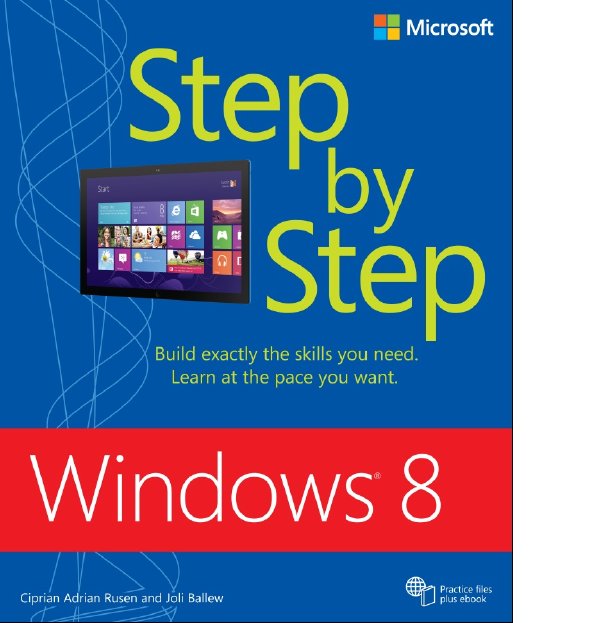
內容介紹:
The smart way to learn Windows® 8 - one step at a time! Experience learning made easy and quickly teach yourself how to use Windows 8. With Step by Step, you set the pace building and practicing the skills you need, just when you need them! Set up a home network, browse the web, and use your email Use multi-touch gestures on your touchscreen devices Manage your files with Microsoft® SkyDrive® Play music and movies, and share your photos and videos Download apps and games from the Windows Store Help secure your computer and prevent common problems.
內容截圖:
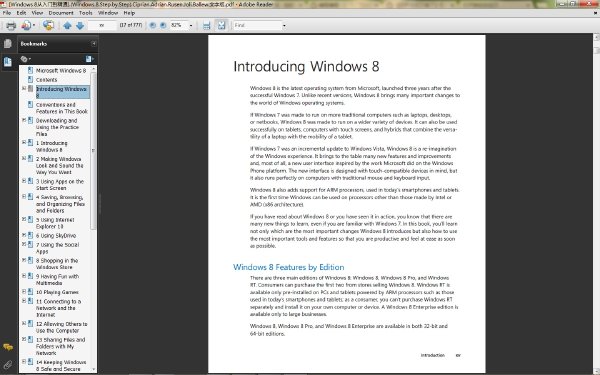
目錄:
Introducing Windows 8 xv
Windows 8 Features by Edition xv
Minimum System Requirements xvii
What’s Different from Windows 7? xviii
Which Edition of Windows 8 Should I Buy? xx
Let’s Get Started xx
Who This Book Is For xx
What This Book Is About xxi
Acknowledgments xxi
Modifying the Display of the Ribbon in File Explorer xxi
Dynamic Ribbon Elements xxiii
Changing the Width of the Ribbon xxiv
Adapting Exercise Steps xxv
Conventions and Features in This Book xxvii
Downloading and Using the Practice Files xxix
Getting Support and Giving Feedback xxx
Errata xxx
We Want to Hear from You xxxi
Stay in Touch xxxi
1 Introducing Windows 8 1
Setting Up Windows 8 2
Using the Lock Screen 3
Exploring the Start Screen 5
Moving Around in the Start Screen 7
Moving Tiles on the Start Screen 9
Customizing the Start Screen with Live Tiles 10
Using Charms 12
Searching for Data, Programs, Files, and Settings 16
Accessing the Traditional Desktop 19
Using the Taskbar and Start Button 20
Working with Multiple Windows and Apps 25
Working with PC Settings and Control Panel 35
Ending a Computing Session 43
Key Points 45
2 Making Windows Look and Sound the Way
You Want 47
Personalizing the Start Screen 48
Personalizing the Lock Screen 52
Changing Your User Account Type 55
Customizing Your User Account Settings 57
Personalizing the Desktop 60
Changing How the Taskbar Looks 62
Changing the Sound Scheme 67
Accessing and Exploring Advanced Settings 68
Switching to a Different Power Plan 70
Key Points 72
3 Using Apps on the Start Screen 75
Using the Photos App 76
Using the Music App 82
Using the Video App 89
Using the Maps App 90
Exploring the Other Apps 93
Managing Apps for the Long Term 98
Exploring Accessories and Tools 100
Key Points 104
4 Saving, Browsing, and Organizing Files and
Folders 107
Understanding Files, Folders, and Libraries 108
Explaining the Most Common File Types 112
Accessing Your User Folders 117
Understanding User Folders 120
Saving Files Effectively 122
Understanding Libraries 124
Navigating the File Explorer Ribbon Interface 126
Organizing Files and Folders 131
Renaming Files 134
Sharing Files with the Share Tab 136
Customizing File Explorer with the View Tab 137
Searching in File Explorer 141
Customizing Libraries 142
Working with Deleted Files and the
Recycle Bin 147
Key Points 149
5 Using Internet Explorer 10 151
What Is New about Internet Explorer 10 152
Launching Internet Explorer 154
Using the Internet Explorer App 155
Using the Internet Explorer Desktop Application 162
Pinning Websites to the Start Screen 164
Browsing the Web Using the InPrivate Mode 166
Downloading Files from the Internet 168
Setting the Default Internet Explorer Version 170
Key Points 174
6 Using SkyDrive 177
Using SkyDrive 178
Browsing SkyDrive from the SkyDrive App 179
Uploading a File with the SkyDrive App 183
Downloading a File with the SkyDrive App 186
Accessing SkyDrive from a Web Browser 188
Synchronizing Your Windows 8 Settings 190
Key Points 193
7 Using the Social Apps 195
Using the Mail App 196
Adding a Hotmail Account to the Mail App 198
Sending an Email with a SkyDrive Attachment 202
Using the People App 205
Connecting to Your Facebook Account Using the People App 207
Adding a New Contact to the People App 212
Using the Calendar App 214
Adding an Event to Your Calendar 217
Using the Messaging App 221
Starting a Conversation with the Messaging App 223
Using the Camera App 226
Key Points 228
8 Shopping in the Windows Store 231
Exploring the Landing Page 232
Browsing the Store by Category and Top Free 235
Searching the Store 236
Exploring an App’s Listing Page 238
Obtaining and Installing an App 239
Using Apps 241
Updating Apps 242
Reacquiring Apps 243
Write a Review 243
Understanding Subscriptions and In-App Purchases 245
Key Points 245
9 Having Fun with Multimedia 247
Exploring the Windows Media Player Interface 248
Ripping Your CD Collection 253
Creating and Burning Playlists 255
Sharing Media with a Network 258
Obtaining Windows Media Center 259
Learn About Windows Media Center Features 261
Key Points 263
10 Playing Games 265
What’s Required for Playing Games 265
Where to Find Games 266
Calculating Your Windows Experience Index 268
Connecting Windows 8 to Your Xbox 272
Key Points 275
11 Connecting to a Network and the Internet 277
Understanding the Jargon: Router, ISP, Network Adapter, and Other Terminology 278
Using the Networking and Sharing Center 279
Connecting to a Wireless Network 282
Connecting to a Hidden Wireless Network 290
Connecting to the Internet through a Mobile Modem 296
Changing the Network Profile of a Network 297
Key Points 300
12 Allowing Others to Use the Computer 303
What Is a User Account and How Many Do I Need? 304
Introducing the Microsoft Account (Windows Live ID) 306
Accessing the User Accounts Settings 307
Adding a New User Account 311
Switching between User Accounts 319
Changing the Password for Your User Account 321
Creating a Picture Password for Your User Account 325
Creating a PIN for Your User Account 331
Changing a User Account Picture 334
Changing a User Account Name 337
Changing a User Account Type 339
Deleting a User Account 342
Key Points 347
13 Sharing Files and Folders with My Network 349
Understanding the Default Network Sharing Settings 350
Setting Up a Homegroup 355
Joining a Homegroup 361
Finding Your Homegroup Password 363
Changing the Password of a Homegroup 364
Accessing Homegroup Computers and Devices 367
Leaving a Homegroup 368
Using the Sharing Wizard to Share with the Homegroup 369
Using the Sharing Wizard to Share with Specific People 371
Sharing a Printer with Computers on Your Network 377
Sharing a Printer with Your Homegroup 382
Enabling the Sharing Wizard 385
Key Points 387
14 Keeping Windows 8 Safe and Secure 389
Understanding the User Account Control (UAC) 390
Changing the UAC Level 393
Using the Windows Firewall 396
Turning Windows Firewall Off or On 399
Customizing the List of Allowed Programs 402
Adding New Apps to the Allowed List 405
Removing Apps from the Allowed List 407
Restoring the Windows Firewall Default Settings 409
Using Windows Defender 410
Removing Quarantined Files 414
Improving Your Password Habits 419
Reasons to Consider Commercial Security Solutions 419
Key Points 421
15 Preventing Problems 423
Keeping Your System Up to Date with Windows Update 424
Checking for and Installing Available Updates 427
Using File History in Windows 8 429
Turning On File History 435
Restoring Files with File History 437
Using System Restore 440
Launching System Restore 441
Restoring to a Previous State with System Restore 443
Using the Action Center 447
Configuring the Messages Action Center Shows 450
Key Points 452
16 Supervising a Child’s Computer Use 455
Turning on Family Safety 456
Setting Time Limits and Application Restrictions 459
Setting Restrictions for Games and Windows Store Apps 468
Setting Restrictions for Websites and Downloads 473
Understanding Messages Family Safety Shows 478
Managing Family Safety Settings and Viewing Activity Reports 479
Key Points 483
17 Making My Computer Accessible 485
Accessing the Ease of Access Center 486
Letting Windows Suggest Ease of Access Settings 489
Using the Magnifier 492
Using Narrator 496
Using the On-Screen Keyboard 498
Set Up and Use Windows Speech Recognition 502
Key Points 507
18 Using Windows 8 at Work 509
Using the Windows Mobility Center 510
Turning On Presentation Mode 512
Using BitLocker to Encrypt Drives 515
Encrypting the Operating System Drive with BitLocker 518
Encrypting Removable Data Drives with BitLocker 526
Accessing an Encrypted Removable Drive 529
Decrypting a BitLocker-Protected Drive 530
Key Points 531
19 Using Windows 8 on Touch-Compatible Devices 533
Setting Up Touch Hardware 534
Learning General Touch Gestures 537
Using Multi-Touch Gestures 541
Changing Touch-Input Settings 542
Using the Math Input Panel 546
Key Points 549
20 20 Tips for Improving Your Windows 8
Computing Experience 551
Adding Shut Down, Restart, Sign Out, and Other Shortcuts to the Start Screen 552
Adding a Show Start Shortcut to the Desktop 554
Adding a Control Panel Shortcut to the Start Screen 554
Naming Groups of Shortcuts on the Start Screen 556
Adding Clocks and Time Zones to the Windows Taskbar 559
Adding the Recycle Bin to the Windows Taskbar 561
Using the Hidden System Menu 562
Logging On to Windows 8 Automatically, Without Entering Your Password Each Time 563
Running an Application as Administrator 565
Adding or Removing Windows Features 567
Turning Off Notifications for Windows 8 Apps 570
Defragmenting a Disk Drive Manually 573
Freeing Up Disk Space with Disk Cleanup 575
Changing the Location of the Downloads Folder and Other User Folders 578
Burning a Disc with File Explorer 581
Accessing SkyDrive from the Desktop and File Explorer 584
Using Shortened URLs When You Want to Share Files from SkyDrive 586
Five Ways to Launch Task Manager in Windows 8 589
Optimizing Startup Items with Task Manager 591
Changing the Defaults for Programs, File Extensions, and AutoPlay Dialog Boxes 595
Key Points 599
21 Troubleshooting Problems 601
Resolve Most Problems with Common Solutions 602
Letting Windows Fix Problems for You 605
Using Help and Support 608
Asking for Remote Assistance 610
Exploring Advanced Troubleshooting Tools 615
Refreshing Your PC 622
Resetting Your PC 623
Key Points 624
A Using Keyboard Shortcuts and Touch
Gestures in Windows 8 627
Learning Keyboard Shortcuts for Windows 8 627
Exploring Touch Keyboard Shortcuts 633
Using Touch Gestures in Windows 8 635
Key Points 638
B Enhancements for Using Multiple Displays in
Windows 8 641
Using Windows 8 with a Dual-Monitor Setup 642
C Installing and Upgrading to Windows 8 647
Installing Windows 8 647
Dual-booting Windows 8 and Other Windows Versions 668
Upgrading to Windows 8 668
Key Points 685
D Moving Your Data and Settings to Windows 8 687
Transferring Your Data to Windows 8 with Windows Easy Transfer 687
Key Points 695
Glossary 697
Index 719
About the Authors 743
相關資源:
- [其他圖書]《雙典批判:對《水浒傳》和《三國演義》的文化批判》掃描版[PDF]
- [人文社科]Gothic Horizon -《The Jason Lodge Poetry Book》Remastered[MP3!]
- [計算機與網絡]《敏捷武士:看敏捷高手交付卓越軟件》掃描版[PDF]
- [其他圖書]《梁派八卦掌(老八掌)》掃描版[PDF]
- [人文社科]《被閹割的守護神-宦官與中國政治》(冷冬)掃描版[PDF]
- [生活圖書]《背心、毛衣的24種編織方法(結藝生活系列) 》((韓國)金貞蘭)插圖版[PDF]
- [教育科技]《犯罪心理學》掃描版[PDF]
- [其他圖書]《市政工程現場監理工程師手冊》掃描版[PDF]
- [計算機與網絡]《中文Excel 2007電子表格制作實訓教程》掃描版[PDF]
- [其他圖書]《私家車美容與養護顧問》掃描版[PDF]
- [電腦基礎]《AutoCAD數碼工程師視頻教學》
- [英語學習資料]Zella Day -《Kicker》[MP3] 資料下載
- [行業軟件]《ITI 多學科仿真》(ITI SimulationX v2.0)[ISO],行業軟件、資源下載
- [光盤游戲]《英雄連:勇氣傳說》(Company of Heroes: Tales of Valor)破解版[光盤鏡像]
- [硬盤游戲]《蒼穹霸主2》(EtherLords 2)繁體中文硬盤版--更新混沌族補丁及機械族初始存檔
- [其他資源綜合]《終止戰爭》(To End All War)免安裝硬盤版[壓縮包]
- [人文社科]《建築學教程:設計原理》(Herman Hertzberger Lessons for Students in Architecture)(Herman Hertzberger)掃描版[PDF]
- [生活圖書]《美肌生活》((日)佐伯千津)掃描版[PDF]
- [英語學習資料]Inna -《Party Never Ends》[Standard Edition] [iTunes Plus AAC] 音樂下載
- [計算機與網絡]《OReilly:編程之魂:與27位編程語言創始人對話》掃描版[PDF]
- 《sed與awk(第二版)》(sed & awkk, 2nd Edition)掃描
- 《高級的Photoshop商業潤飾期103期2012》(Advanced Photoshop
- 《Photoshop非主流照片設計與修飾》掃描版[PDF]
- 《給MongoDB開發者的50條建議》(50 Tips and Tricks fo
- 《21天學通Oracle》掃描版[PDF]
- 《精通Objective-C設計模式》(Pro Objective-C Design Pa
- 《五筆字型魔鬼訓練法:五天突破1分鐘100字》(彭龍士)掃描版[PDF]
- TP-Link
- 《電腦組裝與維護從入門到精通》掃描版[PDF]
- 《信息安全與加密解密核心技術》(黃元飛 & 陳麟 & 唐三平)掃描版[PDF]
- 《構築Windows網絡安全-從外圍到數據》(Protect Your Windows Network: From Perimeter to Data)掃描版[PDF]
- 《使用Puppet框架管理基礎設施》(Managing Infrastructure with Puppet)英文文字版/更新EPUB版本/更新MOBI版本[PDF]
免責聲明:本網站內容收集於互聯網,本站不承擔任何由於內容的合法性及健康性所引起的爭議和法律責任。如果侵犯了你的權益,請通知我們,我們會及時刪除相關內容,謝謝合作! 聯系信箱:[email protected]
Copyright © 電驢下載基地 All Rights Reserved