《鼠標手勢全局控制工具》(gMote 1.4)[壓縮包] 簡介: 中文名 : 鼠標手勢全局控制工具 英文名 : gMote 1.4 資源格式 : 壓縮包 發行時間 : 2009年02月17日 制作發行 : Handform 地區 : 美國 語言 : 簡體中文 簡介 : 軟件類型: 系統工具-桌面工具 軟件性質: 免費軟件/綠色軟件/開源軟件 操作系統: windows 應用平台: xp/vista 網站鏈接: http:/
"《鼠標手勢全局控制工具》(gMote 1.4)[壓縮包]"介紹
中文名: 鼠標手勢全局控制工具
英文名: gMote 1.4
資源格式: 壓縮包
發行時間: 2009年02月17日
制作發行: Handform
地區: 美國
語言: 簡體中文
簡介:
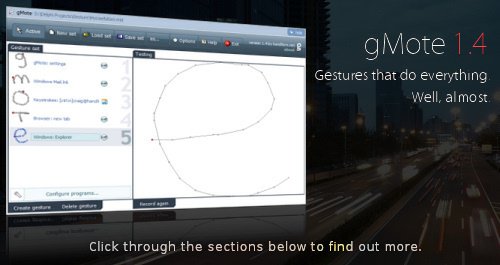
軟件類型:系統工具-桌面工具
軟件性質:免費軟件/綠色軟件/開源軟件
操作系統:windows
應用平台:xp/vista
網站鏈接: http://www.handform.net/gmote.php
軟件介紹:
在各種第三方浏覽器的流行鼠標手勢後,鼠標手勢變作一個用效提高工作效率的功能被用戶所認識了,用戶只要簡單地移動鼠標就能實現各種功能,但是這些第三方浏覽器都只支持網上沖浪時使用,如何能夠在windows下也能使用呢。今天為大家一款Windows下的鼠標手勢軟件,gMote。
gMote是一款小巧的綠色軟件,只要不到600k就能輕松通過鼠標控制你的電腦。它不僅小巧,它還非常的易用,界面也比較簡潔。你只要隨便移動一下鼠標就實現各種功能,如:啟動程序、最大化、打開網址等等,gMote絕對是值得你一試的好軟件!
gMote 的自定義功能更加方便易用,更加適合新手使用,不過在占用系統資源方面就沒有 StrokeIt 做得好,對於現在機器的配置來說,這點東東是完全可以接受的,對於新手更能容易入手,發揮你的 DIY 能力。當然 gMote 也是免費的。
Get efficient with gMote in 3 steps.(官方截圖,軟件實際為中文簡體)
one Record.
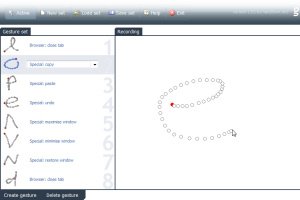
two Assign.
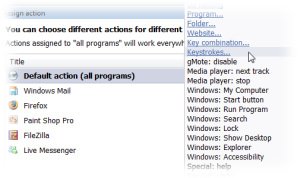
three Draw.
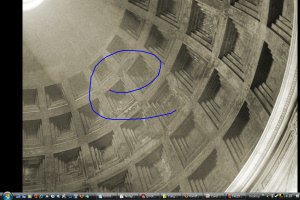
Let's get started
* Run the program, gMote.exe. Note that an icon appears next to your clock on the Task Bar at the bottom of the screen - a small white "g". You can right-click that icon to bring up a popup menu that lets you configure the program or instruct it to start when you log in to Windows.
* In the main gMote window, check that the button labelled "Active" is toggled on. You'll notice that it looks different from the other buttons in this state.
* In the bottom-left corner, click "Create gesture". Draw a shape where indicated. The shape must be one continuous stroke, which should look unique but not be too complicated.
* After you let go of the mouse button, the new shape will appear in the list on the left, next to a button. Click on that to choose what will happen when you draw this shape in the next step. Among the useful actions are media player controls (tested with Windows Media Player and iTunes), web browser functions (tested with Internet Explorer and Firefox) and commonly used features such as the clipboard. You can choose one "main action" for your gesture, and then make exceptions for other programs that you use. For example, a "B"-shaped gesture might format text as "Bold" in your word processor and go "Back" in your web browser. To set the default action, use the drop down list next to "Default action (all programs"). At the bottom of the list are options to choose a program or folder to launch, website to visit or a key combination of your choosing to simulate. This last option means you can access any computer function that can be executed with a keyboard shortcut with a gesture instead! For example, the Windows Search feature has the shortcut [Windows key] + F.
* If you want gMote to know about a few programs you have installed so that you can make special gesture behaviours for them, click "Configure programs" on the main window. You will be able to add programs that were recently used, or browse for others. When you add a program to the list, give it a friendly name. This list is saved inside the gesture set, which has various consequences. For one thing, it means that if you transfer your set to someone else it might not work properly if their installed programs are in different locations. Secondly, it means that when you create a new set you will have to specify a new set of programs. Fortunately gMote lets you export a list of programs as a simple text file. Use "Save list" to do that. When you create your new set, use "Open list" and choose the file you saved. The programs you used in the other set appear in the list.
* If you want one program to ignore all gestures, the fast way is to use the "Excluded programs" tab in the Options dialog (see below).
* Use the "Save set" button to store all the gestures you create in one file. The gesture set that's loaded when you quit the program (or turn off your computer) will be loaded again next time you run it.
Now you're ready to use gestures
* Close the main gMote window (you can show it again using the white "g" icon) by clicking on the standard Windows "x" button in the top-right; the larger "Exit" button quits gMote completely.
* Now hold the Ctrl and Shift keys together (this is the default setting, click "Options" to choose another method), draw a shape and release the keys. Keep an eye on the bottom-right corner of the screen - here gMote will let you know if it recognised your gesture.
Tips
* If you make a mistake while drawing, move the cursor to the edge of the screen. The line will go red; if you release the mouse button now the gesture will be cancelled.
* If you find that your chosen gesture-invocation method (i.e. right-click and drag) interferes with another program (for example the right mouse button in games or 3D modelling tools) open up the Options dialog and select the "Excluded programs" tab. If you've used the program today while gMote was running in the background it will appear in the list at the bottom, and you can select it and click "Excluded selected" to add it to the top list. Otherwise, hit "Browse..." and locate the program that way. Whenever you're using one of the applications in that list, gMote will ignore any attempts to draw gestures.
* If gMote often confuses two of your gestures, try changing one to something else. Consider that it compares gradients along a path; a pair of symbols such as "Z" and "2" are likely to be confused. With a little imagination you should be able to create enough meaningful gestures to cover all of the actions you want to regularly perform.

Windows XP sp3系統,卡巴斯基反病毒軟件8.0.0.506,數據庫發布日期2010-01-22 05:07:00 檢測結果 已通過安全檢測
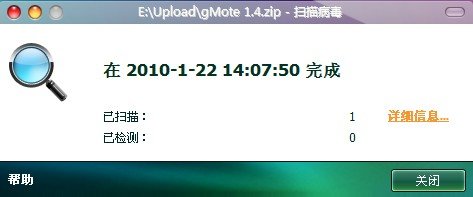
英文名: gMote 1.4
資源格式: 壓縮包
發行時間: 2009年02月17日
制作發行: Handform
地區: 美國
語言: 簡體中文
簡介:
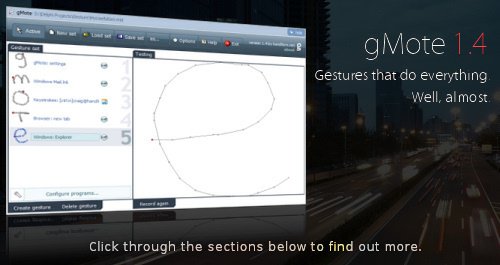
軟件類型:系統工具-桌面工具
軟件性質:免費軟件/綠色軟件/開源軟件
操作系統:windows
應用平台:xp/vista
網站鏈接: http://www.handform.net/gmote.php
軟件介紹:
在各種第三方浏覽器的流行鼠標手勢後,鼠標手勢變作一個用效提高工作效率的功能被用戶所認識了,用戶只要簡單地移動鼠標就能實現各種功能,但是這些第三方浏覽器都只支持網上沖浪時使用,如何能夠在windows下也能使用呢。今天為大家一款Windows下的鼠標手勢軟件,gMote。
gMote是一款小巧的綠色軟件,只要不到600k就能輕松通過鼠標控制你的電腦。它不僅小巧,它還非常的易用,界面也比較簡潔。你只要隨便移動一下鼠標就實現各種功能,如:啟動程序、最大化、打開網址等等,gMote絕對是值得你一試的好軟件!
gMote 的自定義功能更加方便易用,更加適合新手使用,不過在占用系統資源方面就沒有 StrokeIt 做得好,對於現在機器的配置來說,這點東東是完全可以接受的,對於新手更能容易入手,發揮你的 DIY 能力。當然 gMote 也是免費的。
Get efficient with gMote in 3 steps.(官方截圖,軟件實際為中文簡體)
one Record.
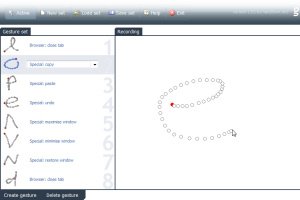
two Assign.
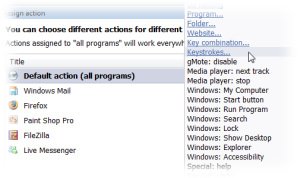
three Draw.
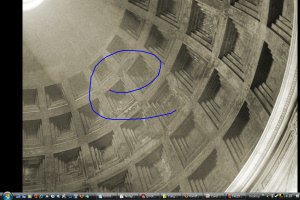
Let's get started
* Run the program, gMote.exe. Note that an icon appears next to your clock on the Task Bar at the bottom of the screen - a small white "g". You can right-click that icon to bring up a popup menu that lets you configure the program or instruct it to start when you log in to Windows.
* In the main gMote window, check that the button labelled "Active" is toggled on. You'll notice that it looks different from the other buttons in this state.
* In the bottom-left corner, click "Create gesture". Draw a shape where indicated. The shape must be one continuous stroke, which should look unique but not be too complicated.
* After you let go of the mouse button, the new shape will appear in the list on the left, next to a button. Click on that to choose what will happen when you draw this shape in the next step. Among the useful actions are media player controls (tested with Windows Media Player and iTunes), web browser functions (tested with Internet Explorer and Firefox) and commonly used features such as the clipboard. You can choose one "main action" for your gesture, and then make exceptions for other programs that you use. For example, a "B"-shaped gesture might format text as "Bold" in your word processor and go "Back" in your web browser. To set the default action, use the drop down list next to "Default action (all programs"). At the bottom of the list are options to choose a program or folder to launch, website to visit or a key combination of your choosing to simulate. This last option means you can access any computer function that can be executed with a keyboard shortcut with a gesture instead! For example, the Windows Search feature has the shortcut [Windows key] + F.
* If you want gMote to know about a few programs you have installed so that you can make special gesture behaviours for them, click "Configure programs" on the main window. You will be able to add programs that were recently used, or browse for others. When you add a program to the list, give it a friendly name. This list is saved inside the gesture set, which has various consequences. For one thing, it means that if you transfer your set to someone else it might not work properly if their installed programs are in different locations. Secondly, it means that when you create a new set you will have to specify a new set of programs. Fortunately gMote lets you export a list of programs as a simple text file. Use "Save list" to do that. When you create your new set, use "Open list" and choose the file you saved. The programs you used in the other set appear in the list.
* If you want one program to ignore all gestures, the fast way is to use the "Excluded programs" tab in the Options dialog (see below).
* Use the "Save set" button to store all the gestures you create in one file. The gesture set that's loaded when you quit the program (or turn off your computer) will be loaded again next time you run it.
Now you're ready to use gestures
* Close the main gMote window (you can show it again using the white "g" icon) by clicking on the standard Windows "x" button in the top-right; the larger "Exit" button quits gMote completely.
* Now hold the Ctrl and Shift keys together (this is the default setting, click "Options" to choose another method), draw a shape and release the keys. Keep an eye on the bottom-right corner of the screen - here gMote will let you know if it recognised your gesture.
Tips
* If you make a mistake while drawing, move the cursor to the edge of the screen. The line will go red; if you release the mouse button now the gesture will be cancelled.
* If you find that your chosen gesture-invocation method (i.e. right-click and drag) interferes with another program (for example the right mouse button in games or 3D modelling tools) open up the Options dialog and select the "Excluded programs" tab. If you've used the program today while gMote was running in the background it will appear in the list at the bottom, and you can select it and click "Excluded selected" to add it to the top list. Otherwise, hit "Browse..." and locate the program that way. Whenever you're using one of the applications in that list, gMote will ignore any attempts to draw gestures.
* If gMote often confuses two of your gestures, try changing one to something else. Consider that it compares gradients along a path; a pair of symbols such as "Z" and "2" are likely to be confused. With a little imagination you should be able to create enough meaningful gestures to cover all of the actions you want to regularly perform.

Windows XP sp3系統,卡巴斯基反病毒軟件8.0.0.506,數據庫發布日期2010-01-22 05:07:00 檢測結果 已通過安全檢測
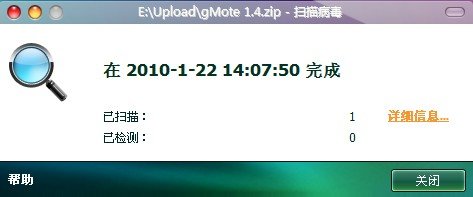
- 上一頁:《桌面日歷》(Active Desktop Calendar /含注冊機)V7.88 [壓縮包]
- 下一頁:《軟件卸載專家》(Uninstall Expert)v3.0.1.2121/含注冊碼[壓縮包]
相關資源:
- [多媒體類]《Alias Maya 6.5 國際正式版》(Alias Maya 6.5 improvement)2月1號發布的正式版本
- [編程開發]《Visual Studio 2005 Professional正式版本》(Visual Studio 2005 Professional),編程開發、資源下載
- [編程開發]《SQL Server 2000 個人版》(SQL Server 2000 Prosonal),編程開發、資源下載
- [應用軟件]《數據恢復軟件》(FILERECOVERY)5.5[壓縮包]
- [多媒體類]《Vir2 Instruments Elite Orchestral Percussion》(Vir2 Instruments Elite Orchestral Percussion)1.0[光盤鏡像]
- [操作系統]Windows 98 se eng (bootable iso - serial inside)
- [應用軟件]《文檔編輯軟件》(Emurasoft EmEditor Professional )v12.0.8 x86|x64 Multilingual [壓縮包]
- [多媒體類]2012.2.17日,破解版pptv,可觀看所有vip節目
- [操作系統]《POP論壇WINXP SP2 集成安裝 06冬季版(秋無痕 制作)》[ISO],操作系統、資源下載
- [系統工具]《NORTON系統安全與維護》(NORTON.SYSTEM.WORKS)PREMIER.2005[Bin]
- [人文社科]《易中天之我的曆史觀》DAT
- [計算機與網絡]《PPT創意表達:完美演示的11項修煉》全彩版[PDF]
- [計算機與網絡]《學通Visual C++的24堂課》掃描版[PDF]
- [其他圖書]美女高清壁紙【第三期】
- [硬盤游戲]完全足球經理2004(英文版)
- [系統工具]《硬盤空間回收器》(JAM Software TreeSize Professional)v5.5.3.793零售版/含注冊碼[壓縮包]
- [硬盤游戲]《血腥林道》(Crimson Road)[壓縮包]
- [教育科技]《名老中醫之路》掃描版[PDF]
- [光盤游戲]《急難先鋒 4:全球行動》(Emergency 4: Global Fighters for Life )國際中文版
- [人文社科]《神奇冒險3:加勒比海之謎》(Amazing Adventures 3: The Caribbean Secret)v1.0.0.2硬盤版[壓縮包]
- 《FILEMAKER.SERVER》V7.WINMAC[Bin]
- 《軟碟通》(EZB.Systems.UltraISO)Premium.Edition.v9.3.6.2750[壓縮包]
- 《系統備份還原工具》(Acronis.True.Image.Home.2010)V13.0.0.7046-ENGiNE[壓縮包]
- 《分區反刪除恢復軟件》(Active@ Partition Recovery Enterprise)v8.0企業版[壓縮包]
- 《Acronis True Image Server Workstation》v.9.1.3534 For Windows Linux
- 《數據恢復工具》(Active File Recovery Professional)v10[壓縮包]
- 《軟件卸載工具》(Advanced Uninstaller PRO)更新v10.5.5專業版/含破解文件[壓縮包]
- 《數據備份軟件》(Backup4all Professional)v4.8.289 Multilingual[壓縮包]
- 《磁盤和注冊表清理工具》(IDM UltraSentry)v6.0/含注冊機[壓縮包]
- 《《硬盤狀態監控工具軟件》(Hard Drive Inspector for Notebooks)筆記本版/專業版v3.85.372/多語言綠色版[壓縮包]》(Hard Drive Inspector
- 《虛擬光驅軟件》(acetoneiso+cpu-G for veket)0.9.8 中文版[安裝包]
- 《系統優化工具》(Bitsum Technologies Process Lasso Pro)v6.0.1.74 x86|x64[壓縮包]
免責聲明:本網站內容收集於互聯網,本站不承擔任何由於內容的合法性及健康性所引起的爭議和法律責任。如果侵犯了你的權益,請通知我們,我們會及時刪除相關內容,謝謝合作! 聯系信箱:[email protected]
Copyright © 電驢下載基地 All Rights Reserved



