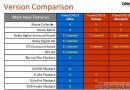《Windows經典菜單樣式工具》(Classic Shell )V3.6.2 [壓縮包] 簡介: 中文名 : Windows經典菜單樣式工具 英文名 : Classic Shell 資源格式 : 壓縮包 版本 : V3.6.2 發行時間 : 2012年 制作發行 : Ivo Beltchev. 語言 : 英文,多語言 簡介 : 軟件類型:軟件>系統工具 軟件性質:破解軟件 操作系統:Windows 應用平台:Windows Vista, Windows
"《Windows經典菜單樣式工具》(Classic Shell )V3.6.2 [壓縮包]"介紹
中文名: Windows經典菜單樣式工具
英文名: Classic Shell
資源格式: 壓縮包
版本: V3.6.2
發行時間: 2012年
制作發行: Ivo Beltchev.
語言: 英文,多語言
簡介:
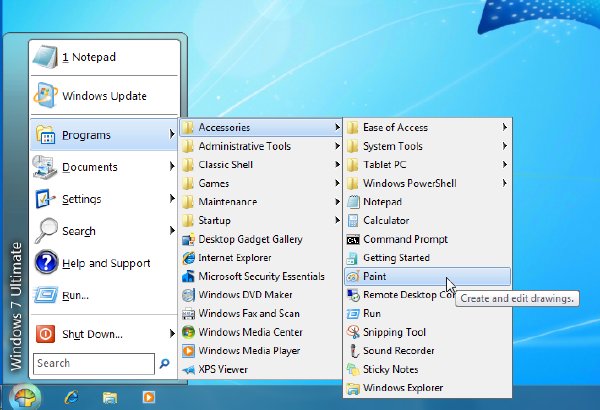
軟件類型:軟件>系統工具
軟件性質:破解軟件
操作系統:Windows
應用平台:Windows Vista, Windows 7, Windows 8, Windows Server 2008, Windows Server 2008 R2, and Windows Server 2012. Both 32 and 64-bit versions
問題反饋:http://sourceforge.net/projects/classicshell/forums/forum/1049756
網站鏈接:http://classicshell.sourceforge.net/
軟件介紹:
微軟已經在windows 7系統上面取消了經典開始菜單,相信以後的windows 8等後續版本也應該沒有了。目前這樣的折迭菜單對於使用者來說非常缺乏效率,想要使用我們熟悉直觀的菜單,那麼必須借助第三方軟件,而Classic Shell就是一個非常好的工具,並且美觀方面也不成問題。
使用第三方軟件更改成經典開始菜單,第一點應該是這個軟件不能夠消耗許多的系統資源。Classic Shell在這方面非常的不錯,安裝包只有6.7M。並且還是免費的。
Classic Shell也支持皮膚功能,並且也可以更改成半透明樣式. Classic Shell雖然只是一個經典開始菜單,不過也不僅僅如此,它也包含了許多先進的功能:
1、可以使用拖放的形式組織你的應用程序。
2、可以顯示我的文檔,收藏夾,並且控制面板功能也可以像xp中那樣展開來顯示。
3、不會影響原來的開始菜單,可以和windows默認的開始菜單共存,如果想要開啟默認的,那麼你只需要按住shift,然後用鼠標點擊開始菜單logo就可以看到了。
4、右鍵單擊菜單項,還可以進行刪除、重命名、排序等操作。
5、支持32位和64位系統。
6、帶有皮膚功能,並且可以安裝第三方皮膚,這些skin的外觀和功能自己也可以修改。
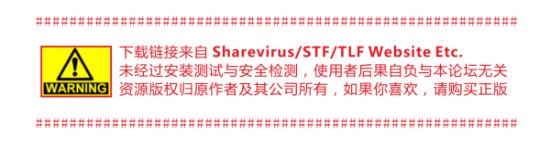
資源更新列表
http://www.VeryCD.com/i/5190747/create/fol...postTime
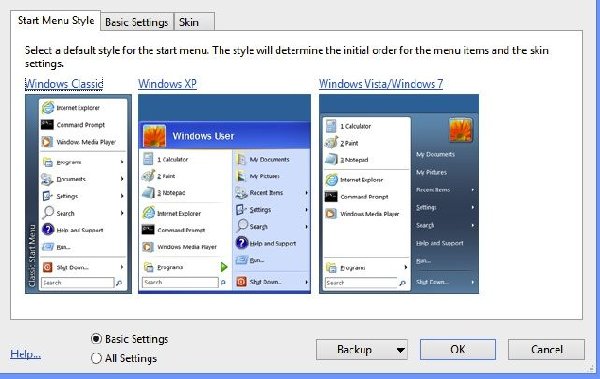
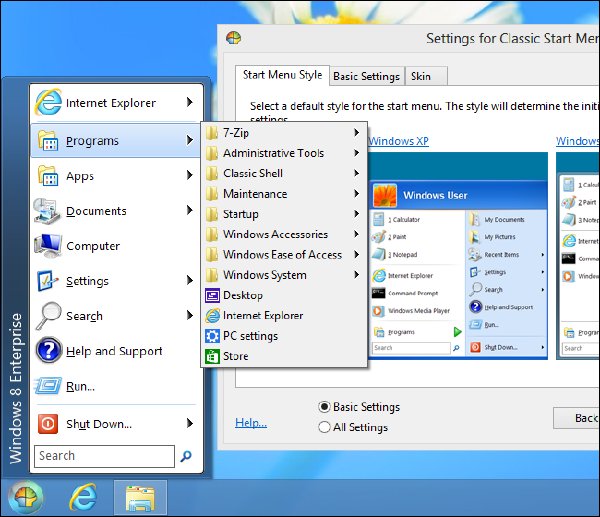
Simplified Chinese 3.6.2 zh-CN.DLL
http://classicshell.sourceforge.net/bin/Tr...h-CN.dll
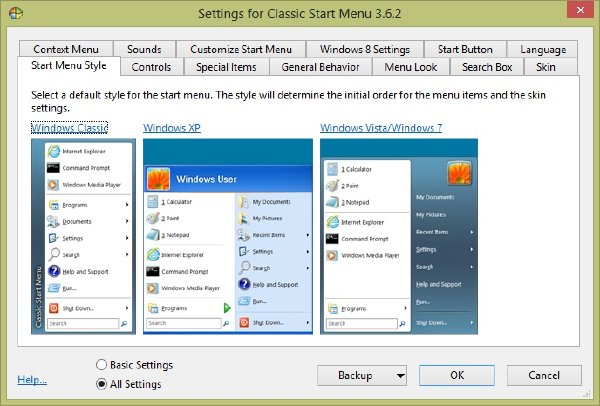
Classic Shell is a collection of features that were available in older versions of Windows but were later removed. It has a customizable Start menu and Start button for Windows 7 and Windows 8, it adds a toolbar for Windows Explorer and supports a variety of smaller features.
Short Features list
Classic Start Menu for Windows 7 (with skins)
Toolbar for Windows Explorer
Classic copy UI
Show file size in Explorer status bar
Brings back the Start button to Windows 8
You choose what features you want to install
Is Classic Shell Free? Yes, Classic Shell is free and open-source software. To use the binaries you must comply with the included license. In a nutshell it says you can't sell the software or blame the author for any damages. To use the source code you must comply with the MIT open-source license.
What is Classic Shell?
Classic Shell is a collection of features that were available in older versions of Windows but were later removed. It has a customizable Start menu and Start button for Windows 7 and Windows 8, it adds a toolbar for Windows Explorer and supports a variety of smaller features. Look here for the full list.
Features
Classic Start Menu
Classic Start Menu is a clone of the original start menu, which you can find in all versions of Windows from 95 to Vista. It has a variety of advanced features:
Drag and drop to let you organize your applications
Options to show Favorites, expand Control Panel, etc
Shows recently used documents. The number of documents to display is customizable
Translated in 35 languages, including Right-to-left support for Arabic and Hebrew
Does not disable the original start menu in Windows. You can access it by Shift+Click on the start button
Right-click on an item in the menu to delete, rename, sort, or perform other tasks
The search box helps you find your programs without getting in the way of your keyboard shortcuts
Supports jumplists for easy access to recent documents and common tasks
Available for 32 and 64-bit operating systems
Has support for skins, including additional 3rd party skins
Fully customizable in both looks and functionality
Support for Microsoft’s Active Accessibility
Converts the “All Programs” button in the Windows menu into a cascading menu (Vista and Windows 7)
Implements a customizable Start button (Windows 7 and 8)
Can show, search and launch Windows Store apps (Windows 8)
And last but not least – it's FREE!
Classic Explorer
Classic Explorer is a plugin for Windows Explorer that:
Adds a toolbar to Explorer for some common operations (Go to parent folder, Cut, Copy, Paste, Delete, Properties, Email). The toolbar is fully customizable
Replaces the copy UI in Vista and Windows 7 with the more user-friendly “classic” version similar to Windows XP
Handles Alt+Enter in the folder panel of Windows Explorer and shows the properties of the selected folder
Has options for customizing the folder panel to look more like the Windows XP version or to not fade the expand buttons
Can show the free disk space and the total file size in the status bar
Can disable the breadcrumbs in the address bar
Fixes a long list of features that are broken in Windows 7 – missing icon overlay for shared folders, the jumping folders in the navigation pane, missing sorting headers in list view, and more
Toolbar in Windows Explorer
Windows Explorer in Vista doesn’t have a toolbar like the one in Windows XP. If you want to go to the parent folder you have to use the breadcrumbs bar. If you want to copy or delete a file with the mouse you have to right-click and look for the Delete command. The right-click menu gets bigger and bigger the more shell extensions you have installed, and finding the right command can take a while.
To solve the problem, the Classic Explorer plugin adds a new toolbar:
Explorer Toolbar
Hold the Control key when clicking the Up button to open the parent folder in a new Explorer window.
Hold the Shift key when clicking the Delete button to permanently delete a file.
Additional Up Button
Some people have asked if I can make a small Up button and put it next to the Back/Forward buttons in the title bar of Explorer. If Up is the only button you need from the toolbar, this will save you screen space:
Up button in the title bar
Right-click on the button to bring up the Classic Explorer settings.
New copy UI
In Vista when you copy files and there is a conflict you are presented with this:
Copy in Vista
What’s wrong with it?
Well, for starters it is half a screen full of text that you have to read. Also it is not immediately clear what parts of it are clickable. You have to move the mouse around to discover the UI like in a Lucas Arts adventure game. And finally the keyboard usability is awful. To tell it “yes, I know what I’m doing, I want to overwrite all files” you have to press Alt+D, up, up, up, Space! It is harder than performing the Akuma Kara Demon move in Street Fighter 3. There is a time and a place for that stuff and copying files is not it.
The Classic Explorer plugin brings back the simpler dialog box from Windows XP:
Copy in XP
It is immediately clear what is clickable (clue – the buttons at the bottom), there is easy keyboard navigation (press Y for “Yes”, A to copy all files) and you can still see which file is newer and which is larger. And of course just like in Windows XP, holding down Shift while clicking on the No button means "No to All" (or just press Shift+N).
If you click on More… you will get the original dialog from Windows. From there you will see all the details and you’ll get an extra option to “Copy, but keep both files”.
Important Note: Only the UI is replaced. The underlying system that does the actual copying is not affected.
Alt+Enter in the navigation pane
Alt+Enter is universal shortcut across Windows to bring up the properties of the selection. But in Vista and Windows 7 it doesn’t work in the left pane that shows the folders. It works fine on the right where the files are. This is broken compared to Windows XP where Alt+Enter works in both places.
To solve the problem, the Classic Explorer plugin detects when you press Alt+Enter and shows the properties for the currently selected folder.
Status bar
In Windows 7 the status bar in Explorer doesn't show the free disk space and the size of the selected files. Classic Explorer fixes that:
File size in status bar
When no files are selected the total size of all files in the folder is shown.
Classic IE9
Classic IE9 is a plugin for Internet Explorer 9 that:
Adds a caption to the title bar so you can see the full title of the page
Shows the security zone in the status bar
Shows the loading progress in the status bar
System Requirements
Classic Shell works on Windows Vista, Windows 7, Windows 8, Windows Server 2008, Windows Server 2008 R2, and Windows Server 2012. Both 32 and 64-bit versions are supported (the same installer works for both). Some skins for the start menu require Aero theme to be enabled. Others require at least Basic theme.
英文名: Classic Shell
資源格式: 壓縮包
版本: V3.6.2
發行時間: 2012年
制作發行: Ivo Beltchev.
語言: 英文,多語言
簡介:
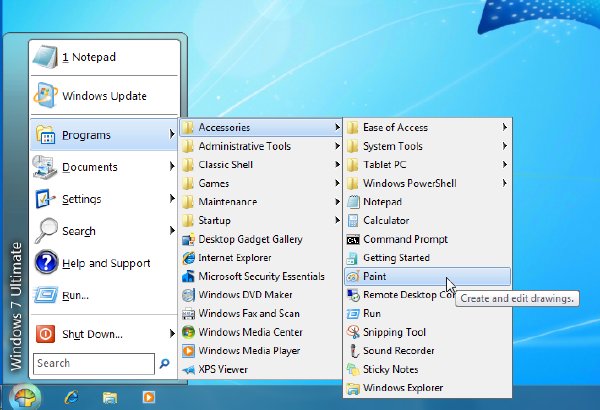
軟件類型:軟件>系統工具
軟件性質:破解軟件
操作系統:Windows
應用平台:Windows Vista, Windows 7, Windows 8, Windows Server 2008, Windows Server 2008 R2, and Windows Server 2012. Both 32 and 64-bit versions
問題反饋:http://sourceforge.net/projects/classicshell/forums/forum/1049756
網站鏈接:http://classicshell.sourceforge.net/
軟件介紹:
微軟已經在windows 7系統上面取消了經典開始菜單,相信以後的windows 8等後續版本也應該沒有了。目前這樣的折迭菜單對於使用者來說非常缺乏效率,想要使用我們熟悉直觀的菜單,那麼必須借助第三方軟件,而Classic Shell就是一個非常好的工具,並且美觀方面也不成問題。
使用第三方軟件更改成經典開始菜單,第一點應該是這個軟件不能夠消耗許多的系統資源。Classic Shell在這方面非常的不錯,安裝包只有6.7M。並且還是免費的。
Classic Shell也支持皮膚功能,並且也可以更改成半透明樣式. Classic Shell雖然只是一個經典開始菜單,不過也不僅僅如此,它也包含了許多先進的功能:
1、可以使用拖放的形式組織你的應用程序。
2、可以顯示我的文檔,收藏夾,並且控制面板功能也可以像xp中那樣展開來顯示。
3、不會影響原來的開始菜單,可以和windows默認的開始菜單共存,如果想要開啟默認的,那麼你只需要按住shift,然後用鼠標點擊開始菜單logo就可以看到了。
4、右鍵單擊菜單項,還可以進行刪除、重命名、排序等操作。
5、支持32位和64位系統。
6、帶有皮膚功能,並且可以安裝第三方皮膚,這些skin的外觀和功能自己也可以修改。
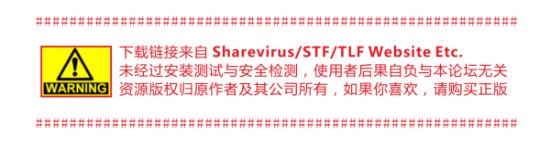
資源更新列表
http://www.VeryCD.com/i/5190747/create/fol...postTime
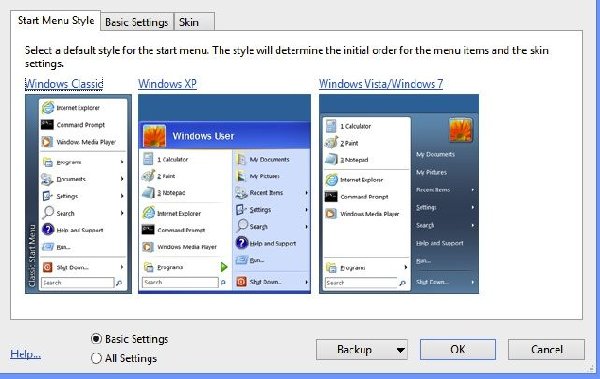
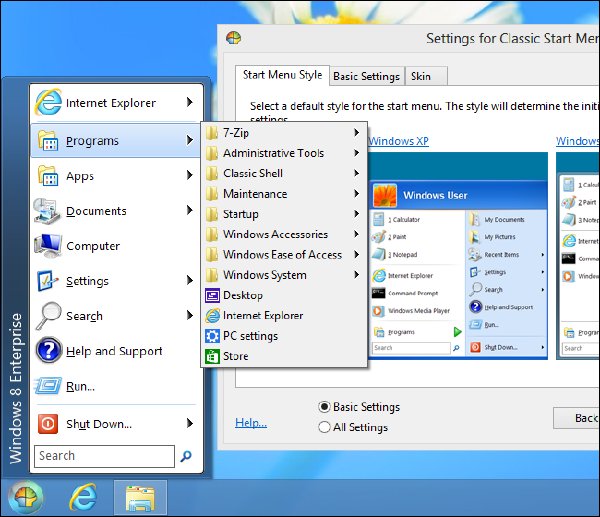
Simplified Chinese 3.6.2 zh-CN.DLL
http://classicshell.sourceforge.net/bin/Tr...h-CN.dll
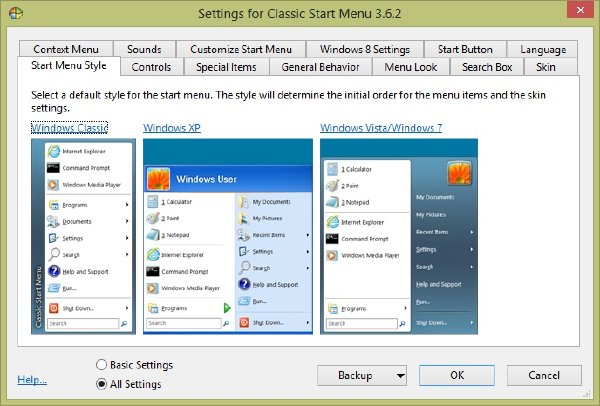
Classic Shell is a collection of features that were available in older versions of Windows but were later removed. It has a customizable Start menu and Start button for Windows 7 and Windows 8, it adds a toolbar for Windows Explorer and supports a variety of smaller features.
Short Features list
Classic Start Menu for Windows 7 (with skins)
Toolbar for Windows Explorer
Classic copy UI
Show file size in Explorer status bar
Brings back the Start button to Windows 8
You choose what features you want to install
Is Classic Shell Free? Yes, Classic Shell is free and open-source software. To use the binaries you must comply with the included license. In a nutshell it says you can't sell the software or blame the author for any damages. To use the source code you must comply with the MIT open-source license.
What is Classic Shell?
Classic Shell is a collection of features that were available in older versions of Windows but were later removed. It has a customizable Start menu and Start button for Windows 7 and Windows 8, it adds a toolbar for Windows Explorer and supports a variety of smaller features. Look here for the full list.
Features
Classic Start Menu
Classic Start Menu is a clone of the original start menu, which you can find in all versions of Windows from 95 to Vista. It has a variety of advanced features:
Drag and drop to let you organize your applications
Options to show Favorites, expand Control Panel, etc
Shows recently used documents. The number of documents to display is customizable
Translated in 35 languages, including Right-to-left support for Arabic and Hebrew
Does not disable the original start menu in Windows. You can access it by Shift+Click on the start button
Right-click on an item in the menu to delete, rename, sort, or perform other tasks
The search box helps you find your programs without getting in the way of your keyboard shortcuts
Supports jumplists for easy access to recent documents and common tasks
Available for 32 and 64-bit operating systems
Has support for skins, including additional 3rd party skins
Fully customizable in both looks and functionality
Support for Microsoft’s Active Accessibility
Converts the “All Programs” button in the Windows menu into a cascading menu (Vista and Windows 7)
Implements a customizable Start button (Windows 7 and 8)
Can show, search and launch Windows Store apps (Windows 8)
And last but not least – it's FREE!
Classic Explorer
Classic Explorer is a plugin for Windows Explorer that:
Adds a toolbar to Explorer for some common operations (Go to parent folder, Cut, Copy, Paste, Delete, Properties, Email). The toolbar is fully customizable
Replaces the copy UI in Vista and Windows 7 with the more user-friendly “classic” version similar to Windows XP
Handles Alt+Enter in the folder panel of Windows Explorer and shows the properties of the selected folder
Has options for customizing the folder panel to look more like the Windows XP version or to not fade the expand buttons
Can show the free disk space and the total file size in the status bar
Can disable the breadcrumbs in the address bar
Fixes a long list of features that are broken in Windows 7 – missing icon overlay for shared folders, the jumping folders in the navigation pane, missing sorting headers in list view, and more
Toolbar in Windows Explorer
Windows Explorer in Vista doesn’t have a toolbar like the one in Windows XP. If you want to go to the parent folder you have to use the breadcrumbs bar. If you want to copy or delete a file with the mouse you have to right-click and look for the Delete command. The right-click menu gets bigger and bigger the more shell extensions you have installed, and finding the right command can take a while.
To solve the problem, the Classic Explorer plugin adds a new toolbar:
Explorer Toolbar
Hold the Control key when clicking the Up button to open the parent folder in a new Explorer window.
Hold the Shift key when clicking the Delete button to permanently delete a file.
Additional Up Button
Some people have asked if I can make a small Up button and put it next to the Back/Forward buttons in the title bar of Explorer. If Up is the only button you need from the toolbar, this will save you screen space:
Up button in the title bar
Right-click on the button to bring up the Classic Explorer settings.
New copy UI
In Vista when you copy files and there is a conflict you are presented with this:
Copy in Vista
What’s wrong with it?
Well, for starters it is half a screen full of text that you have to read. Also it is not immediately clear what parts of it are clickable. You have to move the mouse around to discover the UI like in a Lucas Arts adventure game. And finally the keyboard usability is awful. To tell it “yes, I know what I’m doing, I want to overwrite all files” you have to press Alt+D, up, up, up, Space! It is harder than performing the Akuma Kara Demon move in Street Fighter 3. There is a time and a place for that stuff and copying files is not it.
The Classic Explorer plugin brings back the simpler dialog box from Windows XP:
Copy in XP
It is immediately clear what is clickable (clue – the buttons at the bottom), there is easy keyboard navigation (press Y for “Yes”, A to copy all files) and you can still see which file is newer and which is larger. And of course just like in Windows XP, holding down Shift while clicking on the No button means "No to All" (or just press Shift+N).
If you click on More… you will get the original dialog from Windows. From there you will see all the details and you’ll get an extra option to “Copy, but keep both files”.
Important Note: Only the UI is replaced. The underlying system that does the actual copying is not affected.
Alt+Enter in the navigation pane
Alt+Enter is universal shortcut across Windows to bring up the properties of the selection. But in Vista and Windows 7 it doesn’t work in the left pane that shows the folders. It works fine on the right where the files are. This is broken compared to Windows XP where Alt+Enter works in both places.
To solve the problem, the Classic Explorer plugin detects when you press Alt+Enter and shows the properties for the currently selected folder.
Status bar
In Windows 7 the status bar in Explorer doesn't show the free disk space and the size of the selected files. Classic Explorer fixes that:
File size in status bar
When no files are selected the total size of all files in the folder is shown.
Classic IE9
Classic IE9 is a plugin for Internet Explorer 9 that:
Adds a caption to the title bar so you can see the full title of the page
Shows the security zone in the status bar
Shows the loading progress in the status bar
System Requirements
Classic Shell works on Windows Vista, Windows 7, Windows 8, Windows Server 2008, Windows Server 2008 R2, and Windows Server 2012. Both 32 and 64-bit versions are supported (the same installer works for both). Some skins for the start menu require Aero theme to be enabled. Others require at least Basic theme.
相關資源:
- [應用軟件]《建築三維渲染軟件》(Abvent Artlantis Studio v2.1.0.4)[壓縮包]
- [編程開發]《Eclipse插件》(Eclipse Plugins),編程開發、資源下載
- [行業軟件]《CAD/CAM/CAE集成軟件》(PTC Pro/Engineer 4.0 M180 Win64)簡體中文(多國語言)版[光盤鏡像]
- [多媒體類]《藍光DVD視頻抓取轉換》(Emicsoft Blu-Ray Ripper Ultimate +Odin Blu-ray DVD Ripper Platinum )v4.1.22+v5.3.3[壓縮包]
- [網絡軟件]*星號密碼破解器 可以查看寬帶密碼
- [行業軟件]《FPGA產品設計》(Actel Libero IDE Platinum v8.5 SP1)WIN/LINUX[光盤鏡像]
- [應用軟件]《可視匯編》(Visual ASM 1.0)v 1.0,應用軟件、資源下載
- [應用軟件]《教程》(VTC.Autodesk.AutoCAD)2010.Basic.2D.Concepts-iNKiSO[光盤鏡像]
- [多媒體類]《母帶級限制插件》(Kuassa Kratos Maximizer VST)v1.0.5[壓縮包]
- [編程開發]《三維軟件開發工具》(Stonetrip ShiVa Advanced Edition)v1.90[光盤鏡像]
- [學習課件]《莆田縣志》(莆田市地方志編纂委員會編)影印版[PDF] 資料下載
- [應用軟件]《4月9日更新第二輯!!! Visio 海量清晰形狀模具 作圖必備!!!》[壓縮包]
- [人文社科]《周書》影印版[PDF]
- [學習教程]《Pro/E注塑模具設計實例教程》(Pro/E)隨書光盤[光盤鏡像]
- [教育綜合]魚C光盤04[天空資源網TNEKY.NET}.rar
- [行業軟件]《Photoshop柔化景深濾鏡》(OnOne Software FocalPoint v1.0.2 )[壓縮包]
- [網絡軟件]《吸血鬼德古拉2:最終聖壇》(Dracula: The Last Sanctuary)繁體中文CLONE版資料下載
- [文學圖書]《大國逐鹿:新地緣政治》(方永剛&唐復全)掃描版[PDF]
- [文學圖書]《我的野蠻室友:女生寢室》掃描版[PDF]
- [人文社科]《腦筋急轉彎.出奇制勝》(劉順清)掃描版[PDF]
- 《數據備份恢復和還原軟件》(Nero BackItUp )v11.0.10300[壓縮包]
- 《注冊表清理工具》(Registry Fast)v5.0.20111111[壓縮包]
- 《VCOM系統優化工具》(VCOM Fix-It Utilities Professional)v8.0
- 《阿香婆系統優化設置》(Ashampoo WinOptimizer 7)v7.10/含注冊機+補丁/多國語言版含中文[壓縮包]
- 《磁碟空間分析工具》(Cookapp Disk Space Fan)v4.5.3.147[壓縮包]
- 《系統清理工具》(CleanMyMac )v1.10.3 Lion ready[壓縮包]
- 《3planesoft屏幕保護程序》(All 3Planesoft 3D Premium Screensavers)見各版本[壓縮包]
- 《測試軟硬件系統信息》(FinalWire AIDA64)Business/Extreme Edition v1.80.1450 Multilingual[壓縮包]
- 《強力硬件信息查看工具-多國語言V5.5正式版》(Lavalys.EVEREST)Corporate And Ultimate Edition v5.50.2100[壓縮包]
- 《IBM 應急與恢復系統》(IBM® Rescue and Recovery™ with RapidRestore™)v4.0/簡體中文[光盤鏡像]
- 《數據恢復軟件》(Kernel for Windows Data Recovery)v11.01.01[壓縮包]
- 《光盤啟動菜單制作》(EasyBoot v5.1.2版)綠色免費版[壓縮包]
免責聲明:本網站內容收集於互聯網,本站不承擔任何由於內容的合法性及健康性所引起的爭議和法律責任。如果侵犯了你的權益,請通知我們,我們會及時刪除相關內容,謝謝合作! 聯系信箱:[email protected]
Copyright © 電驢下載基地 All Rights Reserved