《比思電路板設計工具2007》(PADS2007)2007[ISO],行業軟件、資源下載 簡介: 簡介: [通過安全測試] 殺毒軟件:Mcafee Enterprise 版本: 8.5.0i 病毒庫:2007-3-21 4989 共享條件:2M 共享時間:全天。 共享服務器:DonkeyServer No1-2 軟件版權歸原作者及原軟件公司所有,如果你喜歡,請購買正版軟 A Mentor Graphics PADS2007 Flow PADS2007 Release Highl
"《比思電路板設計工具2007》(PADS2007)2007[ISO],行業軟件、資源下載"介紹
簡介:
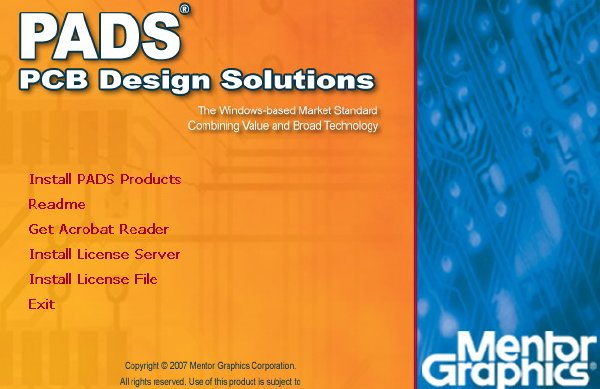
[通過安全測試]
殺毒軟件:Mcafee Enterprise
版本: 8.5.0i
病毒庫:2007-3-21 4989
共享條件:2M
共享時間:全天。
共享服務器:DonkeyServer No1-2
軟件版權歸原作者及原軟件公司所有,如果你喜歡,請購買正版軟
A Mentor Graphics PADS2007 Flow
PADS2007 Release Highlights
Introduction
This release introduces exciting new functionality in the area of RF
design, tighter integration between DxDesigner and PADS Layout, and
defect fixes.
As with all releases, it also includes a significant number of defect
fixes, see the Release Notes on the web.
Release Goals
This release continues to deliver improvements in the area of startup
and overall usabilityû particularly for users new to PCB design, and
delivers some long requested product enhancements. Usability
improvements have been made by requirements gathered from PADS User
Validations, customer requests through our Service Request program, and
PADS User Group meetings.
Improved PADS Configuration, Installation
Improvements in installation and configuration have been made,
particularly for DxDesigner/PADS customers, including easier PADS
configuration setup and creation of PADS projects.
In ViewPCB, creating a PADS Project initializes the Netlist
Format/Vendor to PADS 2007, and PCB Configuration File to pads2007.cfg.
DxDesigner Link has been added to the Tools menu so that it can be used
for netlisting and crossprobing to PADS Layout.
All PADS Products
ECO Enhancements
ECOGEN has been updated for PADS Layout 2007 to include comparison of
design rules. This new feature is enabled using command line switches
to ECOGEN and also by dialog options from within Logic, Layout and DxD.
As with previous releases, this feature is provided as a ôstand-aloneö
executable as well as being embedded in PADS Layout, PADS Logic and
DxDesigner. Support for net class and pin-pair group comparison is also
added, however, pin-pair groups are not currently supported by either
DxDesigner or PADS Logic.
Different subsets of the PADS Layout design rules are supported by
different flows. ECOGEN is configurable to allow these different
subsets to be properly supported for each flow. Both the rule type and
hierarchy levels are configurable.
ò DxDesigner to PADS flowùthe hierarchy levels supported are: Default,
Net Class, and Net rules. The rule types supported are General
and Diff-pair but not Conditional. The DxDesigner flow does not
support layer specific rules, so layer specific settings within
Routing and Diff-Pair rules are not supported.
ò PADS Logic to Layout flowùthe hierarchy levels supported are:
Default, Net Class, and Net rules. The rule types supported are
General, Conditional, and Diff-pair. The Logic flow supports layer
specific settings in the rule types that it supports.
Alphanumeric Pin Number Improvements
Improvements have been made to support alphanumeric pin numbers in PADS
Library, PADS Logic and PADS Layout. Improvements have been made in
particular for the DxDesigner to PADS flow by removing the added
complexity in DxDesigner for handling PADS specific problems with
alphanumeric pin numbers. The cross reference between alphanumeric pin
numbers and the footprint pins are stored in the PCB Decal (footprint)
itself instead of the Part Type. This should also simplify creation of
parts in that you no longer have to worry about pin sequence number
assignment.
NOTE: For backward compatibility or for customers who want to continue
it, using the PPN files for alphanumeric pin numbers and using a
file mapping table in the Part Type is still supported.
For more detailed information, see the Alphanumeric Pins Transition
Guide (pads_alphanumeric_tg.pdf) under release_documents on CD 1 and
the download image.
Part Type Editor Enhancements
Enhancements have been made to the Part Type editor in both Logic and
Layout. It is now possible to Copy Paste pin information and part
attributes from Excel into the editor. This is a major productivity
enhancement for creating large parts such as FPGAs.
File Locking
File locking has been added for all PADS products, thus when you are
the first to open a design file, you become the owner of that design;
the design file becomes locked for reading and writing by other users.
If a design file is opened by one user and then a different user
attempts to open it, the application opens the design file in read-only
mode for the second user and displays a message that the file is
already in use and locked for editing. The message includes the name of
the design owner and the computer where the design owner locked the
design.
The design file cannot be updated by other users while the design owner
has the design file open. The æSaveÆ command is enabled but it launches
the æSave AsÆ command, i.e. you can save the opened design to another
file (which is not locked).
GUI Customization
You can customize toolbars, menu bar(s), dropdown and shortcut menus,
as well as assign keyboard and mouse shortcuts using the Customize
dialog. You can also rearrange toolbar buttons without calling the
Customize dialog, by dragging the required button while pressing the
Alt button. All parts of the customization state are saved into the
current workspace. This allows you to change the whole set of toolbars,
menus, shortcuts etc. because the customized Workspace is automatically
loaded when starting a new session.
New Macro Language
A new macro language is available for PADS Logic and PADS Layout. The
architecture and language resembles those used in PADS Router. Unlike
the old macro language, the new macro language is human readable. For
instance, the following macro lines represent the Area Select operation
in PADS Layout:
Application.ExecuteCommand( Area Select , 0.28717in, 0.73746in)
MainView.MouseMove(0.28717in, 0.72825in, L )
MainView.MouseMove(0.39163in, 0.57156in, L )
MainView.MouseMove(0.52374in, 0.41487in, L )
MainView.MouseMove(0.54217in, 0.39336in, L )
Application.ExecuteCommand( Select , 0.54217in, 0.39336in)
Application.ExecuteCommand( Area Complete , 0.54217in, 0.39336in)
For more detailed information, see the Macro chapter in the Help.
PADS Logic
ECO Enhancements û Rules Comparison
ECOGEN has been updated for PADS Layout 2007 to include comparison of
design rules. This new feature is enabled using command line switches
to ECOGEN, as well as dialog options from within Logic, Layout and
DxDesigner.
Different subsets of the PADS Layout design rules are supported by
different flows. ECOGEN is configurable to allow these different
subsets to be properly supported for each flow. Both the rule type and
hierarchy levels are configurable.
For the PADS Logic to PADS Layout flow, the hierarchy levels supported
are: Default, Net Class, and Net rules. The rule types supported are
General, Conditional, and Diff-pair. The Logic flow supports layer
specific settings in the rule types; however Pin Pair or Pin Pair group
rules are not supported by PADS Logic.
Dialogs, Menu Consolidation
For greater efficiency, several dialog menus have been combined:
ò Net Properties and Net Name Label Properties
ò Reference Designator Rename and Label Properties
Allow Single Attribute Editing in Attribute Label Properties Dialog
Prior to the 2005 release, a double-click on an attribute label would
bring up the attribute editor dialog. Now it brings up the attribute
label properties dialog. The new dialog is the label properties dialog
with an edit box added to allow editing of the selected attribute
value. This provides the best of both worlds since you are normally
only interested in editing the selected attribute and not all the
attributes for the part.
Launch Change Part Type Command from Part Type Label Properties
The Part Type Label Properties dialog shows the current part type name
and provides a Change Type button to call the existing Change Part Type
dialog. All the controls in the Part Type group are now grayed out if
multiple part type labels are selected. The Part Type Label Properties
command remains as the command launched by double-clicking on a part
type label.
Launch Bus Properties Command from Bus Name Properties dialog
The Bus Name Properties dialog shows the current bus name and provides
a Busà button to call the existing Bus Properties dialog. All the
controls in the Bus group are unavailable if multiple bus labels are
selected. The Bus Name Properties command remains as the command
launched by double-clicking on a bus name.
PADS Layout
RF Design in PADS Layout
DXF Import in Decal Editor for RF Component Creation
The PADS Decal editor has now been updated to import DXF shape and line
information. A new button is added to the Drafting Toolbar in the decal
editor to provide access to the Add From DXF command. When invoked, the
DXF file is checked for appropriate content and a dialog lists items to
add to the decal. It converts most line geometries in a DXF file into
equivalent line items in the decal editor. For example, an open polygon
drawn defined within a DXF file becomes an open polygon in the decal
editor. The specific DXF geometries supported for import from DXF into
the decal editor include: POINT, LINE, ARC, CIRCLE, TRACE, SOLID,
3DFACE, POLYLINE, and LWPOLYLINE (AutoCAD R14). Supported geometries
also include BLOCKS with hierarchy.
Via Array Enhancements
New enhancements have been made for via creation and placement
requirements for RF design, typically for shielding crucial traces
and/or filling copper pour areas. This functionality is accessible
through two new commands û Via Shield and Via Stitch.
Via Shield (Channel/co-planar wave guides)ùA via shield can be
constructed around a routed net or pin pair to prevent or limit noise
susceptibility. A via shield can be a collection of vias in a copper or
copper pour area. They are arranged in an array or along the perimeter
to provide greater conductivity between planes across more than one
layer. The via shield command works for nets, pin pairs, coppers, or
copper pour and shield it with vias according to the parameters defined
in the Via Pattern tab of the Preferences dialog.
Via StitchùFills coppers or hatch outlines with vias.
Artwork Improvements for Copper Shapes - Square and Chamfered Corners
Improvements have been made for creating precise outline and corner
geometry for copper shapes and traces. The prior method for displaying
and plotting copper and traces restricted precision because the traces
and copper outlines were drawn with a round pen/aperture equal to the
line width of the trace or copper outline. The corners produced by this
method were always rounded and it was difficult to precisely produce
the required shape. In PADS Layout, the ability to create precise
corner geometry for copper shapes has been added. Also, commands have
been provided to create copper based on traces you select, which allows
selected traces to be replaced by copper shapes.
Routing and clearance checkingùCopper outlines used to replace traces
represent exact corner geometry subject to the chosen copper outline
pen width, and are recognized by the DRC routines so that trace to
object clearance rules are used instead of copper to object clearances.
The Router sees the copper as a fixed obstacle so no violations are
created in DRC ON mode. The copper does not push and shove like traces.
Square CornersùOrthogonal corners have a square shape. Diagonal corners
that are not acute, have a diagonal outer angle instead of an arc.
Acute corners are always chamfered, because the outer corner could
protrude a great distance. The original trace is unrouted after the
copper is generated.
Chamfered CornersùYou can choose whether orthogonal corners should be
chamfered or square. Acute corners are always chamfered. Since users
typically have a formula that determines the distance between the inner
corner and the outer chamfered edge as a ratio of trace width, you are
allowed to specified this parameter. Alternatively, you may specify the
length of the chamfered edge as a ratio of the trace width.
Displaying and CAM Output (Plotting) of Copper TracesùThe copper
representing the traces is displayed and plotted with real square or
chamfered shapes. To avoid generating a large amount of hatch lines in
the Gerber output, you should choose RS274X output.
Copper Creation
You create the copper with square and chamfered corners either by
drawing the copper path (open copper) or by converting existing traces
to copper. There is an existing command that creates an open copper
path that has rounded corners just like a trace. A new command based on
this existing command, is provided that allows you to specify the
square or chamfered corner options and converts the open copper path
(poly-line) into a closed polygon. You draw the open copper path as a
normal open copper shape, but when you finish the command, the open
copper is converted to a polygon with the square or chamfered corners.
When you complete the path, a dialog is displayed allowing you to
specify properties for the copper.
Solder Mask/Paste Mask Output CAM
Prior to PADS2007, CAM output for Solder Mask could only over/undersize
pads for all components by the same amount - the CAM output can only
either oversize or undersize by the same number. This is a problem for
BGA type components that may need to have openings different from other
parts (for example, BGA component pads may need to be undersized by 5
mils, while other component pads need to be oversized by 4 mils).
Now, in CAM output for Solder Mask û Options, you have the ability to
specify oversize or undersize values for individual components or
decals. Other components that do not have variations use the default
over/undersize number as always. These special over/undersize
attributes can be assigned to components either on the decal or
component level, and to vias. They are named CAM.Solder mask.adjust and
CAM.Paste mask.adjust and set as visible system attributes. Solder mask
and Paste mask pads for the components are generated using these
attributes.
Combining two solutions û solder mask pads in pad stacks and
component/decal attributes û Layout uses the following order of
priorities:
ò Pad stack information
ò Component value of over/under size attribute
ò Decal value of over/under size attribute
ò CAM value of over/under size parameter
Additional Methods of Creating Drafting Shapes in the Decal
In some cases, the task of mask creation had been complicated, such as
when solder mask over/undersized a pad on an electrical layer for
unusual copper shapes; this required new methods of creating
copper/copper cut outs.
Now you can shrink or grow any selected pin and store the resulting
polyline as one of several drafting shapes. A copper or copper cut out
can be used either as a free copper object or as a custom pad of the
pin. An oversized keepout on an electrical layer in the decal is also
useful to prevent the associated pin from routing, flooding, or from
undesired fanout creation.
Generate Drafting Shapes from Terminals
With a teminal selected in the PCB Decal Editor, you can now right
-click and click Generate Drafting Shape option. The option is
available if one or more terminals (pins) are selected. The option
activates a Generate Drafting Shape dialog.
Drafting Shape Generation Dialog
A new Generate Drafting Shape dialog is available (activated by the
Generate Drafting Shape option) to request several parameters
describing the object û 2D Line, Copper, Copper Cut Out, or Keepout.
Negative numbers in the Oversize/Undersize value field are treated as
an undersize value, and can have current units either metric or mils.
All selected pins can be expanded or contracted by that value, and
combined with a polyline which can be saved as a drafting object on the
selected layer. A zero value can be used to create a copy of the pad
shape, which allows you to create a solder mask or solder dam,
combining them into one object, and either associating it with the
selected pin or leaving it as a free decal copper. Complex pad shapes
are processed by the command.
Complex Solder Dams
To create a complex solder dam, both pad stack information and
copper/cut outs can be used. For example, you can create copper,
surround a group of pins, then create a set of cut outs using the cut
out generation dialog. Cutouts can then be combined with copper, which
can be either associated with some of the pins or used as a free decal
copper. To suppress output of other pins to the layer, you can set a
round zero size pads for the pins on the layer.
Differential Pair Routing Improvements
Improvements include the functions ôComplete routing on fanouts,ö and
ôStart routing on pins with multiple connections attached.ö
Improvements include:
ò General pad entry
ò Complete routing on fan-outs
ò Prior issues with completion for partially routed differential pairs
New Text Commands and Uncombine Operation Improvement
With text selected, you can now right-click and click Uncombine or
Select Shape. If text objects are combined with 2D line shapes and
other texts, both items are editable. The Uncombine command uncombines
text from 2D line shapes, while the Select Shape command selects
shapes. Both commands are unavailable in the case of multi-selection or
if the text is not combined to any shape.
Pin Number Visibility in PADS Layout, Router, Decal Previewer
Provides the ability to see pin numbers overlayed on the pin graphics
while in PADS Layout board and decal editors, and PADS Router while
manually routing.
Usability Improvement - Autorouter Launching in Background Mode
The behavior of the autorouter launched in background mode has been
updated to bring the routed design into the current session of Layout.
In PADS Router, Monitor now opens showing routing statistics. The
resulting .pcb file is loaded into the same instance of PADS Layout,
which launches the autorouter. In PADS Router Monitor, the checkboxes
ôLoad the resulting fileö are selected and unavailable.
Ellipse Translation from DXF File
Improvements have been made in how DXF ellipse drafting objects are
imported. To translate them more precisely, the system interprets them
as polylines, and gives you fine control over tolerances of this
interpretation.
Route Length Monitor in Bus Route Operation
A new Ctrl+PageUp shortcut toggles the Length Monitor on and off during
Bus Route operation.
Conversion of Drafting Objects to Board Cut Out
The Drafting Properties dialog has been updated to support conversion
of drafting objects as board cutouts. If the current design doesnÆt
contain a board outline, the Type list of the Drafting Properties
dialog doesn t contain this type as a choice.
Component Coppers/Cut Outs Display Improvement in Layout Mode
In prior versions of PADS Layout, the Decal Editor allowed combining
coppers and cut outs into one object and displayed the cut outs as
copper voids, but didnÆt allow association of such coppers with pins.
Being assembled into a decal all combined coppers and cut outs were
exploded when displayed since they had never been combined.
To improve copper/cut out functionality, the internal data
representation of decals is improved by keeping combined objects. Both
free coppers and coppers associated with pins are able to contain
combined cut outs and are displayed in components as coppers with
voids.
Improvements in CAM Output of Copper
In prior implementations, the CAM Output for coppers was managed by Use
fill mode option of Photo Plotter Advanced Setup dialog. Behavior
controlled by this option is as follows:
ò If the option is not set, copper is hatched by horizontal lines and
output as a set of lines.
ò If the option is set and copper doesnÆt have associated voids, the
copper is output as a filled polygon, or if the option is set and
copper does have associated voids, it is cut by horizontal lines
into several polygons. These polygons are output as filled polygons
using G36/G37 codes. Both methods may produce a huge number of
additional lines and dramatically increase the output file.
To improve the output, PADS Layout supports two formats of filled
polygons (coppers) in the CAM document. The formats are the same as
described in the previous paragraph, except the copper with voids is
converted to a simple connected polygon using a minimal number of
additional lines. Use fill mode option is operable only in the RS274X
format.
New Through/Partial Column in the Drill Chart
A new Show Through/Partial column check box has been added to the Drill
Drawing Options dialog. When it is selected, one additional
Through/Partial column appears in the table. If both through and
partial drills have the same size, it is shown in the table in two rows
and the total number of drills of this size is distributed between
these rows. Check boxes of the Through/Partial row are used to manage
output of corresponding drills to the document. They are selected by
default.
If the Show Through/Partial column check box is cleared, the
corresponding column of the table is hidden and both through and
partial drills of the same size are combined into one row.
Drill Table Improvement - Preserve Tolerance Values after Regeneration
of Drill Symbol Table
Both Regenerate and Augment operations of the Drill Symbol Table
preserve already-assigned tolerance values for the drill sizes
presented both in the original and regenerated tables. The default
tolerance value is assigned to any new drill size.
Modeless Commands for Switching Current Design Units
Modeless commands for switching design units are supported both in
Layout and Decal Editor modes. They are:
ò UM for mils
ò UMM for millimeters (metric)
ò UI for inches
PADS Router also supports these modeless commands. In addition, Router
supports the UUM command for microns.
DxDesigner
Alternate Decal Support
PADS Layout part type definitions allow the specification of a list of
legal footprints (including a default footprint) for a part number.
DxDesigner users can now assign an alternate footprint and pass that
footprint assignment to PADS Layout through the netlist ASCII file or
through an ECO file produced by ECOGEN.
This is accomplished using the DxDesigner PCB interface, which supports
the use of an ALT_PKG_LST attribute for specifying a list of alternate
footprints. ALT_PKG_LST support also allows DxDesigner librarians to
specify the list of allowable footprints for any particular part
number, which are passed to PADS Layout through the design .p ASCII
file during forward annotation. This is an improvement over past
functionality, which only passed the list of footprints actually
assigned to the part number on the schematic at any given time.
If the current active document in DxDesigner is a symbol, the PADS
Decal Browser enables you to update the PKG_TYPE or ALT_PKG_LST based
on selections in the Decal Browser.
Tools Check PADS Decal Pin NumbersùThis application checks all of the
component pin numbers in the design against the pin numbers of the PADS
Decals based on the PKG_TYPE and ALT_PKG_LST attribute value.
ECO Enhancements û Rules Comparison
ECOGEN has been updated for PADS Layout to include comparison of design
rules. This new feature is enabled using command line switches to
ECOGEN, as well as dialog options from within DxDesigner, PADS Logic,
and PADS Layout.
Different subsets of the PADS Layout design rules are supported by
different flows. ECOGEN is configurable to allow these different
subsets to be properly supported for each flow. Both the rule type and
hierarchy levels are configurable.
For the DxDesigner to PADS flow, the hierarchy levels supported are:
Default, Net Class, and Net rules. The rule types supported are General
and Diff-pair, but not Conditional. The DxDesigner flow doesn t support
layer specific rules, so layer specific settings within Routing and
Diff-Pair rules are not supported nor are Pin Pair and Pin Pair Group
rules supported.
Also, for existing designs in DxDesigner where the Constraint Editor
has been used for passing rules, there is a utility, Tools Merge PADS
CNS File, which merges data from a previous version of the .cns file to
the new pads2007.cns file. This is especially important if you have
created classes which get stored in the .cns file.
Alphanumeric Pin Number Improvements
The PADS alphanumeric pin assignment scheme has been greatly simplified
for DxDesigner to PADS Layout users. In order to properly support
alphanumeric pin information in DxDesigner in the past, information was
stored in both the schematic and a separate ASCII .ppn file. The new
scheme no longer requires the use of a .ppn file. In addition,
alphanumeric pin information in the PADS Layout library was stored in
the Part Type, with a cross reference to numeric pin assignments used
in the PCB Decal (or footprint) itself. Now, instead of storing them in
the Part Type section of the library, alphanumerics are assigned
directly in the PCB Decal. You need to ensure that alternate decals
have alphanumeric pin numbers as well, otherwise, there will be
import/update errors.
NOTE: For backward compatibility or for customers who want to continue
it, using the PPN files for alphanumeric pin numbers and using a
file mapping table in the Part Type is still supported.
A library converter is available to auto-generate each variation of a
decal used by a part, based on the pin information stored in the Part
Type. This converts all PADS Libraries from Ver. 4 (ex. lib.pt4) to
Ver. 7 (ex. lib.pt7). It is only necessary to convert library files
once.
DxDesigner to PADS Router Cross Probing
There is currently cross probing functionality between DxDesigner and
PADS Layout through the DxDesigner Cross Prober Addin and DxDesigner
Link. In order to match PADS Logic functionality, cross probing has
been added between DxDesigner and PADS Router. Adding a PADS Router
module to the DxDesigner Cross Prober addin allows you to launch or
connect to a PADS Router session from DxDesigner and enables bi
-directional cross probing of components, nets and pins.
PXR (Packaged Cross Reference) File
The DxDesigner Cross Prober Addin requires the presence of a .PXR file.
The .PXR file contains the mapping of schematic gates and nets to their
physical counterparts. This file is updated whenever the schematic is
packaged and whenever forward or back annotation (pcbfwd and pcbbck)
are run. Since it is possible to edit the schematic without updating
the .PXR file and Router/Layout databases, any added or renamed
components and nets don t cross probe correctly until the PXR file and
PADS Layout database are updated through forward annotation, and PADS
Router has been launched from the updated PADS Layout database.
Added DxDesigner Link Tool as Primary Integration Tool
The DxDesigner Link provides dynamic cross probing between DxDesigner
and PADS Layout much like the DxDesigner Cross Prober. The DxDesigner
Link cross prober provides two dialogs: a two-way selection list
identical to the DxDesigner Cross Prober Dialog, and a Placement list
allowing selection of placed or unplaced components. The interface
allows you to target the 2007 PADS Layout ASCII format, and supports
PADS2007 Layout functionality, particularly the new PCB configuration
and constraint definition files, and rule change management.
LineSim Integration with DxDesigner
DxDesigner is now integrated with LineSim via a new interface. This
link provides a means for engineers to select and analyze critical
signals. The main objectives are:
ò Automate net schematic creation in LineSim by importing net data
from DxDesigner.
ò Provide an interface that enables you to perform ôwhat-ifö and
topology exploration
The interface:
ò Updates and retains signal integrity model assignments in DxDesigner
made within LineSim
ò Updates DxDesigner schematics or provides you with data to update
schematic with new termination requirements
ò Allows you to easily re-run simulations with any updated stack-up
and t-line properties
You can select electrical nets in your DxDesigner schematics (including
any appropriate net attribute information, component values and
pin/part models already defined) with one-button operation, and have
that circuitry automatically loaded into LineSim for signal integrity
simulation. The interface is designed to assist you in back-annotating
any new data for net termination. Results from simulation in LineSim
assists you in determining routing topology constraints and net
length/delay constraints. However, the results from LineSim simulation
are not suitable for direct interpretation for constraint synthesis, so
you need to enter any derived constraint data manually into DxDesigner.
DxSim
DxSim is an addition to the DxDesigner family and provides an
integrated, easy to use, analog design environment. From within this
single environment you have access to all the tools required to take
the circuit from concept through simulation through to PCB layout.
Building upon the proven DxDesigner schematic editor, DxSim provides a
series of features that speed the complete analog design cycle.
By using libraries that support both processes there is no need to re
-enter the schematic, thus significantly shortening the overall
development cycle and reducing opportunities for error.
Symbol drag n dropùYou can quickly incorporate new devices into the
design. This allows you to carry-out extensive what-if permutations
without having to commit new components to a library. By simply
dragging a Spice model file from the windows browser into the schematic
window.
ModelingùDxSim also allows you to create new or edit existing Spice
models using a context sensitive editor. These can then be stored in
the model library for future use by other designers.
StimulusùStimulus can be quickly applied to the circuit using the add
source graphical user interface. Through the dialog, you have access to
all standard stimuli such as sine, pulse, piecewise linear (PWL)
signals, etc.
SimulationùThe simulation specific commands are accessed from the
additional DxSim toolbar. The DxSim toolbar guides you, step-by-step,
through the simulation process. Using the Mentor GraphicsÆ EASE
simulation technology, DxSim provides fast and accurate analysis.
Simulation capabilities:
ò DC
ò AC
ò Transient
ò Frequency and time domain analysis
ò Monte carlo
ò Sensitivity analysis*
ò Stress analysis - Smoke analsys*
ò Worst Case Analysis*
*Note: These features are currently available through the advanced
option TAB.
SimulationùThe integrated waveform process provides you with a flexible
tool where you can view waveforms from single or multiple simulation
runs. This capability coupled with the waveform calculator allows you
to compare different design scenarios and to predict circuit
performance.
DxSim key features:
ò Add-on to DxDesigner
ò Easy-of-use.
ò Single environment to create schematic, generate models, and
simulate
ò Same schematic to drive PCB and simulation
ò Simulation walk-through toolbar
ò Model organisation
ò Drag-n-drop model-to-symbol generation
ò Databook integration
ò Comprehensive and interactive waveform post-processing functions
with a wide range of display formats
ò PSpice model conversion to native format
HyperLynx OCUR Release
Out-of-cycle Update Releases (OCURs) are fully qualified release
candidates that are waiting for an approved release vehicle to be
included in for global customer consumption. The difference between an
OCUR release and a global release is the scope of the distribution.
OCURs are supported in a customer production environment and are always
rolled in the next available global release.
The new HyperLynx build number is 385.
Documentation
HTML Help System and InfoHub
The format of help is changing from .chm files to HTML help. Instead of
being limited to using the operating system browser, the help launches
your default browser to display the help.
A new information storage/retrieval scheme known as InfoHub is
implemented for the 2007 release. InfoHub provides a new method to
search through all local files, and provides stand-alone navigation,
access, and search of all installed documentation. You can access and
read product documentation without opening the tools. You can use
whatever browser you prefer. InfoHub also enables access to HTML and
PDF formats of all product documentation.
Licensing and Installation
Updated Licenses
An updated license is required to access the new RF design
functionality. If you received a 2007 license file prior to the release
of PADS2007, you need to obtain a new license file that contains
æpwradvedtrfÆ to enable new RF functionality.
http://www.mentor.com/supportnet
For additional information on licensing, refer to the Licensing Mentor
Graphics Software manual.
Licensing
To move towards a more Mentor-licensing compliant installation, this
installation only sets a MGLS_LICENSE_FILE variable. All Mentor
products are designed to first search for a MGLS_LICENSE_FILE variable
before the LM_LICENSE_FILE variable (and other typical Flexlm
locations). MGLS_LICENSE_FILE can have multiple paths.
For example:
C: Documents and Settings All Users ApplicationData pads 2007 licensefile.dat;
C: Documents and Settings All Users ApplicationData pads 2005_2 licensefile.dat.
If your system has only an LM_LICENSE_FILE variable present, the system
also receives a new MGLS_LICENSE_FILE variable. The location to where
the license file is copied during a Nodelocked/Dongle based install has
changed. This location is now ôC: Documents and Settings All
Users ApplicationData pads 2007 licensefile.datö. This is also the
value to which the MGLS_LICENSE_FILE variable is set.
Tip: The ôApplication Dataö folder under the ôC: Documents and
Settings All Usersö folder is hidden by default. To be able to view the
directory in Windows ôExplorerö or ôMy Computerö you need to turn on
the ôShow hidden files and foldersö option in the ôViewö tab of the
ôFolder Optionsö application (in the Windows Control Panel).
CD and License Installation
All PADS Flow products are now included on two installable CDs or a
single download. As before, with new installations of PADS products,
the license file can determine which products to install from the
distribution CD or CD image you downloaded.
New Install Location
The PADS2007 installation now installs the PADS products to the
C: MentorGraphics 2007PADS directory.
The install now sets up a library path, and no longer prompts for an
alternate library path.
Windows Vista
Windows Vista is not supported at this time. Do not install the PADS
software products on Windows Vista. But if you REALY want to do so:
ò Set proprieties for Setup.exe to run as Win 2000 and set box to run
as administrator. If you cannot set these on the dvd or net folder
copy all to a local folder.
ò Run the Setup, supply the license you have or generated as on the
install info below.
ò Select the products you want to install
ò After configurator finishes, it will ask to reboot, DON T REBOOT,
finish the setup by giving or skiping registration.
ò On the C: MentorGraphics win32 change the settings and ownership of
the configurator.exe so to run on win 2000 compatibility and run also
as administrator.
ò Reboot
ò Enable the execution of the blocked startup program, aka, configurator
ò It will setup all the links and runtime apps required.
Windows XP Professional or Windows XP Home
Microsoft Internet Explorer 7.0 is not supported.
Additional OS PatchesùService Pack 1a or Service Pack 2 (plus any Web
Updates or Hotfixes to this service pack available through Microsoft).
Tip: There is no benefit to installing SP1a if you are already running
Windows XP SP1. Microsoft does not recommend that you install SP1a if
you are already running SP1.
Memoryù512 MB Minimum, 1GB Recommended
Virtual Memoryù2X the amount of RAM. Preferably make it the same size for
min/max and run afterwar a system defrag, as O O defrag.
Windows 2000
Additional OS PatchesùService Pack 4 (plus any Web Updates or Hotfixes
to this service pack available through Microsoft)
Memoryù512 MB Minimum, 1GB Recommended
Virtual Memoryù2X the amount of RAM
Support Information
If you have questions about this software release, please log in to
SupportNet. You may search the KnowledgeBase with thousands of
technical solutions or open a Service Request online at:
http://www.mentor.com/supportnet
If you do not have a SupportNet login, you may easily request one by
filling out the short form:
http://www.mentor.com/supportnet/quickaccess/SelfReg.do
For phone support in the United States or Canada, please call 1-800
-547-4303. For phone support in other locations, please contact your
local sales office or distributor. All customer support contacts can be
found on our web site at:
http://www.mentor.com/supportnet/support_offices.html
I N S T A L L N O T E S
This is a FULL featured keygen for Mentor Graphics products.
Also remember that some programs call others with EXPLICIT license
or server strings, so verify that these are also correctly set.
The license generated is good for any supported operating system,
but the executable is only for MS Windows, so to generate a license
for linux, per example, enter the MAC id manually in a DOS box.
Use the makelic facility to make a working license for your
machine. Save it to a known place. If you want to make a
Floating license use the makefloat. You may also look for
other options when running MentorKG.exe -h in a command box.
Install the programs by inserting the CD or running Setup.
When asked, point to the generated license.txt in item 1.
Select what you want to intall.
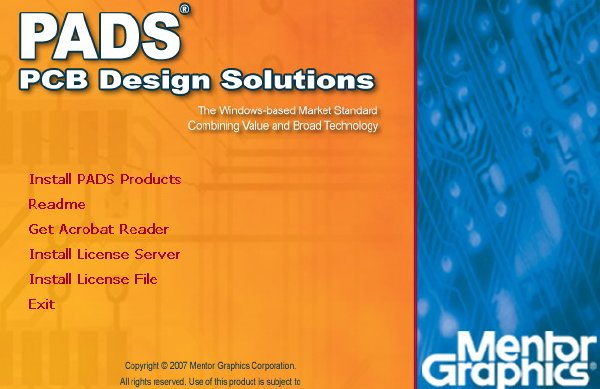
[通過安全測試]
殺毒軟件:Mcafee Enterprise
版本: 8.5.0i
病毒庫:2007-3-21 4989
共享條件:2M
共享時間:全天。
共享服務器:DonkeyServer No1-2
軟件版權歸原作者及原軟件公司所有,如果你喜歡,請購買正版軟
A Mentor Graphics PADS2007 Flow
PADS2007 Release Highlights
Introduction
This release introduces exciting new functionality in the area of RF
design, tighter integration between DxDesigner and PADS Layout, and
defect fixes.
As with all releases, it also includes a significant number of defect
fixes, see the Release Notes on the web.
Release Goals
This release continues to deliver improvements in the area of startup
and overall usabilityû particularly for users new to PCB design, and
delivers some long requested product enhancements. Usability
improvements have been made by requirements gathered from PADS User
Validations, customer requests through our Service Request program, and
PADS User Group meetings.
Improved PADS Configuration, Installation
Improvements in installation and configuration have been made,
particularly for DxDesigner/PADS customers, including easier PADS
configuration setup and creation of PADS projects.
In ViewPCB, creating a PADS Project initializes the Netlist
Format/Vendor to PADS 2007, and PCB Configuration File to pads2007.cfg.
DxDesigner Link has been added to the Tools menu so that it can be used
for netlisting and crossprobing to PADS Layout.
All PADS Products
ECO Enhancements
ECOGEN has been updated for PADS Layout 2007 to include comparison of
design rules. This new feature is enabled using command line switches
to ECOGEN and also by dialog options from within Logic, Layout and DxD.
As with previous releases, this feature is provided as a ôstand-aloneö
executable as well as being embedded in PADS Layout, PADS Logic and
DxDesigner. Support for net class and pin-pair group comparison is also
added, however, pin-pair groups are not currently supported by either
DxDesigner or PADS Logic.
Different subsets of the PADS Layout design rules are supported by
different flows. ECOGEN is configurable to allow these different
subsets to be properly supported for each flow. Both the rule type and
hierarchy levels are configurable.
ò DxDesigner to PADS flowùthe hierarchy levels supported are: Default,
Net Class, and Net rules. The rule types supported are General
and Diff-pair but not Conditional. The DxDesigner flow does not
support layer specific rules, so layer specific settings within
Routing and Diff-Pair rules are not supported.
ò PADS Logic to Layout flowùthe hierarchy levels supported are:
Default, Net Class, and Net rules. The rule types supported are
General, Conditional, and Diff-pair. The Logic flow supports layer
specific settings in the rule types that it supports.
Alphanumeric Pin Number Improvements
Improvements have been made to support alphanumeric pin numbers in PADS
Library, PADS Logic and PADS Layout. Improvements have been made in
particular for the DxDesigner to PADS flow by removing the added
complexity in DxDesigner for handling PADS specific problems with
alphanumeric pin numbers. The cross reference between alphanumeric pin
numbers and the footprint pins are stored in the PCB Decal (footprint)
itself instead of the Part Type. This should also simplify creation of
parts in that you no longer have to worry about pin sequence number
assignment.
NOTE: For backward compatibility or for customers who want to continue
it, using the PPN files for alphanumeric pin numbers and using a
file mapping table in the Part Type is still supported.
For more detailed information, see the Alphanumeric Pins Transition
Guide (pads_alphanumeric_tg.pdf) under release_documents on CD 1 and
the download image.
Part Type Editor Enhancements
Enhancements have been made to the Part Type editor in both Logic and
Layout. It is now possible to Copy Paste pin information and part
attributes from Excel into the editor. This is a major productivity
enhancement for creating large parts such as FPGAs.
File Locking
File locking has been added for all PADS products, thus when you are
the first to open a design file, you become the owner of that design;
the design file becomes locked for reading and writing by other users.
If a design file is opened by one user and then a different user
attempts to open it, the application opens the design file in read-only
mode for the second user and displays a message that the file is
already in use and locked for editing. The message includes the name of
the design owner and the computer where the design owner locked the
design.
The design file cannot be updated by other users while the design owner
has the design file open. The æSaveÆ command is enabled but it launches
the æSave AsÆ command, i.e. you can save the opened design to another
file (which is not locked).
GUI Customization
You can customize toolbars, menu bar(s), dropdown and shortcut menus,
as well as assign keyboard and mouse shortcuts using the Customize
dialog. You can also rearrange toolbar buttons without calling the
Customize dialog, by dragging the required button while pressing the
Alt button. All parts of the customization state are saved into the
current workspace. This allows you to change the whole set of toolbars,
menus, shortcuts etc. because the customized Workspace is automatically
loaded when starting a new session.
New Macro Language
A new macro language is available for PADS Logic and PADS Layout. The
architecture and language resembles those used in PADS Router. Unlike
the old macro language, the new macro language is human readable. For
instance, the following macro lines represent the Area Select operation
in PADS Layout:
Application.ExecuteCommand( Area Select , 0.28717in, 0.73746in)
MainView.MouseMove(0.28717in, 0.72825in, L )
MainView.MouseMove(0.39163in, 0.57156in, L )
MainView.MouseMove(0.52374in, 0.41487in, L )
MainView.MouseMove(0.54217in, 0.39336in, L )
Application.ExecuteCommand( Select , 0.54217in, 0.39336in)
Application.ExecuteCommand( Area Complete , 0.54217in, 0.39336in)
For more detailed information, see the Macro chapter in the Help.
PADS Logic
ECO Enhancements û Rules Comparison
ECOGEN has been updated for PADS Layout 2007 to include comparison of
design rules. This new feature is enabled using command line switches
to ECOGEN, as well as dialog options from within Logic, Layout and
DxDesigner.
Different subsets of the PADS Layout design rules are supported by
different flows. ECOGEN is configurable to allow these different
subsets to be properly supported for each flow. Both the rule type and
hierarchy levels are configurable.
For the PADS Logic to PADS Layout flow, the hierarchy levels supported
are: Default, Net Class, and Net rules. The rule types supported are
General, Conditional, and Diff-pair. The Logic flow supports layer
specific settings in the rule types; however Pin Pair or Pin Pair group
rules are not supported by PADS Logic.
Dialogs, Menu Consolidation
For greater efficiency, several dialog menus have been combined:
ò Net Properties and Net Name Label Properties
ò Reference Designator Rename and Label Properties
Allow Single Attribute Editing in Attribute Label Properties Dialog
Prior to the 2005 release, a double-click on an attribute label would
bring up the attribute editor dialog. Now it brings up the attribute
label properties dialog. The new dialog is the label properties dialog
with an edit box added to allow editing of the selected attribute
value. This provides the best of both worlds since you are normally
only interested in editing the selected attribute and not all the
attributes for the part.
Launch Change Part Type Command from Part Type Label Properties
The Part Type Label Properties dialog shows the current part type name
and provides a Change Type button to call the existing Change Part Type
dialog. All the controls in the Part Type group are now grayed out if
multiple part type labels are selected. The Part Type Label Properties
command remains as the command launched by double-clicking on a part
type label.
Launch Bus Properties Command from Bus Name Properties dialog
The Bus Name Properties dialog shows the current bus name and provides
a Busà button to call the existing Bus Properties dialog. All the
controls in the Bus group are unavailable if multiple bus labels are
selected. The Bus Name Properties command remains as the command
launched by double-clicking on a bus name.
PADS Layout
RF Design in PADS Layout
DXF Import in Decal Editor for RF Component Creation
The PADS Decal editor has now been updated to import DXF shape and line
information. A new button is added to the Drafting Toolbar in the decal
editor to provide access to the Add From DXF command. When invoked, the
DXF file is checked for appropriate content and a dialog lists items to
add to the decal. It converts most line geometries in a DXF file into
equivalent line items in the decal editor. For example, an open polygon
drawn defined within a DXF file becomes an open polygon in the decal
editor. The specific DXF geometries supported for import from DXF into
the decal editor include: POINT, LINE, ARC, CIRCLE, TRACE, SOLID,
3DFACE, POLYLINE, and LWPOLYLINE (AutoCAD R14). Supported geometries
also include BLOCKS with hierarchy.
Via Array Enhancements
New enhancements have been made for via creation and placement
requirements for RF design, typically for shielding crucial traces
and/or filling copper pour areas. This functionality is accessible
through two new commands û Via Shield and Via Stitch.
Via Shield (Channel/co-planar wave guides)ùA via shield can be
constructed around a routed net or pin pair to prevent or limit noise
susceptibility. A via shield can be a collection of vias in a copper or
copper pour area. They are arranged in an array or along the perimeter
to provide greater conductivity between planes across more than one
layer. The via shield command works for nets, pin pairs, coppers, or
copper pour and shield it with vias according to the parameters defined
in the Via Pattern tab of the Preferences dialog.
Via StitchùFills coppers or hatch outlines with vias.
Artwork Improvements for Copper Shapes - Square and Chamfered Corners
Improvements have been made for creating precise outline and corner
geometry for copper shapes and traces. The prior method for displaying
and plotting copper and traces restricted precision because the traces
and copper outlines were drawn with a round pen/aperture equal to the
line width of the trace or copper outline. The corners produced by this
method were always rounded and it was difficult to precisely produce
the required shape. In PADS Layout, the ability to create precise
corner geometry for copper shapes has been added. Also, commands have
been provided to create copper based on traces you select, which allows
selected traces to be replaced by copper shapes.
Routing and clearance checkingùCopper outlines used to replace traces
represent exact corner geometry subject to the chosen copper outline
pen width, and are recognized by the DRC routines so that trace to
object clearance rules are used instead of copper to object clearances.
The Router sees the copper as a fixed obstacle so no violations are
created in DRC ON mode. The copper does not push and shove like traces.
Square CornersùOrthogonal corners have a square shape. Diagonal corners
that are not acute, have a diagonal outer angle instead of an arc.
Acute corners are always chamfered, because the outer corner could
protrude a great distance. The original trace is unrouted after the
copper is generated.
Chamfered CornersùYou can choose whether orthogonal corners should be
chamfered or square. Acute corners are always chamfered. Since users
typically have a formula that determines the distance between the inner
corner and the outer chamfered edge as a ratio of trace width, you are
allowed to specified this parameter. Alternatively, you may specify the
length of the chamfered edge as a ratio of the trace width.
Displaying and CAM Output (Plotting) of Copper TracesùThe copper
representing the traces is displayed and plotted with real square or
chamfered shapes. To avoid generating a large amount of hatch lines in
the Gerber output, you should choose RS274X output.
Copper Creation
You create the copper with square and chamfered corners either by
drawing the copper path (open copper) or by converting existing traces
to copper. There is an existing command that creates an open copper
path that has rounded corners just like a trace. A new command based on
this existing command, is provided that allows you to specify the
square or chamfered corner options and converts the open copper path
(poly-line) into a closed polygon. You draw the open copper path as a
normal open copper shape, but when you finish the command, the open
copper is converted to a polygon with the square or chamfered corners.
When you complete the path, a dialog is displayed allowing you to
specify properties for the copper.
Solder Mask/Paste Mask Output CAM
Prior to PADS2007, CAM output for Solder Mask could only over/undersize
pads for all components by the same amount - the CAM output can only
either oversize or undersize by the same number. This is a problem for
BGA type components that may need to have openings different from other
parts (for example, BGA component pads may need to be undersized by 5
mils, while other component pads need to be oversized by 4 mils).
Now, in CAM output for Solder Mask û Options, you have the ability to
specify oversize or undersize values for individual components or
decals. Other components that do not have variations use the default
over/undersize number as always. These special over/undersize
attributes can be assigned to components either on the decal or
component level, and to vias. They are named CAM.Solder mask.adjust and
CAM.Paste mask.adjust and set as visible system attributes. Solder mask
and Paste mask pads for the components are generated using these
attributes.
Combining two solutions û solder mask pads in pad stacks and
component/decal attributes û Layout uses the following order of
priorities:
ò Pad stack information
ò Component value of over/under size attribute
ò Decal value of over/under size attribute
ò CAM value of over/under size parameter
Additional Methods of Creating Drafting Shapes in the Decal
In some cases, the task of mask creation had been complicated, such as
when solder mask over/undersized a pad on an electrical layer for
unusual copper shapes; this required new methods of creating
copper/copper cut outs.
Now you can shrink or grow any selected pin and store the resulting
polyline as one of several drafting shapes. A copper or copper cut out
can be used either as a free copper object or as a custom pad of the
pin. An oversized keepout on an electrical layer in the decal is also
useful to prevent the associated pin from routing, flooding, or from
undesired fanout creation.
Generate Drafting Shapes from Terminals
With a teminal selected in the PCB Decal Editor, you can now right
-click and click Generate Drafting Shape option. The option is
available if one or more terminals (pins) are selected. The option
activates a Generate Drafting Shape dialog.
Drafting Shape Generation Dialog
A new Generate Drafting Shape dialog is available (activated by the
Generate Drafting Shape option) to request several parameters
describing the object û 2D Line, Copper, Copper Cut Out, or Keepout.
Negative numbers in the Oversize/Undersize value field are treated as
an undersize value, and can have current units either metric or mils.
All selected pins can be expanded or contracted by that value, and
combined with a polyline which can be saved as a drafting object on the
selected layer. A zero value can be used to create a copy of the pad
shape, which allows you to create a solder mask or solder dam,
combining them into one object, and either associating it with the
selected pin or leaving it as a free decal copper. Complex pad shapes
are processed by the command.
Complex Solder Dams
To create a complex solder dam, both pad stack information and
copper/cut outs can be used. For example, you can create copper,
surround a group of pins, then create a set of cut outs using the cut
out generation dialog. Cutouts can then be combined with copper, which
can be either associated with some of the pins or used as a free decal
copper. To suppress output of other pins to the layer, you can set a
round zero size pads for the pins on the layer.
Differential Pair Routing Improvements
Improvements include the functions ôComplete routing on fanouts,ö and
ôStart routing on pins with multiple connections attached.ö
Improvements include:
ò General pad entry
ò Complete routing on fan-outs
ò Prior issues with completion for partially routed differential pairs
New Text Commands and Uncombine Operation Improvement
With text selected, you can now right-click and click Uncombine or
Select Shape. If text objects are combined with 2D line shapes and
other texts, both items are editable. The Uncombine command uncombines
text from 2D line shapes, while the Select Shape command selects
shapes. Both commands are unavailable in the case of multi-selection or
if the text is not combined to any shape.
Pin Number Visibility in PADS Layout, Router, Decal Previewer
Provides the ability to see pin numbers overlayed on the pin graphics
while in PADS Layout board and decal editors, and PADS Router while
manually routing.
Usability Improvement - Autorouter Launching in Background Mode
The behavior of the autorouter launched in background mode has been
updated to bring the routed design into the current session of Layout.
In PADS Router, Monitor now opens showing routing statistics. The
resulting .pcb file is loaded into the same instance of PADS Layout,
which launches the autorouter. In PADS Router Monitor, the checkboxes
ôLoad the resulting fileö are selected and unavailable.
Ellipse Translation from DXF File
Improvements have been made in how DXF ellipse drafting objects are
imported. To translate them more precisely, the system interprets them
as polylines, and gives you fine control over tolerances of this
interpretation.
Route Length Monitor in Bus Route Operation
A new Ctrl+PageUp shortcut toggles the Length Monitor on and off during
Bus Route operation.
Conversion of Drafting Objects to Board Cut Out
The Drafting Properties dialog has been updated to support conversion
of drafting objects as board cutouts. If the current design doesnÆt
contain a board outline, the Type list of the Drafting Properties
dialog doesn t contain this type as a choice.
Component Coppers/Cut Outs Display Improvement in Layout Mode
In prior versions of PADS Layout, the Decal Editor allowed combining
coppers and cut outs into one object and displayed the cut outs as
copper voids, but didnÆt allow association of such coppers with pins.
Being assembled into a decal all combined coppers and cut outs were
exploded when displayed since they had never been combined.
To improve copper/cut out functionality, the internal data
representation of decals is improved by keeping combined objects. Both
free coppers and coppers associated with pins are able to contain
combined cut outs and are displayed in components as coppers with
voids.
Improvements in CAM Output of Copper
In prior implementations, the CAM Output for coppers was managed by Use
fill mode option of Photo Plotter Advanced Setup dialog. Behavior
controlled by this option is as follows:
ò If the option is not set, copper is hatched by horizontal lines and
output as a set of lines.
ò If the option is set and copper doesnÆt have associated voids, the
copper is output as a filled polygon, or if the option is set and
copper does have associated voids, it is cut by horizontal lines
into several polygons. These polygons are output as filled polygons
using G36/G37 codes. Both methods may produce a huge number of
additional lines and dramatically increase the output file.
To improve the output, PADS Layout supports two formats of filled
polygons (coppers) in the CAM document. The formats are the same as
described in the previous paragraph, except the copper with voids is
converted to a simple connected polygon using a minimal number of
additional lines. Use fill mode option is operable only in the RS274X
format.
New Through/Partial Column in the Drill Chart
A new Show Through/Partial column check box has been added to the Drill
Drawing Options dialog. When it is selected, one additional
Through/Partial column appears in the table. If both through and
partial drills have the same size, it is shown in the table in two rows
and the total number of drills of this size is distributed between
these rows. Check boxes of the Through/Partial row are used to manage
output of corresponding drills to the document. They are selected by
default.
If the Show Through/Partial column check box is cleared, the
corresponding column of the table is hidden and both through and
partial drills of the same size are combined into one row.
Drill Table Improvement - Preserve Tolerance Values after Regeneration
of Drill Symbol Table
Both Regenerate and Augment operations of the Drill Symbol Table
preserve already-assigned tolerance values for the drill sizes
presented both in the original and regenerated tables. The default
tolerance value is assigned to any new drill size.
Modeless Commands for Switching Current Design Units
Modeless commands for switching design units are supported both in
Layout and Decal Editor modes. They are:
ò UM for mils
ò UMM for millimeters (metric)
ò UI for inches
PADS Router also supports these modeless commands. In addition, Router
supports the UUM command for microns.
DxDesigner
Alternate Decal Support
PADS Layout part type definitions allow the specification of a list of
legal footprints (including a default footprint) for a part number.
DxDesigner users can now assign an alternate footprint and pass that
footprint assignment to PADS Layout through the netlist ASCII file or
through an ECO file produced by ECOGEN.
This is accomplished using the DxDesigner PCB interface, which supports
the use of an ALT_PKG_LST attribute for specifying a list of alternate
footprints. ALT_PKG_LST support also allows DxDesigner librarians to
specify the list of allowable footprints for any particular part
number, which are passed to PADS Layout through the design .p ASCII
file during forward annotation. This is an improvement over past
functionality, which only passed the list of footprints actually
assigned to the part number on the schematic at any given time.
If the current active document in DxDesigner is a symbol, the PADS
Decal Browser enables you to update the PKG_TYPE or ALT_PKG_LST based
on selections in the Decal Browser.
Tools Check PADS Decal Pin NumbersùThis application checks all of the
component pin numbers in the design against the pin numbers of the PADS
Decals based on the PKG_TYPE and ALT_PKG_LST attribute value.
ECO Enhancements û Rules Comparison
ECOGEN has been updated for PADS Layout to include comparison of design
rules. This new feature is enabled using command line switches to
ECOGEN, as well as dialog options from within DxDesigner, PADS Logic,
and PADS Layout.
Different subsets of the PADS Layout design rules are supported by
different flows. ECOGEN is configurable to allow these different
subsets to be properly supported for each flow. Both the rule type and
hierarchy levels are configurable.
For the DxDesigner to PADS flow, the hierarchy levels supported are:
Default, Net Class, and Net rules. The rule types supported are General
and Diff-pair, but not Conditional. The DxDesigner flow doesn t support
layer specific rules, so layer specific settings within Routing and
Diff-Pair rules are not supported nor are Pin Pair and Pin Pair Group
rules supported.
Also, for existing designs in DxDesigner where the Constraint Editor
has been used for passing rules, there is a utility, Tools Merge PADS
CNS File, which merges data from a previous version of the .cns file to
the new pads2007.cns file. This is especially important if you have
created classes which get stored in the .cns file.
Alphanumeric Pin Number Improvements
The PADS alphanumeric pin assignment scheme has been greatly simplified
for DxDesigner to PADS Layout users. In order to properly support
alphanumeric pin information in DxDesigner in the past, information was
stored in both the schematic and a separate ASCII .ppn file. The new
scheme no longer requires the use of a .ppn file. In addition,
alphanumeric pin information in the PADS Layout library was stored in
the Part Type, with a cross reference to numeric pin assignments used
in the PCB Decal (or footprint) itself. Now, instead of storing them in
the Part Type section of the library, alphanumerics are assigned
directly in the PCB Decal. You need to ensure that alternate decals
have alphanumeric pin numbers as well, otherwise, there will be
import/update errors.
NOTE: For backward compatibility or for customers who want to continue
it, using the PPN files for alphanumeric pin numbers and using a
file mapping table in the Part Type is still supported.
A library converter is available to auto-generate each variation of a
decal used by a part, based on the pin information stored in the Part
Type. This converts all PADS Libraries from Ver. 4 (ex. lib.pt4) to
Ver. 7 (ex. lib.pt7). It is only necessary to convert library files
once.
DxDesigner to PADS Router Cross Probing
There is currently cross probing functionality between DxDesigner and
PADS Layout through the DxDesigner Cross Prober Addin and DxDesigner
Link. In order to match PADS Logic functionality, cross probing has
been added between DxDesigner and PADS Router. Adding a PADS Router
module to the DxDesigner Cross Prober addin allows you to launch or
connect to a PADS Router session from DxDesigner and enables bi
-directional cross probing of components, nets and pins.
PXR (Packaged Cross Reference) File
The DxDesigner Cross Prober Addin requires the presence of a .PXR file.
The .PXR file contains the mapping of schematic gates and nets to their
physical counterparts. This file is updated whenever the schematic is
packaged and whenever forward or back annotation (pcbfwd and pcbbck)
are run. Since it is possible to edit the schematic without updating
the .PXR file and Router/Layout databases, any added or renamed
components and nets don t cross probe correctly until the PXR file and
PADS Layout database are updated through forward annotation, and PADS
Router has been launched from the updated PADS Layout database.
Added DxDesigner Link Tool as Primary Integration Tool
The DxDesigner Link provides dynamic cross probing between DxDesigner
and PADS Layout much like the DxDesigner Cross Prober. The DxDesigner
Link cross prober provides two dialogs: a two-way selection list
identical to the DxDesigner Cross Prober Dialog, and a Placement list
allowing selection of placed or unplaced components. The interface
allows you to target the 2007 PADS Layout ASCII format, and supports
PADS2007 Layout functionality, particularly the new PCB configuration
and constraint definition files, and rule change management.
LineSim Integration with DxDesigner
DxDesigner is now integrated with LineSim via a new interface. This
link provides a means for engineers to select and analyze critical
signals. The main objectives are:
ò Automate net schematic creation in LineSim by importing net data
from DxDesigner.
ò Provide an interface that enables you to perform ôwhat-ifö and
topology exploration
The interface:
ò Updates and retains signal integrity model assignments in DxDesigner
made within LineSim
ò Updates DxDesigner schematics or provides you with data to update
schematic with new termination requirements
ò Allows you to easily re-run simulations with any updated stack-up
and t-line properties
You can select electrical nets in your DxDesigner schematics (including
any appropriate net attribute information, component values and
pin/part models already defined) with one-button operation, and have
that circuitry automatically loaded into LineSim for signal integrity
simulation. The interface is designed to assist you in back-annotating
any new data for net termination. Results from simulation in LineSim
assists you in determining routing topology constraints and net
length/delay constraints. However, the results from LineSim simulation
are not suitable for direct interpretation for constraint synthesis, so
you need to enter any derived constraint data manually into DxDesigner.
DxSim
DxSim is an addition to the DxDesigner family and provides an
integrated, easy to use, analog design environment. From within this
single environment you have access to all the tools required to take
the circuit from concept through simulation through to PCB layout.
Building upon the proven DxDesigner schematic editor, DxSim provides a
series of features that speed the complete analog design cycle.
By using libraries that support both processes there is no need to re
-enter the schematic, thus significantly shortening the overall
development cycle and reducing opportunities for error.
Symbol drag n dropùYou can quickly incorporate new devices into the
design. This allows you to carry-out extensive what-if permutations
without having to commit new components to a library. By simply
dragging a Spice model file from the windows browser into the schematic
window.
ModelingùDxSim also allows you to create new or edit existing Spice
models using a context sensitive editor. These can then be stored in
the model library for future use by other designers.
StimulusùStimulus can be quickly applied to the circuit using the add
source graphical user interface. Through the dialog, you have access to
all standard stimuli such as sine, pulse, piecewise linear (PWL)
signals, etc.
SimulationùThe simulation specific commands are accessed from the
additional DxSim toolbar. The DxSim toolbar guides you, step-by-step,
through the simulation process. Using the Mentor GraphicsÆ EASE
simulation technology, DxSim provides fast and accurate analysis.
Simulation capabilities:
ò DC
ò AC
ò Transient
ò Frequency and time domain analysis
ò Monte carlo
ò Sensitivity analysis*
ò Stress analysis - Smoke analsys*
ò Worst Case Analysis*
*Note: These features are currently available through the advanced
option TAB.
SimulationùThe integrated waveform process provides you with a flexible
tool where you can view waveforms from single or multiple simulation
runs. This capability coupled with the waveform calculator allows you
to compare different design scenarios and to predict circuit
performance.
DxSim key features:
ò Add-on to DxDesigner
ò Easy-of-use.
ò Single environment to create schematic, generate models, and
simulate
ò Same schematic to drive PCB and simulation
ò Simulation walk-through toolbar
ò Model organisation
ò Drag-n-drop model-to-symbol generation
ò Databook integration
ò Comprehensive and interactive waveform post-processing functions
with a wide range of display formats
ò PSpice model conversion to native format
HyperLynx OCUR Release
Out-of-cycle Update Releases (OCURs) are fully qualified release
candidates that are waiting for an approved release vehicle to be
included in for global customer consumption. The difference between an
OCUR release and a global release is the scope of the distribution.
OCURs are supported in a customer production environment and are always
rolled in the next available global release.
The new HyperLynx build number is 385.
Documentation
HTML Help System and InfoHub
The format of help is changing from .chm files to HTML help. Instead of
being limited to using the operating system browser, the help launches
your default browser to display the help.
A new information storage/retrieval scheme known as InfoHub is
implemented for the 2007 release. InfoHub provides a new method to
search through all local files, and provides stand-alone navigation,
access, and search of all installed documentation. You can access and
read product documentation without opening the tools. You can use
whatever browser you prefer. InfoHub also enables access to HTML and
PDF formats of all product documentation.
Licensing and Installation
Updated Licenses
An updated license is required to access the new RF design
functionality. If you received a 2007 license file prior to the release
of PADS2007, you need to obtain a new license file that contains
æpwradvedtrfÆ to enable new RF functionality.
http://www.mentor.com/supportnet
For additional information on licensing, refer to the Licensing Mentor
Graphics Software manual.
Licensing
To move towards a more Mentor-licensing compliant installation, this
installation only sets a MGLS_LICENSE_FILE variable. All Mentor
products are designed to first search for a MGLS_LICENSE_FILE variable
before the LM_LICENSE_FILE variable (and other typical Flexlm
locations). MGLS_LICENSE_FILE can have multiple paths.
For example:
C: Documents and Settings All Users ApplicationData pads 2007 licensefile.dat;
C: Documents and Settings All Users ApplicationData pads 2005_2 licensefile.dat.
If your system has only an LM_LICENSE_FILE variable present, the system
also receives a new MGLS_LICENSE_FILE variable. The location to where
the license file is copied during a Nodelocked/Dongle based install has
changed. This location is now ôC: Documents and Settings All
Users ApplicationData pads 2007 licensefile.datö. This is also the
value to which the MGLS_LICENSE_FILE variable is set.
Tip: The ôApplication Dataö folder under the ôC: Documents and
Settings All Usersö folder is hidden by default. To be able to view the
directory in Windows ôExplorerö or ôMy Computerö you need to turn on
the ôShow hidden files and foldersö option in the ôViewö tab of the
ôFolder Optionsö application (in the Windows Control Panel).
CD and License Installation
All PADS Flow products are now included on two installable CDs or a
single download. As before, with new installations of PADS products,
the license file can determine which products to install from the
distribution CD or CD image you downloaded.
New Install Location
The PADS2007 installation now installs the PADS products to the
C: MentorGraphics 2007PADS directory.
The install now sets up a library path, and no longer prompts for an
alternate library path.
Windows Vista
Windows Vista is not supported at this time. Do not install the PADS
software products on Windows Vista. But if you REALY want to do so:
ò Set proprieties for Setup.exe to run as Win 2000 and set box to run
as administrator. If you cannot set these on the dvd or net folder
copy all to a local folder.
ò Run the Setup, supply the license you have or generated as on the
install info below.
ò Select the products you want to install
ò After configurator finishes, it will ask to reboot, DON T REBOOT,
finish the setup by giving or skiping registration.
ò On the C: MentorGraphics win32 change the settings and ownership of
the configurator.exe so to run on win 2000 compatibility and run also
as administrator.
ò Reboot
ò Enable the execution of the blocked startup program, aka, configurator
ò It will setup all the links and runtime apps required.
Windows XP Professional or Windows XP Home
Microsoft Internet Explorer 7.0 is not supported.
Additional OS PatchesùService Pack 1a or Service Pack 2 (plus any Web
Updates or Hotfixes to this service pack available through Microsoft).
Tip: There is no benefit to installing SP1a if you are already running
Windows XP SP1. Microsoft does not recommend that you install SP1a if
you are already running SP1.
Memoryù512 MB Minimum, 1GB Recommended
Virtual Memoryù2X the amount of RAM. Preferably make it the same size for
min/max and run afterwar a system defrag, as O O defrag.
Windows 2000
Additional OS PatchesùService Pack 4 (plus any Web Updates or Hotfixes
to this service pack available through Microsoft)
Memoryù512 MB Minimum, 1GB Recommended
Virtual Memoryù2X the amount of RAM
Support Information
If you have questions about this software release, please log in to
SupportNet. You may search the KnowledgeBase with thousands of
technical solutions or open a Service Request online at:
http://www.mentor.com/supportnet
If you do not have a SupportNet login, you may easily request one by
filling out the short form:
http://www.mentor.com/supportnet/quickaccess/SelfReg.do
For phone support in the United States or Canada, please call 1-800
-547-4303. For phone support in other locations, please contact your
local sales office or distributor. All customer support contacts can be
found on our web site at:
http://www.mentor.com/supportnet/support_offices.html
I N S T A L L N O T E S
This is a FULL featured keygen for Mentor Graphics products.
Also remember that some programs call others with EXPLICIT license
or server strings, so verify that these are also correctly set.
The license generated is good for any supported operating system,
but the executable is only for MS Windows, so to generate a license
for linux, per example, enter the MAC id manually in a DOS box.
Use the makelic facility to make a working license for your
machine. Save it to a known place. If you want to make a
Floating license use the makefloat. You may also look for
other options when running MentorKG.exe -h in a command box.
Install the programs by inserting the CD or running Setup.
When asked, point to the generated license.txt in item 1.
Select what you want to intall.
- 上一頁:《VX CAD/CAM軟件》(VX CAD/CAM v12.70)[Bin],行業軟件、資源下載
- 下一頁:《PcWork 6 全功能系統維護盤》(PcWork 6)[ISO],行業軟件、資源下載
相關資源:
- [多媒體類]《友立硬派 X3 繁體中文版》(Corel Ulead PhotoImpact X3 TC)[ISO]
- [操作系統]《openSUSE Linux 10.2 多語言版 》(Suse Opensuse Linux 10.2 Multilanguage Dvd x86 )[ISO],操作系統、資源下載
- [應用軟件]《Nokia S90智能手機到目前為止的全部破解軟件》(Nokia S90 All Cracked Applications)個人整理發布,應用軟件、資源下載
- [多媒體類]《音樂CD刻錄軟件》(ImTOO Music CD Burner)v6.2.0.331/多國語言版/含注冊碼[壓縮包]
- [應用軟件]協誠多行語音計算器 V13.03 [多行語音計算器]
- [軟件綜合]【工程軟件】【CAXA2009】
- [操作系統]《傑諾酷閃XPsp3
- [應用軟件]《Sun辦公軟件》(Sun StarOffice)(V8.0),應用軟件、資源下載
- [行業軟件]《Mercury自動化測試軟件》(Mercury QuickTest Professional 9)[Bin]
- [多媒體類]《DMG Audio均衡器軟件》(DMG Audio EQuality)v1.14 VST RTAS[壓縮包]
- [教育科技]《發明的歷史》掃描版[PDF]
- [學習課件]《39個SEO大師級經典案例》[rar]
- [軟件綜合]XP Ghost鏡像,求《生化危機》高清全集,或第四、第五集,謝謝。
- [教育綜合]《辦公室裡的小動作大健康》高清掃描版電子書[PDF]
- [電腦基礎]《3ds在虛幻競技場3中的下一代游戲開發》(3D Palace Next Generation Game Development In Unreal Tournament 3 For 3dsmax)[光盤鏡像]
- [多媒體類]《三維繪圖軟件3D影武》(Shade Professional v8.5.1)[Bin]
- [行業軟件]《通用2D和3D建築CAD設計軟件》(ProgeSoft progeCAD 2010 Professional)v10.0.14.9[壓縮包]
- [游戲綜合]《龍珠:猛烈沖擊》(DragonBall.Raging.Blast_PS3_JPN)
- [英語學習資料]《ABC互動英語》07年6月號[ISO]
- [文學圖書]《洛克菲勒留給兒子的38封信》文字版[PDF]
- 《高級建築設計》(VectorWorks V12.5.1 Mac OSX)
- 《統達線切割軟件》(TwinCAD)V3.2.006
- 《繪圖軟件》(Serif DrawPlus X3 v10.0)[光盤鏡像]
- 《歐特克3Ds MAX Design 2010英文》(Autodesk 3ds Max Design 2010)[壓縮包]
- 《強大的CAE應用軟件包HyperWorks V7.0》更新sp1補丁[Bin]
- 《ILight通用流體力學後處理系統》(ILight FieldView v12)[光盤鏡像]
- 《歐特克地圖制作與管理》(Autodesk AutoCAD Map 3D 2010)英文版[安裝包]
- 《FPGA產品設計》(Actel Libero IDE Platinum v8.5 SP1)WIN/LINUX[光盤鏡像],行業軟件、資源下載
- 《智能化專業CAD設計軟件》(Bricsys BricsCad Platinium)v11.2.7.21268[壓縮包]
- 《漢化工具2》(Radialix2)多國語言版 2.10.02.2661[壓縮包]
- 《WebFOCUS 企業商業智能套件 7.1.3》(WebFOCUS Developer Suite 7.1.3)
- 《有限元分析工具》(MSC MD NASTRAN)V2010.1.3[壓縮包]
免責聲明:本網站內容收集於互聯網,本站不承擔任何由於內容的合法性及健康性所引起的爭議和法律責任。如果侵犯了你的權益,請通知我們,我們會及時刪除相關內容,謝謝合作! 聯系信箱:[email protected]
Copyright © 電驢下載基地 All Rights Reserved



