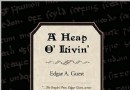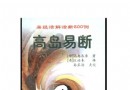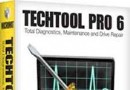《多媒體操作系統》(BeOS Developer Edition 1.1),操作系統、資源下載 簡介: 中文名: 多媒體操作系統英文名: BeOS Developer Edition 1.1別名: BeOS Developer Edition 1.1發行時間: 2002年制作發行: http://www.beosonline.com地區: 大陸,美國簡介: BeOS Developer Edition Zip (please decompress the zip files before y
電驢資源下載/磁力鏈接資源下載:
- 下載位址: [www.ed2k.online][多媒體操作系統].deved_1_1_boot.img.zip
- 下載位址: [www.ed2k.online][多媒體操作系統].deved_1_1_main.img.zip
全選
"《多媒體操作系統》(BeOS Developer Edition 1.1),操作系統、資源下載"介紹
中文名: 多媒體操作系統英文名: BeOS Developer Edition 1.1別名: BeOS Developer Edition 1.1發行時間: 2002年制作發行: http://www.beosonline.com地區: 大陸,美國簡介:
BeOS Developer Edition Zip (please decompress the zip files before you like to burn) The images are created with 2048 Bytes per Sector.
Boot Image
For all cpus (Athlon XP, Pentium 4, VIA usw.)
Datei: deved_1_1_boot.img.zip Gr ouml; szlig;e: 675.723 Bytes
unpacked: deved_1_1_floppy.img
Main Image
For all cpus (Athlon XP, Pentium 4, VIA usw.)
Datei: deved_1_1_main.img.zip Gr ouml; szlig;e: 197.741.422 Bytes
unpacked: image.be
CueSheet:
We have made cuesheet for the Developer Edition so up now you can use this for burnig cd with CDRWIN, FireBurner or Nero Burning Rom (new builds include cuesheet support) under windows. We tested it with CDRWIN 4.0a:
FILE deved_1_1_floppy.img BINARY
TRACK 01 MODE1/2048
INDEX 01 00:00:00
POSTGAP 00:02:00
FILE image.be BINARY
TRACK 02 MODE1/2048
INDEX 01 00:00:00
POSTGAP 00:02:00
With BeOS:
The Develop Edition consists two files, the Boot Image (it is not a Bootdisk-Image ) and the Main Image . Both images must be burned on the CD (2 tracks). Open your CDBurner and add every Images in order Boot than Main with Add Data Track and klick to burn. Thats all.
Already you have a boot CD with the new Release Here the steps:
To create a BOOTABLE BeOS CD from within BeOS:
1. Get BeOS 5 Developer Edition from one of these mirrors if you didn t do that yet. Mirror 1 etc
2. Extract deved_1_1_boot.img.zip and deved_1_1_main.img.zip to the samefolder.
3. Fire up CDBurner. Make sure your CD-R drive is selected in the drop-down box at bottom-left.
5. From the Disc menu, choose Add Data Track and select the file deved_1_1_floppy.img .
6. From the Disc menu, choose Add Data Track again and select the file image.be .
7. Click Burn Now .
The CD is now bootable If CDBurner keeps failing on you, try Melt. It s available from Bebits.
Remember, you need to set your BIOS to boot from CD-ROM before the CD will actually boot.
NOTE:
Some older CDrom readers can t read 700 MB CD-R s properly so you might encounter problems with that, just to be on the safe side and for compability reasons use a 650 MB CD-R
With Windows:
Look also the URL: http://504.gravity24hr.com/
WinOnCD:
1. Open WinOnCD
2. Under the column labeled other select TRACK-image.
3. Doubleclick on TRACK-image
4. In the new window press browse.
5. Select the BeOS boot image. You also must change the file type to all files . Otherwise, you will not see the files in the window.
6. Click OK once (there are still some remaining adjustments to be made).
7. Select Project from the main menu, then -- object to insert.
8. Again, select TRACK image, and choose to insert it afterthe first image.
9. Repeat as with the previous image: Doubleclick on TRACK image - - browse.
10. Select the Main BeOS image and click OK once.
11. Finally, click on CD (Button at the bottom left hand corner) and on then on writing. The CD should be locked, not multi-session.
Nero CD Burn:
1. Save the CueSheet provided above and rename the file as deved.cue The cuesheet will attempt to burn the image deved_1_1_floppy.img and image.be
2. The CueSheet must be saved in the same location as the 2 images
3. Under Nero Burning Rom, select File - Burn Image
4. Open the deved_10.cue file
5. In the new window, make sure to select Disc-At-Once as the Write Method
6. Click on Write Button to start the burn process
Linux/Unix
cdrecord
The command with multisession:
cdrecord -v speed=4 dev=0,4,0 -multi deved_1_1_floppy.img
on dev and speed use your own settings. Now put the CD in the burner and burn the second image with the command:
cdrecord -v speed=4 dev=0,4,0 image.be
Without multisession:
cdrecord dev=0,1,0 speed=4 -eject -v -data deved_1_1_floppy.img image.be
Mac
Toast 4.2
1. Select format Disk Image
2. Click on the DATA Button, then find and select the boot image .
3. Finally, repeat the previous step, and select the main image .
4. Select burn with the following settings: pregap 0, postgap 0, sector size 2048
5. Burn the cd, and you re finished.
Thanks to:
Adrian Sanabria ([email protected])
Goro TechBG ([email protected])
John Eckert ([email protected])
Wolfgang Oblasser ([email protected])
Firehawk ([email protected])
Ted ([email protected])
and all helped user
以上是刻錄光盤的方法,我英文比較菜,也沒翻譯,相信懂些英文的人能看懂得。
以前安裝過,不過是在Windows下面安裝後再安裝到獨立分區的,這次是要刻錄到光盤安裝的,還沒機會嘗試,如果感興趣可以上 http://www.beosonline.com 搜索更多內容。個人感覺不錯,如果C語言學的比較好的網友可以自己編寫驅動等在這個系統上搞一些開發。可以說這個系統無法代替windows在日常的應用,不過可以給你不一樣的感覺。
BeOS Developer Edition Zip (please decompress the zip files before you like to burn) The images are created with 2048 Bytes per Sector.
Boot Image
For all cpus (Athlon XP, Pentium 4, VIA usw.)
Datei: deved_1_1_boot.img.zip Gr ouml; szlig;e: 675.723 Bytes
unpacked: deved_1_1_floppy.img
Main Image
For all cpus (Athlon XP, Pentium 4, VIA usw.)
Datei: deved_1_1_main.img.zip Gr ouml; szlig;e: 197.741.422 Bytes
unpacked: image.be
CueSheet:
We have made cuesheet for the Developer Edition so up now you can use this for burnig cd with CDRWIN, FireBurner or Nero Burning Rom (new builds include cuesheet support) under windows. We tested it with CDRWIN 4.0a:
FILE deved_1_1_floppy.img BINARY
TRACK 01 MODE1/2048
INDEX 01 00:00:00
POSTGAP 00:02:00
FILE image.be BINARY
TRACK 02 MODE1/2048
INDEX 01 00:00:00
POSTGAP 00:02:00
With BeOS:
The Develop Edition consists two files, the Boot Image (it is not a Bootdisk-Image ) and the Main Image . Both images must be burned on the CD (2 tracks). Open your CDBurner and add every Images in order Boot than Main with Add Data Track and klick to burn. Thats all.
Already you have a boot CD with the new Release Here the steps:
To create a BOOTABLE BeOS CD from within BeOS:
1. Get BeOS 5 Developer Edition from one of these mirrors if you didn t do that yet. Mirror 1 etc
2. Extract deved_1_1_boot.img.zip and deved_1_1_main.img.zip to the samefolder.
3. Fire up CDBurner. Make sure your CD-R drive is selected in the drop-down box at bottom-left.
5. From the Disc menu, choose Add Data Track and select the file deved_1_1_floppy.img .
6. From the Disc menu, choose Add Data Track again and select the file image.be .
7. Click Burn Now .
The CD is now bootable If CDBurner keeps failing on you, try Melt. It s available from Bebits.
Remember, you need to set your BIOS to boot from CD-ROM before the CD will actually boot.
NOTE:
Some older CDrom readers can t read 700 MB CD-R s properly so you might encounter problems with that, just to be on the safe side and for compability reasons use a 650 MB CD-R
With Windows:
Look also the URL: http://504.gravity24hr.com/
WinOnCD:
1. Open WinOnCD
2. Under the column labeled other select TRACK-image.
3. Doubleclick on TRACK-image
4. In the new window press browse.
5. Select the BeOS boot image. You also must change the file type to all files . Otherwise, you will not see the files in the window.
6. Click OK once (there are still some remaining adjustments to be made).
7. Select Project from the main menu, then -- object to insert.
8. Again, select TRACK image, and choose to insert it afterthe first image.
9. Repeat as with the previous image: Doubleclick on TRACK image - - browse.
10. Select the Main BeOS image and click OK once.
11. Finally, click on CD (Button at the bottom left hand corner) and on then on writing. The CD should be locked, not multi-session.
Nero CD Burn:
1. Save the CueSheet provided above and rename the file as deved.cue The cuesheet will attempt to burn the image deved_1_1_floppy.img and image.be
2. The CueSheet must be saved in the same location as the 2 images
3. Under Nero Burning Rom, select File - Burn Image
4. Open the deved_10.cue file
5. In the new window, make sure to select Disc-At-Once as the Write Method
6. Click on Write Button to start the burn process
Linux/Unix
cdrecord
The command with multisession:
cdrecord -v speed=4 dev=0,4,0 -multi deved_1_1_floppy.img
on dev and speed use your own settings. Now put the CD in the burner and burn the second image with the command:
cdrecord -v speed=4 dev=0,4,0 image.be
Without multisession:
cdrecord dev=0,1,0 speed=4 -eject -v -data deved_1_1_floppy.img image.be
Mac
Toast 4.2
1. Select format Disk Image
2. Click on the DATA Button, then find and select the boot image .
3. Finally, repeat the previous step, and select the main image .
4. Select burn with the following settings: pregap 0, postgap 0, sector size 2048
5. Burn the cd, and you re finished.
Thanks to:
Adrian Sanabria ([email protected])
Goro TechBG ([email protected])
John Eckert ([email protected])
Wolfgang Oblasser ([email protected])
Firehawk ([email protected])
Ted ([email protected])
and all helped user
以上是刻錄光盤的方法,我英文比較菜,也沒翻譯,相信懂些英文的人能看懂得。
以前安裝過,不過是在Windows下面安裝後再安裝到獨立分區的,這次是要刻錄到光盤安裝的,還沒機會嘗試,如果感興趣可以上 http://www.beosonline.com 搜索更多內容。個人感覺不錯,如果C語言學的比較好的網友可以自己編寫驅動等在這個系統上搞一些開發。可以說這個系統無法代替windows在日常的應用,不過可以給你不一樣的感覺。
相關資源:
- [網絡軟件]《下載工具》(Tonec Inc Internet Download Manager)v6.05.5[壓縮包]
- [操作系統]《win2000克隆版》(windows2000 ghost)[ISO],操作系統、資源下載
- [編程開發]《Visual.Fortran軟件開發編譯器》(Visual.Fortran.Compiler)9.0(Windows)版[ISO]
- [多媒體類]《Addictive Drums現代爵士擴展包(Brushes)》(XLN.Audio.ADpak.Modern.Jazz.Brushes)1.0[光盤鏡像]
- [應用軟件]《軟件產品密鑰工具》(NSAuditor Product Key Explorer)v2.7.5.0[壓縮包]
- [應用軟件]《支持斷點續傳的文件復制移動軟件》(Copy Handler) v1.32 Final 多國語言版[安裝包]
- [應用軟件]《超強文獻管理工具-最新EndNote X6大客戶版》(Endnote X6)X6[安裝包]
- [操作系統]《winxppro
- [軟件綜合]absinthe-win-2.0.zip【iOS 5.1.1 完美越獄工具 Absinthe 2.0 發布! for Windows】
- [編程開發]《基於KDE編程軟件》(Kbasic)Professional.Edition.v1.89M.BETA-UNiQUE[壓縮包]
- 《SUSE LINUX Enterprise Server 10》(SUSE LINUX Enterprise Server 10)10[ISO],操作系統、資源下載
- 《蘋果麥金塔系統pc破解版》(Mac.OS.X.10.5.Leopard)pc破解版[光盤鏡像],操作系統、資源下載
- 《Windows 2000 日語版》(Windows 2000 JP)[ISO],操作系統、資源下載
- 《曼德拉草》(Mandriva Linux Limited Edition 2005)6 CD 完全會員版[ISO],操作系統、資源下載
- 《聯想電腦官方OEMwindows7旗艦版 內含OFFICE等常用軟件及其正版破解補丁》正式OEM版本[光盤鏡像],操作系統、資源下載
- 《Gentoo Linux 發行版》(Gentoo Linux)[ISO],操作系統、資源下載
- 《諾頓網絡安全特警2006英文正式版》(Norton Internet Security 2006)[ISO],操作系統、資源下載
- 《金狐Windows 7 Lite V6 十二合一典藏版 【OEM免激活】》(Jinhu Windows 7 Lite V6 12in1 x86)6.0[壓縮包],操作系統、資源下載
- 《Microsoft Windows Server 2003 數據中心英文原版 + ?/> <span class=》(Microsoft Windows Server 2003 Datacenter Edition)英文原版+簡體中文等四,操作系統、資源下載
- 《紅旗Linux》(Red
- 《SUN的UNIX操作系統》(solaris 10)0305 for x86 DVD VERSION[ISO],操作系統、資源下載
- 《索尼恢復盤》(sony)sonypcg
免責聲明:本網站內容收集於互聯網,本站不承擔任何由於內容的合法性及健康性所引起的爭議和法律責任。如果侵犯了你的權益,請通知我們,我們會及時刪除相關內容,謝謝合作! 聯系信箱:[email protected]
Copyright © 電驢下載基地 All Rights Reserved