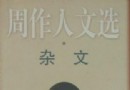| 《Emurasoft 專業文本編輯器》(EmEditor Professional) v9.15 中英雙語版[安裝包] | |
|---|---|
| 下載分級 | 软件资源 |
| 資源類別 | 應用軟件 |
| 發布時間 | 2017/7/17 |
| 大 小 | - |
- 下載位址: [www.ed2k.online]EmEditor.Professional.v9.15[www.xuexi111.com].rar
- 下載位址: [www.ed2k.online]EmEditor.Professional.v9.15.Keygen[www.xuexi111.com].rar
- 下載位址: [www.ed2k.online]EmEditor.Professional.v9.15.中英雙語版.(Win32.雲端版)[www.xuexi111.com].exe
資料介紹

軟件介紹:
EmEditor Professional——一款體積小巧,功能強大,擴展性強的專業文本編輯器
對於工作中經常編輯文檔的朋友來說,選擇一款合適的文本編輯器非常必要。比較之下,Word雖然功能齊全,但體積龐大,並且產生的文檔也大;Windows 自帶的記事本雖體積小巧,功能卻極其簡單。因此,許多優秀的文本編輯器應運而生了,EmEditor Pro 就是其中最優秀的。EmEditor 體積小巧,啟動速度很快,可以編輯多達26種的語言,而且能高亮標記各種編程語言,非常適合專業的編程人員和文字編輯人員使用。更具特色的是,EmEditor 還可以通過強大的插件功能,安裝外掛插件,使軟件功能不斷得到增強和完善。
EmEditor 主界面非常簡潔,有文件、編輯、搜索、視圖、工具、窗口和幫助七項,下面是工具欄,包含有最常用的復制、粘貼、全選,以及查找等。由於工具快捷鍵跟 Word 很相似,因此使用過Word的用戶很容易上手。強大的插件是 EmEditor 的最大特色,用戶可以針對性地從網上下載不同功用的外掛插件來使用。插件一般是擴展名為“.DLL”的文件,將該文件復制到 EmEditor 安裝目錄下的 PlugIns 文件夾中,然後重新啟動 EmEditor,即可發現插件已經成功安裝。
http://public.blu.livefilestore.com/y1pec3JKUhtTQPJlTWuiAa3F7_WDRCgkeZGO9V8ncyvwJQo2Cm_jGOyY6L7vWqRqeqpXQucCQyAOIG5VYdq2wlYmw/ee00.jpg
特色詳述:
EmEditor 雖然有很多類似 Word 的功能,但是使用卻和記事本一樣簡單。
1.在多個文件中搜索並替換字符
看似強大的 Windows XP 的搜索功能雖然可以查找文件中的某個字符,但卻不能將它們進行批量替換。反之,EmEditor 能輕松做到這一點。
點擊“搜索→在文件中查找”,打開“在文件中查找” 窗口,分別在“查找”和“文件類型”的框內輸入查找條件,再點擊“所在文件夾”後的浏覽按鈕確定所查找的文件夾,最後按需要選擇查找條件,點擊“查找”按鈕。不一會兒,查找結果就會顯示在窗口中,關鍵詞全部以綠色顯示,並且還顯示出該文件的文字摘要,一目了然。若要替換查找到的字符,只 需點擊“搜索→替換”,輸入要替換為的字符,點擊“全部替換”按鈕,就可以在不打開文件的情況下,完成批量替換操作。
2.分割窗口
點擊“工具→插件→分割窗口”,就可以把當前窗口分成四個窗口,這樣可解決在編輯大文檔時需要來回切換位置的問題。“橫向分割窗口”和“縱向分割窗口”命令 可以讓你按需要分割出不同類型的窗口來,而且可以用鼠標拖動窗口邊框,從而改變某個窗口的大小。點擊“窗口→解除分離”則可以還原到原來的窗口模式。
3.文檔自動保存
為防止突然斷電或系統癱瘓造成文件丟失,可以開啟自動存盤功能。點擊“工具→所有配置屬性”進入“自動保存”標簽頁。將“每隔()分鐘自動保存”項選中,並在輸入框中填入自動存盤的時間即可開啟自動存盤功能。
小提示:選中“保存到自動保存文件夾”,然後點擊“自動保存文件夾”後的浏覽按鈕,可指定自動保存位置,這樣文件會保存到設定的文件夾中。
4.快速打開網址和發郵件
在EmEditor中,網址和郵箱地址都是以彩色顯示的,通過簡單設置,就可以像在Office文檔中一樣,點擊鏈接調用相應的程序。
點擊“工具→所有配置屬性”,進入“鏈接”標簽頁,將“鏈接到URL”和“單擊電子郵件地址發送郵件”選中,然後點擊“確定”。之後,點擊網頁地址可調用浏覽器打開該網頁,點擊郵件地址則能調用默認的郵件客戶端來發送郵件。
小提示:你還可以在“鏈接”標簽頁中進行自定義設置,如選中“僅允許雙擊”項,則只有在雙擊鏈接時才能調用相關程序。
5.方便實用的宏操作
在編輯文檔時,可以使用宏來自動完成某些操作,從而使工作簡化。點擊“工具→開始/停止錄制快捷宏”,然後進行要錄制的操作,如輸入一段文本,插入某個特殊字符等。操作完成後,再次點擊“工具→“開始/停止錄制快捷宏”,就可以停止宏的錄制。這樣,當需要重復剛才錄制的操作時,只需按F4鍵,就可以完成一系列的操作了。
6.將常用程序“搬”進來
編輯文檔常會用到某些程序,如命令提示符、計算器、Foxmail,或資源管理器等。軟件已經在“工具→外部工具”中集成了幾個常用的程序,當然你也可以將自己常用的程序集成進來,比如系統自帶的計算器。
點擊“工具→外部工具→自定義工具”,在“外部工具”窗口中點擊“新建”按鈕,打開“外部工具屬性”窗口。首先在“標題”中輸入“計算器”,然後點 擊“命令”後的浏覽按鈕定位計算器程序的路徑,“變量”和“初始目錄”不必填寫,最後在“圖標路徑”中選擇合適的圖標,點擊“確定”按鈕。這樣,計算器就會出現在外部工具菜單中了,點擊它就能調出計算器程序。
小提示:在EmEditor主界面的工具欄上單擊鼠標右鍵,然後在彈出的快捷菜單中選擇“工具工具欄”,這樣外部工具就會出現在工具欄中,點擊相應的圖標就能迅速調用相應的程序了。
7.統計某個字符數量
想了解文檔中某個字符的數量嗎?很簡單,點擊“工具→插件→統計指定字符數量”,在“要統計的字符”後輸入要統計的字符,注意只能是一個字符,因此即使你輸入了多個字符,也只能統計出一個字符的數量。點擊“確定”後,就會彈出“整個文檔中字符[*]的數量=×”的提示框,告訴 你文檔中總共包含多少個這樣的字符。
http://public.blu.livefilestore.com/y1pXJcvgORmqZrc6sBUTzUgKtRDEbU1hzFGCD_tsQqqOaxVhjSELxji6r6S3kVSTcQw3-nmZLgUwHJbCM-lmyxWZw/ee01.jpg
Features introduced on Version 9 include:
New General Features
* The CSV (Comma-separated), TSV (Tab-separated) and DSV (User-defined delimiter-separated) modes are supported now. You can select vertically a specified column, or sort values at a specified column. In conjunction with the narrowing mode, you can sort only selected lines.
* Narrowing mode added. The Narrowing command assigns only the selection as editable area and make the rest inaccessible. (Before trying the Narrowing command, make sure the Outside of regions background color is different from the General background color.)
* Supports Windows 7 Jump List. The jump list can be customized, and it also includes the recent category. In order to have the recent category work, Always Add to Recent Documents Folder check box in the File tab of the Customize dialog box must be checked. The recent category is different from the recent menu that EmEditor manages, and only those files with the extensions associated with EmEditor will be included in the recent category.
* Supports Windows 7 Task Button Progress Bar.
* Full Screen mode added.
* Clipboard history features were added.
* Right-clicking on the recent file list or recent folder list displays a popup menu, where you can pin, unpin, or remove an selected item from the list. You can also open an item from this folder, open Windows Explorer, open Command Prompt, or copy path.
* Wildcards are now supported in the command line. For instance, running "emeditor.exe *.txt" will open all the txt files in the current folder.
* New command line options (/act, /clw, /cjl, /n, /od, /rr, /scrlf, /scr, and /slf) added.
* Brackets/Quotation marks can be auto-completed now. For example, typing {, will insert } automatically after {. When text is selected, typing " will surround the selection with "".
* Indentation after #include or Label: line can be ignored now.
* Incremental search is supported in the Find and Replace dialog boxes.
* The = button was added to toggle between single and multiple text boxes in the Find and Replace dialog boxes.
* The Find in Files and Replace in Files dialog boxes are modeless now.
* The replace format "(?n:true_expression:false_expression)" was added to regular expression replace formats.
* The standard input can be entered in the Output custom bar.
* Drag and drop a tab now allows you to choose between copy/create shortcut of the current file and create a new group.
* You can now right click on a button on the Tools toolbar to display the tool properties directly.
* Macro paths are saved as relative path to My Macros folder now.
* Characters specified in the "Treat the following characters as alphanumeric" text box in the Customize dialog box now work with Find/Replace.
* Cursor size and color can be customized now.
* In Windows Vista and later, with User Account Control enabled, EmEditor now allows you to save files into protected folders such as "C:Program Files" after a prompt to elevate the privilege.
* EmEditor can now save the Undo information with workspace, and allows you to save untitled documents without naming the files. EmEditor can prompt to save workspace when it is about to exit, and the prompt dialog box can be disabled.
* The Horizontal/Vertical lines are now drawn below text, and flickering was completely eliminated.
* The UTF-16 entry was added to the Auto Detect encoding dialog box.
* The Context menu on the Ruler was added, and new commands: Toggle CSV Mode, Adjust Comma positions, and Select Column were included.
* The features related to the standard input and output were added to the external tool feature. This allows you to use an external tool as a filter.
* The line text at the cursor position or the entire document can be passed as a parameter to an external tool now.
* The standard output of an external tool can be retrieved and inserted into the document.
* The output encoding now includes the Save as Active Document option.
* The IME contextual reconversion is supported now.
* The Reconvert key is now enabled even when no text is selected.
* The Properties command added to the Context Menu on a plug-in button even when the button is in the main toolbar.
* Text color and background color of custom bars can be specified now.
* The Clipboard format copied from a box selection is now compatible with Visual Studio.
* The cursor now jumps to the invalid character position if a null or invalid character is detected during the opening after the warning dialog.
New plug-in features
Snippets plug-in
* Now, the snippet tree includes not only snippets, but also macros. These macros don't need to be saved as a file.
* Trigger strings and shortcut keys (Tab by default) can be specified.
* Tooltip hints can be specified; the tooltip appears when the trigger string matches the typed string. The tooltip verbosity and delay time can be adjusted.
* TAB and SHIFT + TAB can be used to jump between placeholders.
* Snippets and macros text can be edited in the EmEditor editor.
* The plug-in can work in the background even when the Snippets custom bar is hidden (set in the Plug-in properties).
* Global parameters can be specified.
* The new Interface object can be used to communicate between snippets and macros.
* The parameter symbol was changed from {x} to ${x}.
* The plug-in can easily import EmEditor and TextMate snippets by the Import command or drag and drop snippet files from Explorer to the Snippets tree.
* The new shell code format allows you to use snippets as filters. The shell code allows you to pass the standard input to an external tool, and then receives the standard output and insert as a snippet.
Outline plug-in
* The Narrow and Widen commands were added.
* Comments can be collapsed now (Make Comments Collapsible check box in the Outline plug-in Properties).
Projects plug-in
* Files to include, files to exclude, and folder to exclude can be specified now using wildcards (Solution Properties - General tab).
* You can now use a fixed tag file. You can specify the fixed tag file name in the Symbol tab of Solution Template Properties.
Explorer plug-in
* Icon overlays are supported now.
New options
* Incremental Search check box and the = button were added to the Find dialog box and the Replace dialog box.
* Auto-Complete Brackets/Quotation Marks check box and Bracket Pairs list box were added to the Highlight (2) tab of Configuration Properties.
* Clicking in URL Selects the Whole String check box was added to the Link tab of Configuration Properties.
* Use Regular Expressions check box and Ignore After (Regular Expression) text box were added to the Tab/Indent dialog box.
* Detect CSV (Comma-Separated) check box, Detect TSV (Tab-Separated) check box, Detect DSV (User-Defined Delimiter-Separated) check box, and Delimiter text box were added to the File tab of Configuration Properties.
* Use Selected Text in Find/Replace Dialog Box check box in the Search tab of the Customize dialog box.
* Tab Mouse Options dialog box was moved to the Mouse tab of the Customize dialog box.
* CTRL + Wheel to Change Font Size check box in the Mouse tab of the Customize dialog box.
* Custom Bar Colors - Use System Color check box, Custom Bar Colors - Text button, Custom Bar Colors - Background button, Cursor Size and Color - Width drop-down list box, Cursor Size and Color - Height drop-down list box, Cursor Size and Color - Use System Color check box, and Cursor Size and Color - Color button in the View tab of the Customize dialog box.
* Sort tab of the Customize dialog box.
* Automatic Workspace drop-down list box and Do not ask before exiting check box in the Window tab of the Customize dialog box.
* The New Window for New File, otherwise New Tab option was added to the Open In drop-down list box in the Tab tab of the Customize dialog box.
* Close on Exit check box, Input drop-down list box, Custom text box, Add EOF check box, Output drop-down list box, and Include Standard Error check box were added to the External Tool Properties Dialog Box.
* Associate with EmEditor button was added to the Association tab of the Customize dialog box.
New commands
* Clear Output Bar
* Full Screen
* Cycle Clipboard Ring
* Customize Jump List
* Normal Mode
* CSV Mode
* TSV Mode
* DSV Mode
* Adjust Separator Positions
* Select CSV/TSV/DSV Column
* Sort A to Z
* Sort Z to A
* Sort Smallest to Largest
* Sort Largest to Smallest
* Toggle Narrowing
* Set Narrowing
* Reset Narrowing
* Sticky Vertical Mode
* Scroll Left
* Scroll Right
* Customize Sort
* Customize View
* Customize Mouse
Macros new features
* Interface object
* Interface property was added to the Window Object.
* IgnoreAfter property and RegExp property were added to the IndentProp Object.
* DetectCSV property, DetectTSV property, DetectDSV property, and Delimiter property were added to the FileProp Object.
* clipboardData Object enhancements.
Plug-in API new features
* EE_CLIP_HISTORY message.
* EE_EDIT_TEMP message.
* EE_GET_ATTR message.
* EE_GET_OUTPUT_STRING message.
* EE_RUN_MACRO message.
* ATTR_INFO structure.
* CLIP_INFO structure.
* RUN_MACRO_INFO structure.
* TEMP_INFO structure.
* Editor_ActivateTemp inline function.
* Editor_CloseTemp inline function.
* Editor_EditTemp inline function.
* Editor_GetAttr inline function.
* Editor_GetClip inline function.
* Editor_GetClipPos inline function.
* Editor_GetOutputString inline function.
* Editor_InsertClip inline function.
* Editor_RunMacro inline function.
* Editor_SaveTemp inline function.
* Editor_RemoveClip inline function.
* Editor_RotateClip inline function.
* Editor_SetClipPos inline function.
* EP_DISABLE_AUTO_COMPLETE message to plug-ins.
* EVENT_HISTORY event.
* EVENT_TEMP_SAVING event.
http://public.blu.livefilestore.com/y1pXJcvgORmqZpSQVYQ3Kr7_GWHzbSd3K7LDhiROQi4eAdP7gakv7nnF7JKBWdW1-4VMJpb_VI06jB1ns_kppr-fw/ee02.jpg
使用注記:
“EmEditor.Professional.v9.15.rar”為軟件的原版安裝程序,喜歡安裝版的朋友請下載此文件。
“EmEditor.Professional.v9.15.Keygen.rar”為注冊機,部分殺軟可能會報毒,請特別注意。
“EmEditor.Professional.v9.15.中英雙語版.(Win32.雲端版).exe”為軟件的雲端版本,下載後直接運行解壓即可使用,無需注冊機,用完不想用了可以很徹底地從系統中刪除。適用於想嘗試該軟件的用戶使用。
有關什麼是雲端,雲端版的技術特點是什麼,請看這裡:http://www.VeryCD.com/groups/daruanjian/790044.topic。
軟件類型: 應用軟件類-文字處理類
軟件性質: 無插件綠色軟件 / 共享軟件
應用平台: Windows XP / Vista / Windows 7
資源發布: 大軟件分享基地
版權聲明: 軟件版權歸原作者及原軟件公司所有,如果你喜歡,請購買正版軟件,所提供之軟件只供學習用,由此產生的任何法律問題和經濟損失蓋不負責。
共享時間: 全天長期做種
共享服務器: eDonkeyServer No2
測試通過操作系統: Windows XP / Vista / Windows 7 (目前僅32位)
查毒情況:
使用 Avira AntiVir 英文版(程序版本:9.0.0.419,病毒庫版本:7.10.05.37)查毒,注冊機“EmEditor.9.15Keygen.exe”被報有“TR/Crypt.XPACK.Gen”木馬。
使用 卡巴斯基反病毒軟件 2010 (程序版本:9.0.0.463 (b.c),數據庫發布時間:2010/03/11 16:28:00)查毒,未發現報毒情況。
實際使用未發現中毒情況,判定為小紅傘誤報,特此說明。
免責聲明
★本帖介紹的內容轉自網絡,凡摘自網絡相關圖文介紹內容的本帖不另行標注出處,版權所有者如有異議請告知以便刪除。
★關於軟件破解及注冊機可能被殺毒軟件報病毒或間諜木馬(若已檢測到的則將在帖中特別標注),請自行甄別和取捨,不另行加以解釋。
★資源下載後請對文件做必要的安全檢測,該下載內容僅限於個人測試學習之用,不得用於商業用途,並且請在下載後24小時內刪除。
★各計算機系統環境各不相同,因此不保證該軟件完全兼容於你的計算機系統,最終解決軟件安裝運行問題請聯絡官方站點尋求相關技術支持。
★資源版權歸其所有者所有,如果你喜歡,請購買正版。
- [行業軟件]《皆唯DNC 2006》(JvDnc 2006 Standard Edition)簡體中文版
- [應用軟件]U盤真假容量檢測軟件
- [應用軟件]《SierraHome賀卡制作軟件》(HALLMARK CARD STUDIO 2008)[Bin]
- [應用軟件]《計算機操作員模擬考試系統》初級、中級、高級全套模擬題[ISO],應用軟件、資源下載
- [網絡軟件]《福特越野賽車》(Ford Racing Off Road)硬盤版(帶全解鎖存檔)資料下載
- [操作系統]《Mandriva Linux 2006 (硬盤故障,數據丟失,撤源)》(Mandriva Linux 2006 Downloadable)[ISO],操作系統、資源下載
- [多媒體類]《高畫質影片轉換工具》(ImTOO HD Video Converter)v6.5.2 build 0127[壓縮包]
- [多媒體類]《尼康數碼照片處理軟件》(Nikon Capture NX v1.3.0 )V1.3.0
- [多媒體類]《DVD電影抓取工具》(Magic DVD Ripper)v7.1.2[壓縮包]
- [操作系統]《Vector Linux 操作系統》(VectorLinux Soho Final)v5.8[ISO]
- [教育綜合]《邱百瑞圍棋初級教程全集》
- [其他圖書]《太極拳械精粹》掃描版[PDF]
- [少兒圖書]《X3:阿爾比恩序曲》(X3: Albion Prelude)破解版[光盤鏡像]
- [教育科技]《電路分析基礎
- [教育科技]《德福考前必備—詞匯》[PDF]
- [多媒體類]《CRYSTAL PICTURES PARTICLEGEN 3D圖形處理》(CRYSTAL PICTURES PARTICLEGEN V1.0 PRO BILANGUAGE)[ISO]
- [其他圖書]《巧學巧用Dreamweaver CS6、Flash CS6、Fireworks CS6網站制作》掃描版[PDF]
- [學習材料]《青春期科學——青春期生理、心理、行為與保健》文字版[PDF] 資料下載
- [學習課件]《職業經理人常犯的11種錯誤》AVI
- [光盤游戲]《異形繁殖2:突擊》(Alien Breed 2: Assault)破解版[光盤鏡像]
- 《虛擬工作站》(VMware Workstation 漢化安裝特別版)v7.0.0.203739[壓縮包]
- 《電子翻譯字典》(ABBYY Lingvo Six Languages Dictionary)(V11)[Bin],應用軟件、資源下載
- 《管家婆輝煌版V2008+ V3.0 》簡體中文,應用軟件、資源下載
- 《2006年度世界桌面美化大賽獲獎作品集》(The GUI Championships 2006 Winners' Collection)新增[所需軟件]
- 《資訊同步工具》(LivePIM DesktopMirror Suite)v4.0.1401[壓縮包]
- 《IBM WebSphere Message Broker Toolkit》(V6.0)[Bin],應用軟件、資源下載
- 《制作/列印測驗考試試卷工具》(Schoolhouse Technologies Bingo 2)v2.1.6.1[壓縮包]
- 《江民殺毒軟件 KV2004自由裝(強力版)》(KV2004 + patch)KV2004自由裝,官方的另類方式!,應用軟件、資源下載
- 《Autodesk 3DMax 9.0英文完整版》(Autodesk 3DMax 9.0)[ISO],應用軟件、資源下載
- 《軟件激活數據備份與恢復》(Advanced Tokens Manager) v3.3[壓縮包]
- 《光驅伴侶2005》[ISO],應用軟件、資源下載
- 《一台主機變兩台電腦》(buddy)2.00.419[壓縮包],應用軟件、資源下載
免責聲明:本網站內容收集於互聯網,本站不承擔任何由於內容的合法性及健康性所引起的爭議和法律責任。如果侵犯了你的權益,請通知我們,我們會及時刪除相關內容,謝謝合作! 聯系信箱:[email protected]
Copyright © 電驢下載基地 All Rights Reserved