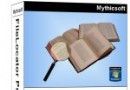| 《大英百科全書2011旗艦版》(Encyclopaedia Britannica 2011 Ultimate Reference Suite)[光盤鏡像] | |
|---|---|
| 下載分級 | 软件资源 |
| 資源類別 | 應用軟件 |
| 發布時間 | 2017/7/17 |
| 大 小 | - |
- 下載位址: [www.ed2k.online][大英百科全書2011旗艦版]Encyclopaedia.Britannica.2011.Ultimate.Reference.DVD.(WIN-MAC).ISO[www.xuexi111.com].iso
- 下載位址: [www.ed2k.online][大英百科全書2011].SN#[www.xuexi111.com].txt
- 下載位址: [www.ed2k.online][大英百科全書2011旗艦版].Encyclopaedia.Britannica.2011.Ultimate.Reference[www.xuexi111.com].rar
資料介紹
相關專題學習資料:- 百科全書
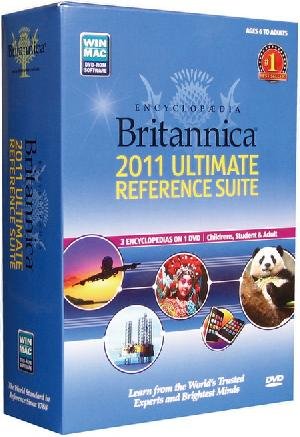
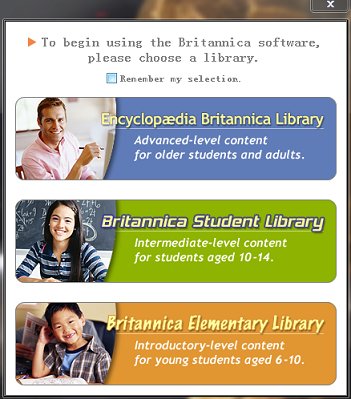
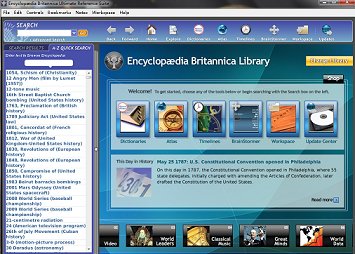
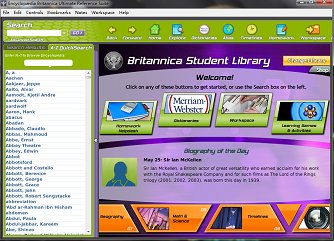
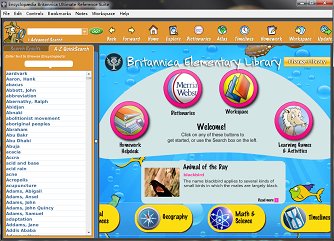
語言:英語
類型:大英百科全書2011旗艦版
不列顛百科全書網站(英文網站)
《大英百科全書》1768年誕生於蘇格蘭愛丁堡壘,現在美國出版,是一部歷史悠久,連續修訂,享譽世界的權威性、學術性綜合百科全書。
內容涵蓋政治、經濟、哲學、文學、藝術、社會、語言、宗教、民族、音樂、戲劇、美術、數學、物理、化學、歷史、地理、地質、天文、生活、醫學、衛生、環保、氣象、海洋、新聞、出版、電視、廣播、廣告、軍事、電腦、網絡、航空、體育、金融等200多個學科。
Encyclopaedia Britannica DVD
************************************************
** THIS IS THE README FILE. **
** IF YOU DO NOT WISH TO VIEW **
** THE README FILE AT THIS TIME, **
** YOU MAY ACCESS IT LATER **
** FROM THE BRITANNICA PROGRAM FOLDER **
************************************************
This Readme document answers your questions about the DVD setup and performance in the following sections:
Technical Support
System Requirements
Video Settings
Installation Types
Installing the Software
Starting the Program
Performance Issues when Virus Scanner is Running
Additional Troubleshooting Tips
Technical Support
Check the Technical Support Web site (http://support.britannica.com) for online technical support and contact information.
System Requirements
For success in running your DVD, your PC systems should meet the following minimum requirements. The recommended requirements give better performance (and more enjoyment).
Windows
Microsoft Windows XP (with SP2), Vista, or 7
Pentium III or equivalent processor
512 MB RAM (1 GB recommended)
2.08 GB free hard-drive space (4.74 GB for Full installation)
DVD-ROM Drive
1024x768 resolution, 16-bit color
Internet access recommended
Macintosh
Mac OS 10.4.x, 10.5.x, or 10.6.x
PowerPC G5 or Intel Core processor
512 MB RAM (1 GB recommended)
2.08 GB free hard-drive space (4.74 GB for Full installation)
DVD-ROM Drive
1024x768 resolution, millions of colors
Internet access recommended
Video Settings
Windows: Choose Start on the Windows taskbar and select Settings > Control Panel. Double-click the Display icon, then choose the Settings tab. Make sure that your screen area is set to 1024x768 or higher and that color is set to 16-bit color or better.
Macintosh: Check the Display applet in System Preferences to make sure that colors are set to millions and that resolution is set to 1024x768 or higher.
Installation Types
The DVD offers three installation choices:
Typical
The Typical installation type installs the program files, articles, and images on your hard drive. While running Britannica, you will need a Data Disc in your drive to view some of the content. This is the default installation type.
Full
The Full installation type installs the program and all data files on your hard drive. A Full installation allows you to run Britannica without using any Data Discs after installation.
Custom
The Custom installation type allows you to choose which components you would like to install. By default, only the Application and Images are selected for installation. You can choose which components will be installed on your hard drive. If you choose all of the components, you will not need the Data Disc(s) while using Britannica. Choose as many or as few components as you like, but be sure to check beforehand to make sure you have sufficient hard-drive space before continuing.
Note: More or less hard-drive space may be required depending on your particular system and hard drive. Be sure to leave extra free space after the Britannica installation.
Installing the Software
Follow the steps below to install Britannica on your computer.
1. Startup: Load the first Britannica Data Disc (or the data DVD) into your CD/DVD drive.
Windows: If the Britannica installation program does not automatically start, choose Start and Run from the Windows Taskbar. Use the Browse button to find and select install.exe on the disc.
Macintosh: Open the Britannica Disc icon on your Desktop and double-click install.
2. Introduction: Click Next to continue.
3. Readme: Review the Readme file, which contains notes about the program, troubleshooting tips, etc., and click Next to proceed. The file will be accessible later via the Britannica program folder.
4. Serial Number: Type the 16-digit serial number. Click Next.
5. License Agreement and Limited Warranty: You must agree to the terms of the License Agreement in order to proceed with the installation. Read and check the box marked "I accept the terms of the License Agreement" and click Next to proceed.
6. Choose Install Folder: Accept the default location (fine for most purposes) by clicking Next. Or, click Choose... if you wish to select a different location.
7. Choose Product Features: Choose one of the three Installation Types described above, then click Next:
8. Pre-Installation Summary: Verify that the information displayed is correct. Click Next.
9. Installation: Wait as Britannica files are installed.
10. Finish: If you are prompted to restart your computer, select Yes and click Finish.
If the Readme checkbox is marked, the Readme file is displayed when the setup is finished. To print the Readme, open its File menu and choose Print; to close the Readme, open the File menu and choose Exit.
11. After Installing Britannica, please remove and safely store the Data Disc(s).
12. To start the Britannica program, double-click the Britannica icon on your Desktop (Windows) or in the Britannica 11.0 folder (Macintosh). To refer to a user's guide with more complete instructions, open the Help menu within the program.
Starting the Program
Windows: The Britannica installation program installs the program and program icons in a Program Files//Britannica 11.0// directory, unless you choose another location. You can start Britannica by opening the Start menu and choosing Programs > Britannica 11.0 then clicking the Encyclopaedia Britannica DVD icon to start the program. In addition, a Britannica shortcut icon is provided on your Windows Desktop; double-click it to run the program.
Macintosh: Double-click the Britannica program icon on your Desktop. Or, double-click on your hard drive, then click Applications > Britannica 11.0 (double-click the Britannica icon to start the program).
Performance Issues when Virus Scanners is Running
If your system has a virus scanner running in the background, the performance of the Britannica program may be severely degraded. This is due to the 'Active Scan' feature of anti-virus attempting to read Britannica's compressed data files at the same time as the Britannica program itself. In most cases, disabling this feature will alleviate the performance issues. However, some customers may need to completely disable the virus scanner whenever the Britannica program is in use. For more information on this issue, please consult our Technical Support Web Site (http://support.britannica.com/).
Additional Troubleshooting Tips
Data Errors
With so much content, we've tried to make it perfect, but there still may remain errata in the data, both in display and in hyperlinks. There may be only a handful of errors in the entire encyclopedia, but these will be corrected.
- 上一頁:《創建MSN幻燈片顯示圖片》(CoolwareMax MSN Slide Max)更新v2.2.4.6/含注冊機和補丁[壓縮包]
- 下一頁:《文檔對比分析軟件》(ExamDiff Pro)v5.5.1.17 x86|x64[壓縮包]
- [系統工具]《虛擬磁盤軟件》(SuperSpeed RamDisk Plus)v11.5.390 Desktop|Server x86|x64[壓縮包]
- [軟件綜合]Clone2Go DVD Ripper:提取[DVD]音頻軟件(已附注冊碼)
- [多媒體類]《視頻捕捉/編輯/特效/轉換工具》(Honestech Video Editor)v8.0零售版/破解版[壓縮包]
- [應用軟件]《燒錄套裝》(Nero7 Essentials Suite)[Bin],應用軟件、資源下載
- [應用軟件]《SnagIt Screen Capture 屏幕捕獲軟件》7.2.X,應用軟件、資源下載
- [編程開發]《FPGA 設計》(Altera Quartus II)v9.1 SP1 UpDate Only[光盤鏡像],行業軟件、資源下載
- [編程開發]《Navicat數據庫管理工具》(Navicat Premium)v10.0.3[壓縮包]
- [應用軟件]ChemDraw
- [網絡軟件]把網頁保存為圖片的風格發布軟件
- [軟件綜合]家家樂電子相冊制作軟件系統(含MTV).2013.10.rar
- [其他資源綜合][武術]稀世秘傳+無極拳
- [編程開發]《RPG制作大師XP & RPG制作大師VX》(RPG MAKER XP & RPG MAKER VX)V1.03漢化版 & V1.0.1漢化版
- [文學圖書]《[Toiffer收藏]汪曾祺全集 [八卷全]》(汪曾祺)全集影印[PDF]
- [小說圖書]《未來身份》文字版[PDF]
- [生活圖書]《手足按摩治百病》掃描版[PDF]
- [計算機與網絡]《深入體驗VC++項目體驗》掃描版[PDF]
- [行業軟件]《Discovery Studio分子模擬軟件》(Accelrys Discovery Studio v2.1 ) Linux windows[光盤鏡像]
- [電腦基礎]《Google應用:Google Docs基礎訓練》(Lynda.com Google Apps Docs Essential Training)[光盤鏡像]
- [電腦基礎]《組策略高手完全手冊入門至高級完全篇》
- [電視游戲]《模擬人生2 寵物當家》(The Sims 2:Pets)美版[光盤鏡像][PS2]
- 《跨平台應用程序本地化軟件》(Multilizer 2009 Enterprise )V7.2官方英文注冊版/V6漢化中文注冊版[壓縮包]
- 《雨林木風 慶中秋 迎國慶 軟件大禮包DVD版》[ISO],應用軟件、資源下載
- 《Microsoft Office2003sp2_5合1 免激活》(Office2003sp2_5in1),應用軟件、資源下載
- 《科技數學計算7.0》(Wolfram Mathematica 7.0 for Students Win32)[壓縮包]
- 《服務行業管理軟件》(Orchid Medical Spa v8.0.3.564)[壓縮包],應用軟件、資源下載
- 《文件夾快速切換工具》(MetaProducts AutoDialogs)v2.6.172/含破解文件和注冊機[壓縮包]
- 《Symantec Recovery Disk 英文版》(Symantec Recovery Disk)[ISO]
- 《Windows 7 開始按鈕定制軟件》(Windows 7 Start Button Changer)[壓縮包]
- 《可視化數據表述控件套裝》(Nevron.NET Vision Enterprise 2009)V9.5.11.12.Q1 [壓縮包]
- 《多功能刻錄軟件》(AVS Disc Creator)v5.0.2.516[壓縮包]
- 《諾頓磁盤醫生2004 簡體中文版》
- 《全新OpenType規格之華康中文字型127套》(DynaFont OpenType 127)兩CD完整版[ISO]
免責聲明:本網站內容收集於互聯網,本站不承擔任何由於內容的合法性及健康性所引起的爭議和法律責任。如果侵犯了你的權益,請通知我們,我們會及時刪除相關內容,謝謝合作! 聯系信箱:[email protected]
Copyright © 電驢下載基地 All Rights Reserved