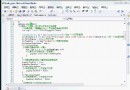《Office 2004》(Office 2004)for Mac[ISO],應用軟件、資源下載 簡介: 中文名: Office 2004英文名: Office 2004別名: Office 2004資源格式: 光盤鏡像版本: for Mac發行時間: 2004年制作發行: Microsoft 微軟地區: 美國簡介: Office 2004: First Look Microsoft s Next Suite By Kelly Lunsford, Philip Michaels and Jas
電驢資源下載/磁力鏈接資源下載:
- 下載位址: [www.ed2k.online][Office.2004].Microsoft.Office.2004.dmg
- 下載位址: [www.ed2k.online][Office.2004].Microsoft.Office.2004.serial.txt
全選
"《Office 2004》(Office 2004)for Mac[ISO],應用軟件、資源下載"介紹
中文名: Office 2004英文名: Office 2004別名: Office 2004資源格式: 光盤鏡像版本: for Mac發行時間: 2004年制作發行: Microsoft
微軟地區: 美國簡介:
Office 2004: First Look
Microsoft s Next Suite
By Kelly Lunsford, Philip Michaels and Jason Snell
Although Microsoft s Office 2004 won t be on store shelves until the middle of this year, we got a sneak peek at its new features. And these additions -- from a command center for related correspondence, calendars, and files, to an audio recorder that gives your typing fingers a rest -- made quite an impression. Come take a look at the next version of one of the most important program suites for the Mac.
Project Center
The biggest addition in Office 2004 -- an organizational tool called Project Center -- resides in Entourage. But there s more to Project Center than e-mail. It reaches across Word, Excel, and PowerPoint, providing a single place from which to jump to documents, spreadsheets, presentations, and e-mail messages scattered across your hard drive. Project Center is at the heart of Microsoft s efforts to make organizing and managing information with Office easier.
Project Center extends existing features, combining Entourage s PIM capabilities -- contact information, calendars, and to-do lists -- with direct access to important files. And it links related items: you can see e-mails about a specific project alongside a calendar listing meetings, appointments, tasks, and due dates for that project. You can set up automatic rules that link projects to new e-mail messages as they hit your in-box. And you can share projects with other Entourage 2004 users.
Getting Started
The New Project Wizard s four screens walk you through setting up a project. In the first screen, you name the project, set due dates, and enter notes to yourself. You also assign a color and an icon to your project, making it easier to identify visually. In the second screen, you create Project Watch Folders and import items into the project folder. The third screen helps you set rules for automatically adding related e-mail messages to a project folder as they arrive in your in-box. The final screen is a summary pane with help information.
Just a Click Away
Even when you re working in Word, Excel, or PowerPoint, Project Center is within reach. A Project Toolbox appears in the other Office applications (you access it via the View menu or by clicking on an icon in the toolbar). It features nearly all the information you get from Project Center s Overview tab -- a daily schedule, a task list, a notes window, and a list of new and recent e-mail. A button at the bottom of the toolbar lets you jump directly to Project Center.
The Big Picture
Project Center s Overview tab gives you the status of many aspects of a project. A seven-day calendar displays related appointments and meetings for any week. Two columns at the bottom of the screen offer quick, customizable access to everything from e-mail to past-due tasks.
Project Center Home The Project Center button is where the Custom Views button used to be. But Custom Views isn t gone altogether; it s part of the preview pane on the left side of the Entourage window.
Color Coordinated Each project in Project Center gets its own color. Anything that belongs to that project sports a dot of that hue.
Custom Views You can control the kinds of information Project Center displays -- for example, Recent Items, Due This Week, Past Due, Categories, New Mail, New Recent Mail, Important Contacts, MSN Messenger Contacts, Recent Notes, and Recent Files.
Picture ID Assigning a logo or an image to your project helps you identify the project quickly when it appears in places such as a Project Toolbox.
Share Your Work Just click on the Share button to let other Entourage 2004 users look at e-mail messages, calendars, tasks, files, clippings, contacts, and notes via a network server. If you don t want to share a part of your project, just deselect that item. Only invited users can see your shared material.
The Final Countdown Project Center keeps a running count of how many days remain until a project is due.
Save Your Work The Backup button lets you back up and archive projects -- a very useful feature once something is completed. You can archive finished projects to a separate database file and then remove them from Entourage.
Easy Addition Click on the Add button to import files into a project -- even non-Office files. Click on the Remove button to keep a file on your hard drive but take it out of a project.
Property Management Here s where you change a project s due date or icon.
Make a Note of It Use this window to jot down reminders and memos.
Keep Watch Watch Folders, represented by icons in the lower right corner of Project Center, let you keep an eye on important e-mail and documents. The Entourage Watch Folder -- its icon sports the Entourage logo -- is a folder in Entourage s Mail view that s created with each project you start. Filing an e-mail message in your Entourage Watch Folder connects it to a specific project. The Project Watch Folder bears a Finder logo and links to a folder on your hard drive where you store all project-related files. (These files also appear in Project Center s Files view.) When you start a project, you can either automatically create a Watch Folder or select an existing one anywhere on your hard drive.
Other Views
In addition to Overview, Project Center sports six other tabs that let you see specific information about your projects. You can use these tabs to stay on top of those small details that can make a big difference in your work.
Schedule This tab gives you a more in-depth project calendar, with the option of daily, weekly, or monthly views. You can also display all calendar events or only those associated with a project. Schedule also has a task list, where you can cross out tasks as you complete them.
Mail Go to this tab to see all the e-mail correspondence associated with a project. As in your Entourage in-box, you can read e-mail messages, respond to them, and forward them.
Files In this tab, you ll see lists of the assorted documents you ve imported into a project, their modification dates, and their file types. The Files tab has its own Share, Add, and Remove buttons, along with a Send button that attaches a selected file to an e-mail message and sends it, so you don t have to create a new message and attach the document.
Contacts This tab resembles Entourage s Address Book but lists only project-specific contacts. Integration with MSN Messenger lets you chat with contacts via Microsoft s instant-messaging client.
Clippings The Clippings tab is where items from the Scrapbook -- a new feature of Office -- are contained. This tab gives you quick access to all the text and graphics clippings that you ve saved.
Notes This tab gives you access to project-related sticky notes created with Entourage s Notes feature.
Notebook Layout View
Most of us dread meetings -- especially meetings in which we have to take notes. It s not that we re lazy. It s just that we almost always neglect to write down something important, and we need a cryptologist to decipher our own scrawls.
Word 2004 aims to alleviate meeting-phobia with its new Notebook Layout view. Essentially a beefed-up Outline view, Notebook Layout view turns your laptop into a note-taking machine by letting you embed an audio stream of a meeting or lecture in an open Word document. As you type, Word links your notes to what is being recorded at that time. Later, when you forget whether you re supposed to call Bill or bill Carl, you can click on the audio icon next to the Bill entry and jump directly to that part of the meeting.
Audio Notes Toolbar The Audio Notes toolbar, accessible only in Word s Notebook Layout view, contains controls for embedding audio in your document. You can start, stop, and pause the recording, adjust the input volume, and play back audio.
From this toolbar, you can also monitor a file s size. According to Microsoft, a 60-minute recording in MPEG-4 format adds roughly 6MB to a Word document. (You can also save audio in AIFF or WAV.) You can export recorded audio as a separate file or delete it completely to get a slimmed-down version of the document.
Quick Search Type a word in the Quick Search box and press enter, and Word highlights all instances of that term in the outline.
Recording Markers To jump to a specific place in recorded audio, click on the speaker icon next to the relevant note. Word plays back the audio from the point at which you entered the note.
Just One Click Access the Notebook Layout view by clicking on the Notebook Layout View button at the bottom of the window or by selecting Notebook Layout from the View menu.
Note Flags You can jot down reminders in page margins. While you type, use the Formatting palette s Note Flags to link text to tasks: mark important points, add follow-up questions, create a to-do, link tasks to your Entourage calendar, and so on.
Section Tabs The Section Tabs feature lets you divide notes into related topics. For instance, a student could keep a semester s worth of history lectures in one document and create a new tab at the beginning of each class. Then, when studying for a test, she could quickly jump to the relevant lecture. To create a new section tab, click on the plus sign (+).
Tabs appear only in the Notebook Layout view. When you switch back to the Normal view, tabbed sections appear sequentially, divided by section breaks.
Expanded Formatting
In the Notebook Layout view, you ll notice a few new headings under the traditional Formatting palette: Note Flags for marking follow-up text, settings for the document s notebook rules, and sorting options for outline items. You ll also find many of the organizational commands from the old Outlining toolbar.
Note Levels To make the Notebook Layout view truly useful, you need to get used to the way outlines organize text hierarchically. The Formatting palette s Note Levels section offers easy access to important outlining functions: promoting and demoting outline topics, creating numbered or bulleted lists, and more. (You can also use the traditional keyboard commands for these tasks.) As you reorganize items, any associated audio moves with them.
Page Layout View in Excel
Excel s new Page Layout view, which debuts on the Mac, lets you view your Excel files in the same detail you re used to seeing in Word s Page Layout view.
Marginal Improvements You can quickly edit your document s margins and see how changes will alter your printout.
From Header to Footer You can preview and edit your document s headers and footers in the page layout.
A Better View In the Page Layout view, the Formatting palette includes settings previously available only in the Page Setup dialog box. Now you can quickly switch between portrait and landscape modes, scale your document to fit on a fixed number of pages or to print at a particular percentage, and turn grid lines and headings on and off.
Scrapbook
In OS 9, the Scrapbook utility functioned as a permanent clipboard -- you could add almost any item to the Scrapbook and then, later, retrieve it for use elsewhere.
Office 2004 goes old-school with its new Scrapbook feature, available via the new Toolbox palette. You can store text and graphic tidbits in the Scrapbook by dragging them in from any Office application. Once you ve put an item in the Scrapbook, it s always there when you need it -- for example, if you ve placed a photo in PowerPoint but now need to reuse it in Word.
In and Out Move items into and out of the Scrapbook in a flash with these buttons, which let you add a selected item to the Scrapbook, paste a Scrapbook item into your document, and delete items from the Scrapbook.
Sort and Search Office 2004 s Scrapbook does the old Apple Scrapbook one better by allowing sorting and searching. You can assign keywords to items and assign items to categories and projects. Using the two pop-up menus, you can view a Scrapbook item by creation date, keyword, title, size, creation application, and project.
Stay Organized The Organize section turns the Scrapbook into a miniature media database. Attaching keywords, categories, and projects to your Scrapbook items makes them easier to find later.
Know Your Rights
In the Windows version of Office 2003, Microsoft introduced Information Rights Management (IRM). The company touted IRM as a way to restrict printing, forwarding, and copying of e-mail messages and Office documents. Mac users couldn t create or access IRM-protected files, and that s still the case. And some people who run Office on Windows are out of the loop, too. To create the secure files, Windows users must have either the Professional or the Professional Enterprise version of the 2003 suite. To view IRM-protected files, Windows users must have Office 2003 or a Microsoft-supplied viewer.
Price Protection
Office 2004 will cost the same as the previous version of the suite, across all three editions introduced by Microsoft last fall.
微軟地區: 美國簡介:
Office 2004: First Look
Microsoft s Next Suite
By Kelly Lunsford, Philip Michaels and Jason Snell
Although Microsoft s Office 2004 won t be on store shelves until the middle of this year, we got a sneak peek at its new features. And these additions -- from a command center for related correspondence, calendars, and files, to an audio recorder that gives your typing fingers a rest -- made quite an impression. Come take a look at the next version of one of the most important program suites for the Mac.
Project Center
The biggest addition in Office 2004 -- an organizational tool called Project Center -- resides in Entourage. But there s more to Project Center than e-mail. It reaches across Word, Excel, and PowerPoint, providing a single place from which to jump to documents, spreadsheets, presentations, and e-mail messages scattered across your hard drive. Project Center is at the heart of Microsoft s efforts to make organizing and managing information with Office easier.
Project Center extends existing features, combining Entourage s PIM capabilities -- contact information, calendars, and to-do lists -- with direct access to important files. And it links related items: you can see e-mails about a specific project alongside a calendar listing meetings, appointments, tasks, and due dates for that project. You can set up automatic rules that link projects to new e-mail messages as they hit your in-box. And you can share projects with other Entourage 2004 users.
Getting Started
The New Project Wizard s four screens walk you through setting up a project. In the first screen, you name the project, set due dates, and enter notes to yourself. You also assign a color and an icon to your project, making it easier to identify visually. In the second screen, you create Project Watch Folders and import items into the project folder. The third screen helps you set rules for automatically adding related e-mail messages to a project folder as they arrive in your in-box. The final screen is a summary pane with help information.
Just a Click Away
Even when you re working in Word, Excel, or PowerPoint, Project Center is within reach. A Project Toolbox appears in the other Office applications (you access it via the View menu or by clicking on an icon in the toolbar). It features nearly all the information you get from Project Center s Overview tab -- a daily schedule, a task list, a notes window, and a list of new and recent e-mail. A button at the bottom of the toolbar lets you jump directly to Project Center.
The Big Picture
Project Center s Overview tab gives you the status of many aspects of a project. A seven-day calendar displays related appointments and meetings for any week. Two columns at the bottom of the screen offer quick, customizable access to everything from e-mail to past-due tasks.
Project Center Home The Project Center button is where the Custom Views button used to be. But Custom Views isn t gone altogether; it s part of the preview pane on the left side of the Entourage window.
Color Coordinated Each project in Project Center gets its own color. Anything that belongs to that project sports a dot of that hue.
Custom Views You can control the kinds of information Project Center displays -- for example, Recent Items, Due This Week, Past Due, Categories, New Mail, New Recent Mail, Important Contacts, MSN Messenger Contacts, Recent Notes, and Recent Files.
Picture ID Assigning a logo or an image to your project helps you identify the project quickly when it appears in places such as a Project Toolbox.
Share Your Work Just click on the Share button to let other Entourage 2004 users look at e-mail messages, calendars, tasks, files, clippings, contacts, and notes via a network server. If you don t want to share a part of your project, just deselect that item. Only invited users can see your shared material.
The Final Countdown Project Center keeps a running count of how many days remain until a project is due.
Save Your Work The Backup button lets you back up and archive projects -- a very useful feature once something is completed. You can archive finished projects to a separate database file and then remove them from Entourage.
Easy Addition Click on the Add button to import files into a project -- even non-Office files. Click on the Remove button to keep a file on your hard drive but take it out of a project.
Property Management Here s where you change a project s due date or icon.
Make a Note of It Use this window to jot down reminders and memos.
Keep Watch Watch Folders, represented by icons in the lower right corner of Project Center, let you keep an eye on important e-mail and documents. The Entourage Watch Folder -- its icon sports the Entourage logo -- is a folder in Entourage s Mail view that s created with each project you start. Filing an e-mail message in your Entourage Watch Folder connects it to a specific project. The Project Watch Folder bears a Finder logo and links to a folder on your hard drive where you store all project-related files. (These files also appear in Project Center s Files view.) When you start a project, you can either automatically create a Watch Folder or select an existing one anywhere on your hard drive.
Other Views
In addition to Overview, Project Center sports six other tabs that let you see specific information about your projects. You can use these tabs to stay on top of those small details that can make a big difference in your work.
Schedule This tab gives you a more in-depth project calendar, with the option of daily, weekly, or monthly views. You can also display all calendar events or only those associated with a project. Schedule also has a task list, where you can cross out tasks as you complete them.
Mail Go to this tab to see all the e-mail correspondence associated with a project. As in your Entourage in-box, you can read e-mail messages, respond to them, and forward them.
Files In this tab, you ll see lists of the assorted documents you ve imported into a project, their modification dates, and their file types. The Files tab has its own Share, Add, and Remove buttons, along with a Send button that attaches a selected file to an e-mail message and sends it, so you don t have to create a new message and attach the document.
Contacts This tab resembles Entourage s Address Book but lists only project-specific contacts. Integration with MSN Messenger lets you chat with contacts via Microsoft s instant-messaging client.
Clippings The Clippings tab is where items from the Scrapbook -- a new feature of Office -- are contained. This tab gives you quick access to all the text and graphics clippings that you ve saved.
Notes This tab gives you access to project-related sticky notes created with Entourage s Notes feature.
Notebook Layout View
Most of us dread meetings -- especially meetings in which we have to take notes. It s not that we re lazy. It s just that we almost always neglect to write down something important, and we need a cryptologist to decipher our own scrawls.
Word 2004 aims to alleviate meeting-phobia with its new Notebook Layout view. Essentially a beefed-up Outline view, Notebook Layout view turns your laptop into a note-taking machine by letting you embed an audio stream of a meeting or lecture in an open Word document. As you type, Word links your notes to what is being recorded at that time. Later, when you forget whether you re supposed to call Bill or bill Carl, you can click on the audio icon next to the Bill entry and jump directly to that part of the meeting.
Audio Notes Toolbar The Audio Notes toolbar, accessible only in Word s Notebook Layout view, contains controls for embedding audio in your document. You can start, stop, and pause the recording, adjust the input volume, and play back audio.
From this toolbar, you can also monitor a file s size. According to Microsoft, a 60-minute recording in MPEG-4 format adds roughly 6MB to a Word document. (You can also save audio in AIFF or WAV.) You can export recorded audio as a separate file or delete it completely to get a slimmed-down version of the document.
Quick Search Type a word in the Quick Search box and press enter, and Word highlights all instances of that term in the outline.
Recording Markers To jump to a specific place in recorded audio, click on the speaker icon next to the relevant note. Word plays back the audio from the point at which you entered the note.
Just One Click Access the Notebook Layout view by clicking on the Notebook Layout View button at the bottom of the window or by selecting Notebook Layout from the View menu.
Note Flags You can jot down reminders in page margins. While you type, use the Formatting palette s Note Flags to link text to tasks: mark important points, add follow-up questions, create a to-do, link tasks to your Entourage calendar, and so on.
Section Tabs The Section Tabs feature lets you divide notes into related topics. For instance, a student could keep a semester s worth of history lectures in one document and create a new tab at the beginning of each class. Then, when studying for a test, she could quickly jump to the relevant lecture. To create a new section tab, click on the plus sign (+).
Tabs appear only in the Notebook Layout view. When you switch back to the Normal view, tabbed sections appear sequentially, divided by section breaks.
Expanded Formatting
In the Notebook Layout view, you ll notice a few new headings under the traditional Formatting palette: Note Flags for marking follow-up text, settings for the document s notebook rules, and sorting options for outline items. You ll also find many of the organizational commands from the old Outlining toolbar.
Note Levels To make the Notebook Layout view truly useful, you need to get used to the way outlines organize text hierarchically. The Formatting palette s Note Levels section offers easy access to important outlining functions: promoting and demoting outline topics, creating numbered or bulleted lists, and more. (You can also use the traditional keyboard commands for these tasks.) As you reorganize items, any associated audio moves with them.
Page Layout View in Excel
Excel s new Page Layout view, which debuts on the Mac, lets you view your Excel files in the same detail you re used to seeing in Word s Page Layout view.
Marginal Improvements You can quickly edit your document s margins and see how changes will alter your printout.
From Header to Footer You can preview and edit your document s headers and footers in the page layout.
A Better View In the Page Layout view, the Formatting palette includes settings previously available only in the Page Setup dialog box. Now you can quickly switch between portrait and landscape modes, scale your document to fit on a fixed number of pages or to print at a particular percentage, and turn grid lines and headings on and off.
Scrapbook
In OS 9, the Scrapbook utility functioned as a permanent clipboard -- you could add almost any item to the Scrapbook and then, later, retrieve it for use elsewhere.
Office 2004 goes old-school with its new Scrapbook feature, available via the new Toolbox palette. You can store text and graphic tidbits in the Scrapbook by dragging them in from any Office application. Once you ve put an item in the Scrapbook, it s always there when you need it -- for example, if you ve placed a photo in PowerPoint but now need to reuse it in Word.
In and Out Move items into and out of the Scrapbook in a flash with these buttons, which let you add a selected item to the Scrapbook, paste a Scrapbook item into your document, and delete items from the Scrapbook.
Sort and Search Office 2004 s Scrapbook does the old Apple Scrapbook one better by allowing sorting and searching. You can assign keywords to items and assign items to categories and projects. Using the two pop-up menus, you can view a Scrapbook item by creation date, keyword, title, size, creation application, and project.
Stay Organized The Organize section turns the Scrapbook into a miniature media database. Attaching keywords, categories, and projects to your Scrapbook items makes them easier to find later.
Know Your Rights
In the Windows version of Office 2003, Microsoft introduced Information Rights Management (IRM). The company touted IRM as a way to restrict printing, forwarding, and copying of e-mail messages and Office documents. Mac users couldn t create or access IRM-protected files, and that s still the case. And some people who run Office on Windows are out of the loop, too. To create the secure files, Windows users must have either the Professional or the Professional Enterprise version of the 2003 suite. To view IRM-protected files, Windows users must have Office 2003 or a Microsoft-supplied viewer.
Price Protection
Office 2004 will cost the same as the previous version of the suite, across all three editions introduced by Microsoft last fall.
- 上一頁:《普通話智能學習軟件》(pu
- 下一頁:《Power Translator 9 Pro歐洲多國語言全文翻譯軟件》(Power Translator 9 Pro)V9光盤零售版[ISO],應用軟件、資源下載
相關資源:
- [網絡軟件]《FTP工具》(CrossFTP Professional)v1.88.4 LINUX[壓縮包]
- [多媒體類]《歐特克數字調色配光系統》(Autodesk Lustre 2010)[壓縮包]
- [行業軟件]《INTUIT商務財務》(INTUIT TURBOTAX)[Bin]
- [行業軟件]《三維城市模型軟件》(Autodesk LandXplorer Studio PRO) v2011.R1/含破解文件[光盤鏡像]
- [行業軟件]《建築三維模擬設計軟件》(Pixelplan Flow Architect Studio 3D)v1.7.4 Bilingual[壓縮包]
- [安全相關軟件]頂級防火牆ZoneAlarm PRO Firewall 2012 v10.0.243.000[軟件]
- [編程開發]《靜態代碼分析工具》(PVS-Studio for VS)v4.14[壓縮包]
- [應用軟件]《PCBY 裝機 原版軟件集合 for WINXP》(PCBY Useful Applications(original) for WINXP)更新(update) updating unispim5
- [軟件綜合]Vista SP2 整合了ie9 補丁運行庫四合一純淨安裝版64位下載
- [行業軟件]《CAD協同工作解決方案》(Transmagic Plus v2006 SP1)
- [電腦基礎]《【Drupal.水滴】Lullabot-認識Drupal》(Understanding Drupal)[xDrupal.org]
- [生活百科]《攝影的靈感1》掃描版[PDF] 資料下載
- [教育科技]《水工鋼結構設計》(范崇仁)掃描版[PDF]
- [光盤游戲]《極品飛車11》(Need For Speed Pro Street)繁體中文Clone版
- [軟件綜合]QQ2013Beta2(5841) 木頭顯IP V10.2.6(最新版QQ)
- [其他圖書]《晚清官窯瓷器識真》掃描版[PDF]
- [硬盤游戲]《敵我之戰》(I of the Enemy)硬盤版
- [其他圖書]《史丹利百得家居與園藝圖解系列-第十季》(St
- [小說圖書]《浴血羅霄》掃描版[PDF]
- [行業軟件]《電路仿真與繪制(無官方中文名)》(Multisim)8.3.30 Special[ISO]
- 《電影收藏管理工具》(Movie Label 2011)v6.1.1.1279/多國語言含中文/含破解文件[壓縮包]
- 《光驅伴侶2005》[ISO],應用軟件、資源下載
- 《全新OpenType規格之華康中文字型127套》(DynaFont OpenType 127)兩CD完整版[ISO]
- 《WPS Office 2005 專業版》2005
- 《水晶易表》(Crystal Presentation Design)2008[安裝包]
- 《塑料模具課程設計資料查詢系統 V1.0》V1.0[壓縮包]
- 《呼吸系統疾病CT診斷學04.DAT》,應用軟件、資源下載
- 《標識設計》(Logo Design Studio)PRO.v3.0.0[Bin],應用軟件、資源下載
- 《電影管理器》(eXtreme Movie Manager)v7.2.0.3.Deluxe[壓縮包]
- 《仿真模塊》(NI LabVIEW v8.2 Simulation Module)[Bin]
- 《科技文檔處理軟件》(ScienceWord)5.0.81008[壓縮包],應用軟件、資源下載
- 《蘋果辦公軟件》(NeoOffice 2.1.1)
免責聲明:本網站內容收集於互聯網,本站不承擔任何由於內容的合法性及健康性所引起的爭議和法律責任。如果侵犯了你的權益,請通知我們,我們會及時刪除相關內容,謝謝合作! 聯系信箱:[email protected]
Copyright © 電驢下載基地 All Rights Reserved